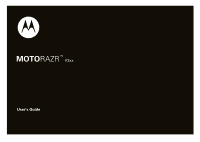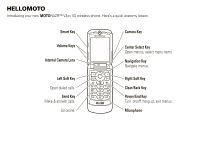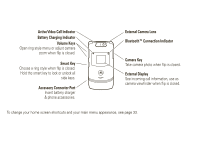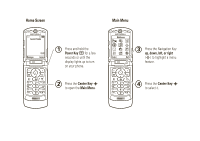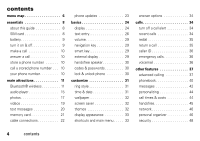Motorola MOTORAZR V3xx User Guide (HAC)
Motorola MOTORAZR V3xx Manual
 |
View all Motorola MOTORAZR V3xx manuals
Add to My Manuals
Save this manual to your list of manuals |
Motorola MOTORAZR V3xx manual content summary:
- Motorola MOTORAZR V3xx | User Guide (HAC) - Page 1
MOTORAZR TM V3xx User's Guide - Motorola MOTORAZR V3xx | User Guide (HAC) - Page 2
- Motorola MOTORAZR V3xx | User Guide (HAC) - Page 3
HELLOMOTO Introducing your new MOTORAZR™ V3xx 3G wireless phone. Here's a quick anatomy lesson. Smart Key Volume Keys Internal Camera Lens Left Soft Key Open dialed calls. Send Key Make & answer calls. Go online. Camera - Motorola MOTORAZR V3xx | User Guide (HAC) - Page 4
Choose a ring style when flip is closed. Hold the smart key to lock or unlock all side keys. Accessory Connector Port Insert battery charger & phone accessories. External Camera Lens Bluetooth™ Connection Indicator Camera Key Take camera photo when flip is closed. External Display See incoming call - Motorola MOTORAZR V3xx | User Guide (HAC) - Page 5
Home Screen Main Menu Service Provider Messages 12:00 Camera 1 Press and hold the Power Key O for a few seconds or until the display lights up to turn on your phone. WebAccess 3 Press the Navigation Key up, down, left, or right Select Back (S) to highlight a menu feature. 2 Press the - Motorola MOTORAZR V3xx | User Guide (HAC) - Page 6
contents menu map 6 essentials 8 about this guide 8 SIM card 8 battery 9 turn it on & off 9 make a call 10 answer a call 10 store a phone number 10 call a stored phone number . . . 10 your phone number 10 main attractions 11 Bluetooth® wireless 11 audio player 15 photos 17 videos 19 - Motorola MOTORAZR V3xx | User Guide (HAC) - Page 7
fun & games 48 service and repairs 49 SAR (IEEE 51 EU Conformance 51 Content Copyright 52 AGPS & Emergency Calls. . . . . . 52 Safety Information 52 Industry Canada Notice 55 FCC Notice - Motorola MOTORAZR V3xx | User Guide (HAC) - Page 8
menu É Tools • Calculator • Calendar • Alarm Clock • Dialing Services • Fixed Dial * • Service Dial * • Quick Dial • World Clock h Multimedia • Media page) * optional features This is the standard main menu layout. Your phone's menu may be different. To change your home screen shortcuts and your - Motorola MOTORAZR V3xx | User Guide (HAC) - Page 9
DTMF • Master Reset • Master Clear m Phone Status • My Tel. Numbers • Credit Info * • Battery Meter • Download Location • Storage Devices • • Charger Time j Network • New Network • Network Setup • Available Networks • Service Tone • Call Drop Tone u Security • Phone Lock • External Key Lock • - Motorola MOTORAZR V3xx | User Guide (HAC) - Page 10
contain your voicemail, text message, and Internet access settings. If you put your SIM card in another phone, that phone uses your phone number. To insert and use a memory card, see page 21. Turn off your phone and remove your battery before you install or remove a SIM card. 1 2 8 essentials - Motorola MOTORAZR V3xx | User Guide (HAC) - Page 11
. It will perform best after you fully charge and discharge it a few times. The battery charger shipped with this device is designed for Motorola 3G mobile phones. Other chargers might take longer to charge your battery, or cause your calls to fail during charging. turn it on & off Caution: Some - Motorola MOTORAZR V3xx | User Guide (HAC) - Page 12
and/or vibrates, just open the flip or press N. To "hang up," close the flip or press O. store a phone number You can store a phone number in your Phonebook: 1 Enter a phone number in the home screen. 2 Press Store. Select Create New Contact, if necessary. 3 Enter a name and other details for the - Motorola MOTORAZR V3xx | User Guide (HAC) - Page 13
select Edit. If you don't know your phone number, contact your service provider. main attractions You can do much more with your phone than make and receive calls! Bluetooth® wireless Your phone supports Bluetooth wireless connections. You can connect your phone with a Bluetooth headset or car kit - Motorola MOTORAZR V3xx | User Guide (HAC) - Page 14
mode (see the user's guide for the device). Find it: s > w Settings> Connection > Bluetooth Link > [Add Audio Device] Your phone lists the devices it finds a device, refer to the instructions that came with it. For more Bluetooth support, see: www.motorola.com/Bluetoothsupport copy files to another - Motorola MOTORAZR V3xx | User Guide (HAC) - Page 15
> Bluetooth Link > Find Me. 2 Press Accept on your phone to accept the file from the other device. Your phone notifies you when file transfer is complete. If necessary, press Save . Note: If you see Service Not Supported when you try to print, select Options > Manage> Copy > Bluetooth instead. - Motorola MOTORAZR V3xx | User Guide (HAC) - Page 16
to headset or handsfree device during call During a call, press Options > Use Bluetooth to switch to a recognized headset or car kit. Your phone connects automatically, or shows a list of devices you can select. play sound files on a recognized headset While playing a sound file, press Options - Motorola MOTORAZR V3xx | User Guide (HAC) - Page 17
Scroll to the device name and press the center key s. Note: The Access setting can restrict how this device connects to your phone. You can choose Automatic (always connects), Always Ask (asks you before connecting), Just Once, Never, or Custom. s > w Settings > Connection > Bluetooth Link > Setup - Motorola MOTORAZR V3xx | User Guide (HAC) - Page 18
: Your phone may not play audio files that have a bit rate higher than 128 kbps. If you try to download or play one of these files, your phone might show you an error or ask you to delete the file. create a playlist Find it: s > h Multimedia > Media Finder > Music > Playlists > [Create New Playlist] - Motorola MOTORAZR V3xx | User Guide (HAC) - Page 19
or down to view camera settings. Press left or right to change. Options 232 Zoom 1x Back Open the camera menu. Remaining photos Resolution Storage (phone or memory card) Focus point Exit the camera. 2 Press the center key s to take the photo in the viewfinder. You can: main attractions 17 - Motorola MOTORAZR V3xx | User Guide (HAC) - Page 20
a Bluetooth® connection (see page 13). • Press Send to send the photo in a message. Your phone might tell you that this is a Multimedia Msg, since it has a picture in it. Some other phones or networks do not support picture messages. Press Yes to send the message. • Press D to discard the photo and - Motorola MOTORAZR V3xx | User Guide (HAC) - Page 21
To delete a picture, scroll to it in the list and press Options > Manage > Delete. • To copy or move a picture from your memory card (©) to your phone memory (®), scroll to it in the list and press Options > Manage > Copy or Move > Memory Card. You cannot copy or move some copyrighted files. videos - Motorola MOTORAZR V3xx | User Guide (HAC) - Page 22
scroll to a recipient address and press the center key s to select it. Press Options to enter a new number. To send the message, press Send. Note: Some other phones or networks do not support messages with videos. • Press D to discard the video and return to the active viewfinder. play stored video - Motorola MOTORAZR V3xx | User Guide (HAC) - Page 23
and select Enter Number or Enter Email. 4 To send the message, press Send. receive a text message When you receive a message, your phone plays an alert, and the display shows New Message with a message indicator, such as É. Press Read to open the message. To see all of your text messages: Find it - Motorola MOTORAZR V3xx | User Guide (HAC) - Page 24
the battery door. see and change memory card information To see the files stored on your memory card and on your phone, open phone stores any content that you add, like ring tones or games, in user memory. Your service provider may store some content in user memory before you receive the phone - Motorola MOTORAZR V3xx | User Guide (HAC) - Page 25
Motorola Original USB data cables and supporting software may be sold separately. Check your computer or hand-held device to determine the type of cable you need. connect your memory card to a computer You can use a cable connection to access your phone's memory card with a PC. Note: When your phone - Motorola MOTORAZR V3xx | User Guide (HAC) - Page 26
can show at the top of the home screen: 1. Signal Strength Service Provider 8. Battery Level 2. EDGE / GPRS 7. Ring Style 3. Data 4. Roam Messages appears. 2 EDGE/GPRS Indicator - Shows when your phone is using a high-speed Enhanced Data for GSM Evolution (EDGE) or General Packet - Motorola MOTORAZR V3xx | User Guide (HAC) - Page 27
Service (GPRS) network connection. connection is active 4 Roam Indicator - Shows when your phone is seeking or using a network outside your home network. l can show here. 6 Message Indicator - Shows when you receive a new message. Indicators can include: É text message Ë voice message é IM - Motorola MOTORAZR V3xx | User Guide (HAC) - Page 28
- Vertical bars show the battery charge level. Recharge the battery when your display shows Low Battery. text entry Some features let iTAP® and tap mode tips • Press 0 in a text entry view to change text case to all capital letters (á), no capitals (Á), or next letter capital (Â). • To enter - Motorola MOTORAZR V3xx | User Guide (HAC) - Page 29
number keys to enter the numbers you want. Enter a space to change back to iTAP or Tap mode. • Press 1 to enter punctuation or other characters. • Press S to move the flashing cursor to enter or edit message text. • Press D to delete the character to the left of the cursor. Hold D to delete the word - Motorola MOTORAZR V3xx | User Guide (HAC) - Page 30
press 7 one time, your display shows: Character displays at insertion point. Press the Options key to open message options. ÁÔ P age Options After 2 seconds, your phone Msg SMS:6 suggests a word. Press S right to accept it, or press * to enter a space at the cursor. Send To 28 basics After you - Motorola MOTORAZR V3xx | User Guide (HAC) - Page 31
in the home screen. You can also switch to Silent or back by holding # in the home screen. To change your ringer volume when your phone is closed, see page 29. navigation key Press the navigation key S up, down, left, or right to scroll to items in the display. When you - Motorola MOTORAZR V3xx | User Guide (HAC) - Page 32
or call barring password, contact your service provider. lock & unlock phone You can lock your phone to keep others from using it. To lock or unlock your phone, you need the four-digit unlock code. To manually lock your phone: Press s > w Settings > Security > Phone Lock > Lock Now. To automatically - Motorola MOTORAZR V3xx | User Guide (HAC) - Page 33
> w Settings > Initial Setup > Time and Date > Autoupdate > Time & Time Zone. If you don't want your phone to automatically update your time zone and date, choose Time Only instead. To manually set the time zone, time, and date, turn off Autoupdate, then: Press s > w Settings > Initial Setup > Time - Motorola MOTORAZR V3xx | User Guide (HAC) - Page 34
Your theme can also set your screen saver (page 32). Tip: To extend battery life, turn off the screen saver. Find it: s > w Settings > phone theme is a group of image and sound files that you can apply to your phone. Most themes include a wallpaper image, screen saver image, and ring tone. Your phone - Motorola MOTORAZR V3xx | User Guide (HAC) - Page 35
you open the flip or press any key. To set how long your phone waits before the backlight turns off: Press s > w Settings > Initial Setup > Backlight. To save battery life, the display can turn off when you're not using your phone. The display turns back on when you open the flip or press - Motorola MOTORAZR V3xx | User Guide (HAC) - Page 36
turn off a call alert before answering the call. recent calls Your phone keeps lists of incoming and outgoing calls, even for calls that didn't connect. The most recent calls are listed first. The oldest calls are deleted as new calls are added. Shortcut: Press N from the home screen to see a list - Motorola MOTORAZR V3xx | User Guide (HAC) - Page 37
list. Hide or show your caller ID for the next call. Open a new text message with the number in the To field. Record and send a voice the call goes through, your phone rings or vibrates one time, shows Redial Successful, and connects the call. return a call Your phone keeps a record of your - Motorola MOTORAZR V3xx | User Guide (HAC) - Page 38
To listen to your messages, call your voicemail number. Note: Your service provider may include additional information about voicemail. When you receive a voicemail message, your phone shows the voicemail message indicator Ë and New Voicemail. Press Call to listen to the message. To check voicemail - Motorola MOTORAZR V3xx | User Guide (HAC) - Page 39
. field, press Store. • To open the Dialing Menu to attach a number or insert a special character, press Options. international calls If your phone service includes international dialing, press and hold 0 to insert your local international access code (indicated by +). Then, press the keypad keys to - Motorola MOTORAZR V3xx | User Guide (HAC) - Page 40
ll hear an alert if you receive a second call. Press N to answer the new call. • To switch between calls, press Switch. • To connect the two calls how long your phone waits before it forwards a call (5, 10, 15, 20, or 25 seconds). manual call forwarding You can set your phone to forward an incoming - Motorola MOTORAZR V3xx | User Guide (HAC) - Page 41
or off: s > w Settings > Security > Fixed Dial Use the fixed dial list: s > É Tools > Dialing Services > Fixed Dial features quick dial Dial preprogrammed phone numbers: s > É Tools > Dialing Services > Quick Dial DTMF tones Activate DTMF tones: s > w Settings > Initial Setup > DTMF When you dial - Motorola MOTORAZR V3xx | User Guide (HAC) - Page 42
key to a phonebook entry You can assign the keys 1 through 9 to phonebook entries. Then, when you press and hold a key, your phone calls the entry. Note: Your service provider might assign some keys, such as 1 for your voicemail number. Press s > n Phonebook and scroll to the phonebook entry. Then - Motorola MOTORAZR V3xx | User Guide (HAC) - Page 43
Edit Contact > Category > category name Note: The Category option isn't available for entries stored on the SIM card. To copy an entry from SIM to phone memory, see page 42. When you open your phonebook, press * or # to see your categories. set category view for phonebook s > n Phonebook, then press - Motorola MOTORAZR V3xx | User Guide (HAC) - Page 44
messages For basic text message features, see page 20. Your phone reads message settings from the USIM card. If you put another USIM card in your phone, your phone sends and receives messages for the phone number on the new card. features send email Note: s > e Messages > Email Msgs > Create Email - Motorola MOTORAZR V3xx | User Guide (HAC) - Page 45
, Lock, or Delete a message, scroll to it and press Options. To open a message, press s. Then, you can press Options to use or store any phone numbers, email addresses, Web sites, or files in the message. read and manage email s > e Messages > Email Msgs To Reply, Forward, Lock, or Delete a message - Motorola MOTORAZR V3xx | User Guide (HAC) - Page 46
content you have downloaded (including photos and sounds) stored in your phone's memory. After you erase the information, you can't recover it Network connection time is the elapsed time from the moment you connect to your service provider's network to the moment you end the call by pressing O. This - Motorola MOTORAZR V3xx | User Guide (HAC) - Page 47
time for which you are billed by your service provider. For billing information, contact your service provider. features call times Show call timers: s Options, then > Call Cost handsfree Note: The use of wireless phones while driving may cause distraction. Discontinue a call if you can't - Motorola MOTORAZR V3xx | User Guide (HAC) - Page 48
the alarm, press Disable or O. To set an eight-minute delay, press Snooze. Note: Snooze is available only if the phone is already powered on when the alarm sounds. add new calendar event Your calendar can store events (with a start and end time that can repeat). s > É Tools > Calendar, scroll to the - Motorola MOTORAZR V3xx | User Guide (HAC) - Page 49
the Default View that appears when you open your calendar, and you can show or hide the Tasks On Day View. You can tell your phone to Power On if it is turned off when a calendar alert occurs. event reminder When an event reminder happens: To see reminder details, press View - Motorola MOTORAZR V3xx | User Guide (HAC) - Page 50
the file is locked (9), or if it is stored on your phone ® or on your memory card (©). For basic information on the camera, see page 17. á Web Access > Web Sessions. Web sessions A Web Session stores settings that your phone uses to access the Internet. To select or create a Web session: s > - Motorola MOTORAZR V3xx | User Guide (HAC) - Page 51
on your phone: s > w Settings > Airplane Mode > Prompt At Startup > On service and repairs If you have questions or need assistance, we're here to help. Go to www.motorola.com, where you can select from a number of customer care options. You can also contact the Motorola Customer Support Center at - Motorola MOTORAZR V3xx | User Guide (HAC) - Page 52
and retry charging it; If the message remains, contact a Motorola authorized service center. Important: Motorola's warranty does not cover damage to the phone caused by non-Motorola batteries and/or chargers. Use of a non-Motorola battery or charger may present a risk of fire, explosion, leakage - Motorola MOTORAZR V3xx | User Guide (HAC) - Page 53
New batteries are not fully charged. • New batteries or batteries stored for a long time may take more time to charge. • Motorola batteries and charging systems have circuitry that protects the battery from damage from overcharging. Specific Absorption Rate (IEEE) Your SAR(IEEE) model wireless phone - Motorola MOTORAZR V3xx | User Guide (HAC) - Page 54
TTE Directive) at www.motorola.com/rtte. To find sale phone for as long as the emergency response center instructs cell tower in contact with your mobile device is automatically provided to the emergency response center. AGPS Performance Tips • Go outside and away from underground locations, covered - Motorola MOTORAZR V3xx | User Guide (HAC) - Page 55
these instructions and precautions. Product Operation When placing or receiving a phone call, hold your mobile device just like you would a landline phone. If you wear the mobile device on your body, always place the mobile device in a Motorola-supplied or approved clip, holder, holster, case, or - Motorola MOTORAZR V3xx | User Guide (HAC) - Page 56
result in loud sounds, possibly causing hearing injury. • Improperly handled batteries could overheat and cause a burn. Glass Parts Some parts of your your mobile device until the glass is replaced by a qualified service center. Seizures/Blackouts Some people may be susceptible to epileptic seizures - Motorola MOTORAZR V3xx | User Guide (HAC) - Page 57
radiate radio frequency energy and, if not installed and used in accordance with the instructions, may cause harmful interference to radio communications. However, there is no guarantee that /TV technician for help. Use & Care ToUse& care Care for your Motorola phone, please keep it away from: 55 - Motorola MOTORAZR V3xx | User Guide (HAC) - Page 58
phone. Motorola Limited Warranty for the United States and Canada What Warranty Does this Warranty Cover? Subject to the exclusions contained below, Motorola is a consumer's exclusive remedy, and applies as follows to new Motorola Products, Accessories, and Software purchased by consumers in the - Motorola MOTORAZR V3xx | User Guide (HAC) - Page 59
"as is" and without warranty. Who is Covered? This warranty extends only to the first consumer purchaser, and is not transferable. What Will Motorola Do? Motorola, at its option, will at no charge repair, replace or refund the purchase price of any Products, Accessories or Software that does - Motorola MOTORAZR V3xx | User Guide (HAC) - Page 60
receive instructions on how to ship the Products, Accessories or Software, at your expense, to a Motorola Authorized Repair Center. To obtain service, you must include: (a) a copy of your receipt, bill of sale or other comparable proof of purchase; (b) a written description of the problem; (c) the - Motorola MOTORAZR V3xx | User Guide (HAC) - Page 61
") than unrated phones. T4 is new products or special promotions. Registration is not required for warranty coverage. Please retain your original dated sales receipt for your records. For warranty service of your Motorola batteries) with your household waste. Do not dispose 032376o of your battery - Motorola MOTORAZR V3xx | User Guide (HAC) - Page 62
to disposing of it or turning it in for recycling. For instructions on how to delete all personal information from your device, see your product guide. Note: For information on backing up your mobile device data before erasing it, go to www.motorola.com and navigate to the "downloads" section of the - Motorola MOTORAZR V3xx | User Guide (HAC) - Page 63
the road. • Use your mobile device to call for help. Dial 911 or other local emergency number in the case of fire, traffic accident, or medical emergencies (wherever wireless phone service is available). • Use your mobile device to help others in emergencies. If you see an auto accident, crime in - Motorola MOTORAZR V3xx | User Guide (HAC) - Page 64
a number 35, 37 audio player 15 B backlight 33 battery 9 battery indicator 26 battery life, extending 32, 33 Bluetooth connection description 11 messages, 45 D data indicator 25 date, setting 31 datebook 46, 47 dial a phone number 10, 39 dialed calls 34 digit dial 37 digital audio 15 display 3, - Motorola MOTORAZR V3xx | User Guide (HAC) - Page 65
access code 37 iTAP text entry mode 27 J Java applications 49 K keypad 34 L language 44 linking. See Bluetooth connection lock application 48 phone 30 SIM card 48 Low Battery message 26 M make a call 10 master clear 44 master reset 44 Media Finder 15 memory card 21 menu 3, 8, 24, 34, 44 menu - Motorola MOTORAZR V3xx | User Guide (HAC) - Page 66
10 symbol entry mode 29 T tap text entry mode 28 telephone number. See phone number text entry 26 text marquee 44 text message 43 theme 32 time zone 31 45 transfer a call 38 TTY device 39 turn on/off 9 U unlock application 48 phone 10, 30 SIM card 48 unlock code 30 USB cables 22 V video clip 20 - Motorola MOTORAZR V3xx | User Guide (HAC) - Page 67
volume 29 W wallpaper 32 Web pages 48 Web sessions 48 Y your phone number 10 65 - Motorola MOTORAZR V3xx | User Guide (HAC) - Page 68
US Hwy 45 Libertyville, IL 60048 www.hellomoto.com Note: Do not ship your phone to the above address. If you need to return your phone for repairs, replacement, or warranty service, please contact the Motorola Customer Support Center at: 1-800-331-6456 (United States) 1-888-390-6456 (TTY/TDD United - Motorola MOTORAZR V3xx | User Guide (HAC) - Page 69
- Motorola MOTORAZR V3xx | User Guide (HAC) - Page 70
www.motorola.com
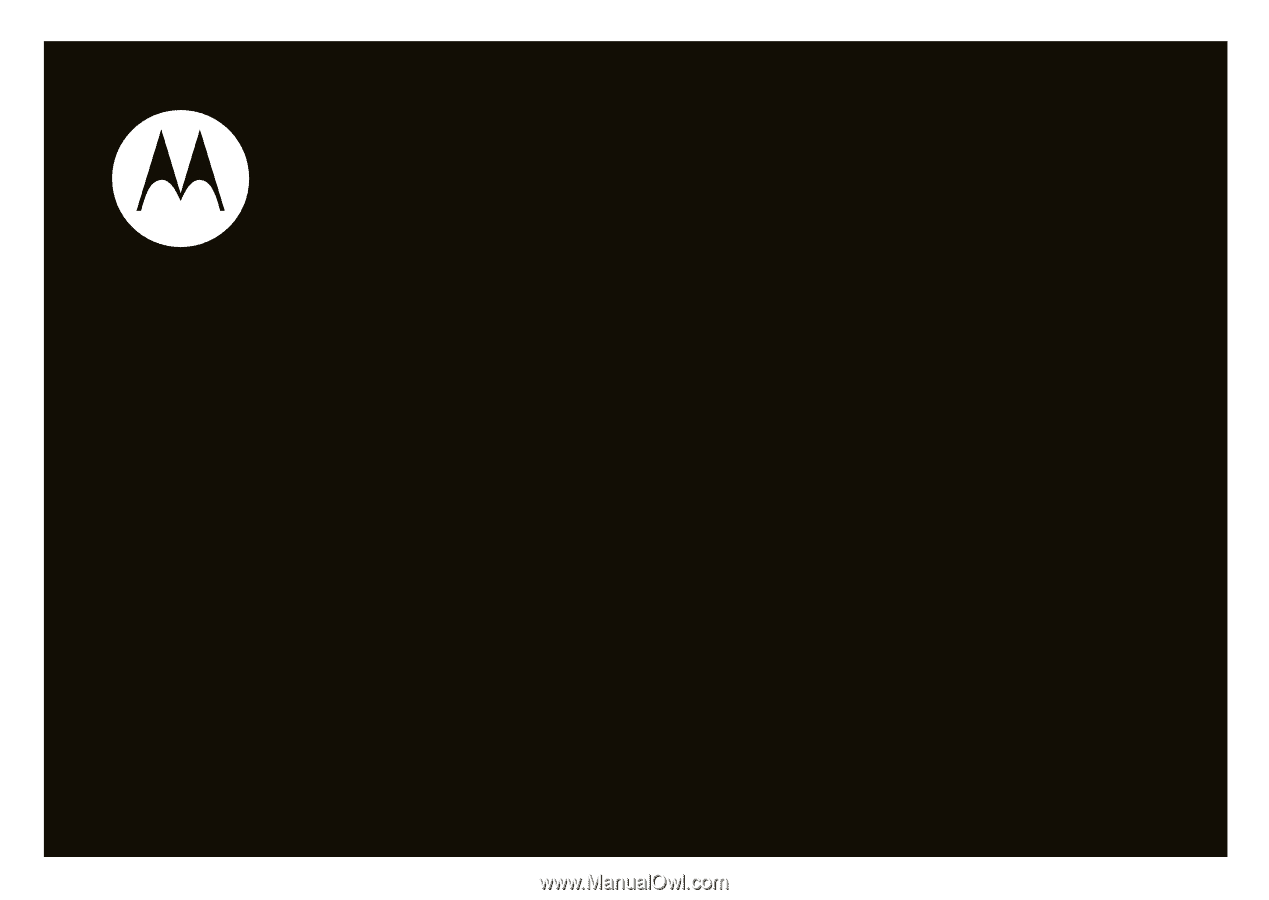
User’s Guide
MOTO
RAZR
TM
V3xx