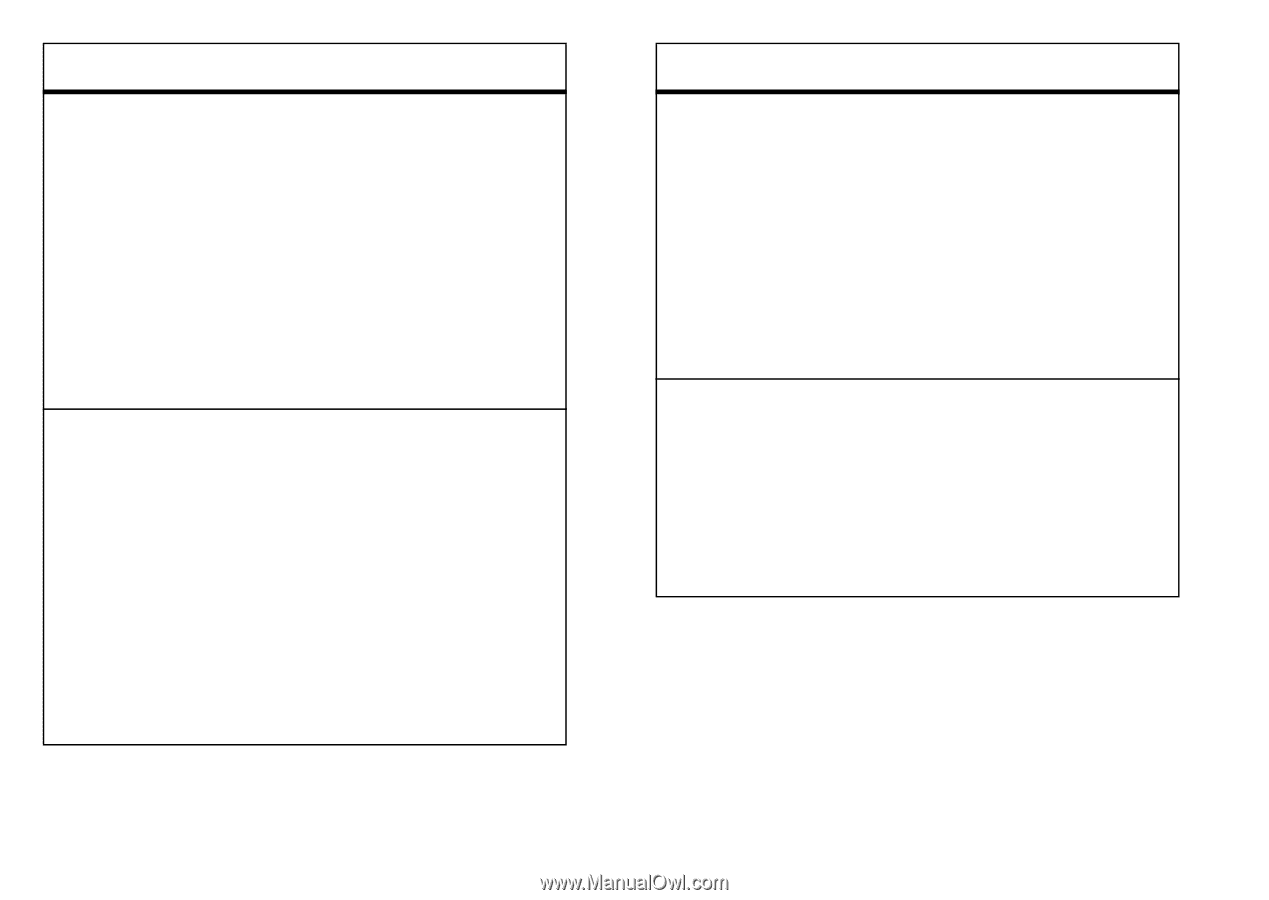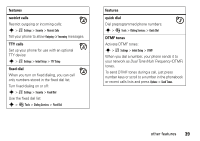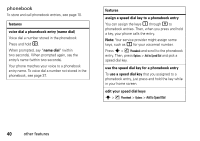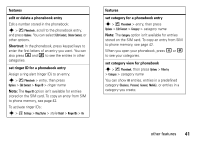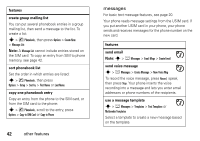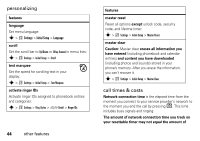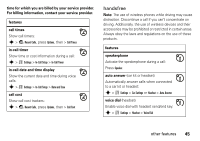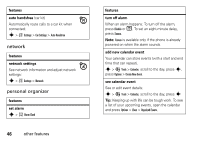Motorola MOTORAZR V3xx User Guide (HAC) - Page 43
edit or delete a phonebook entry, Shortcut, set ringer ID for a phonebook entry, features
 |
View all Motorola MOTORAZR V3xx manuals
Add to My Manuals
Save this manual to your list of manuals |
Page 43 highlights
features edit or delete a phonebook entry Edit a number stored in the phonebook: s > n Phonebook, scroll to the phonebook entry, and press Options. You can select Edit Contact, Delete Contact, or other options. Shortcut: In the phonebook, press keypad keys to enter the first letters of an entry you want. You can also press * and # to see the entries in other categories. set ringer ID for a phonebook entry Assign a ring alert (ringer ID) to an entry: s > n Phonebook > entry, then press Options > Edit Contact > Ringer ID > ringer name Note: The Ringer ID option isn't available for entries stored on the SIM card. To copy an entry from SIM to phone memory, see page 42. To activate ringer IDs: s > w Settings > Ring Styles > style Detail > Ringer IDs > On features set category for a phonebook entry s > n Phonebook > entry, then press Options > Edit Contact > Category > category name Note: The Category option isn't available for entries stored on the SIM card. To copy an entry from SIM to phone memory, see page 42. When you open your phonebook, press * or # to see your categories. set category view for phonebook s > n Phonebook, then press Options > Filter by > Category > category name You can show All entries, entries in a predefined category (Business, Personal, General, Mobile), or entries in a category you create. other features 41