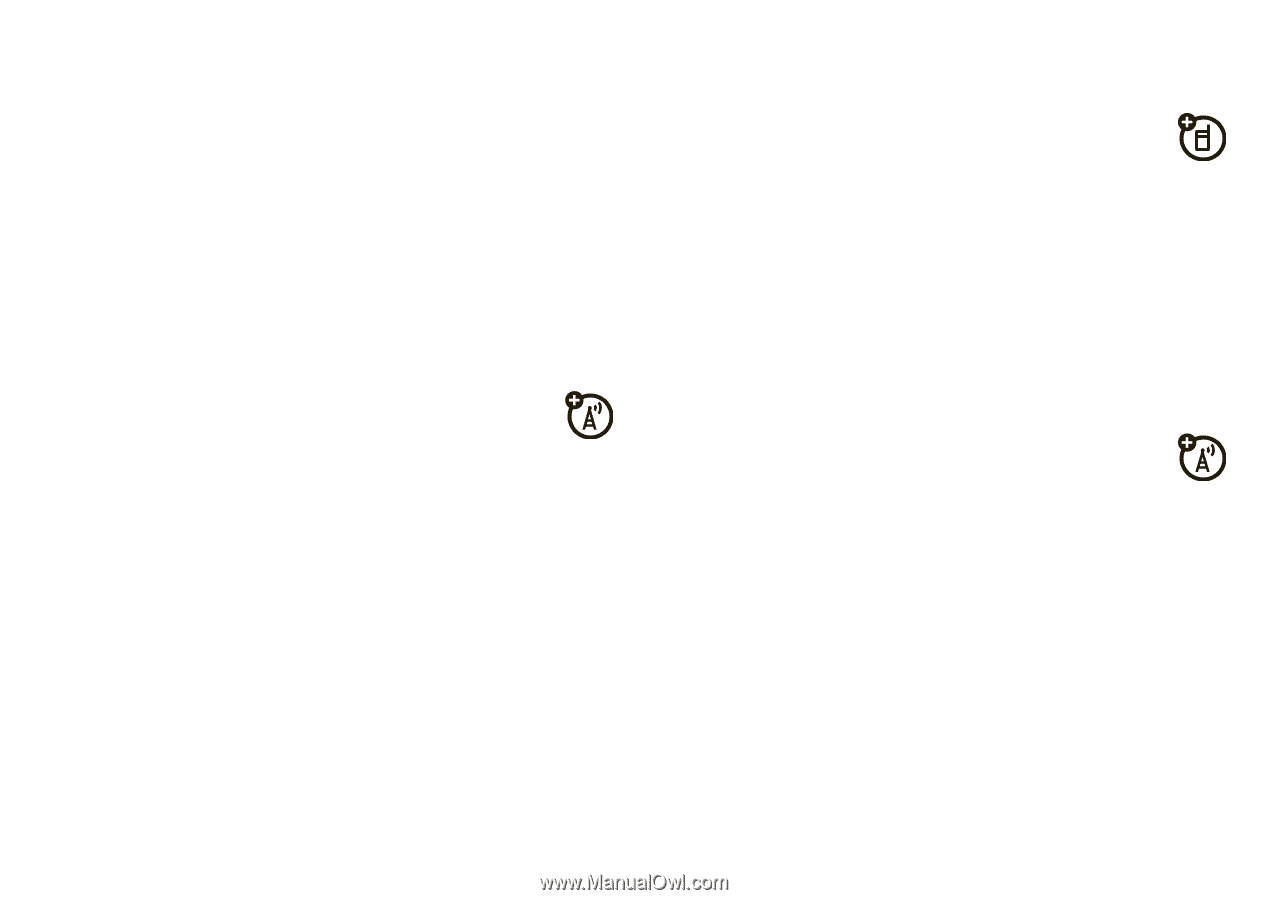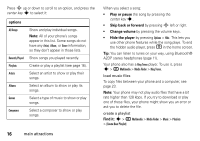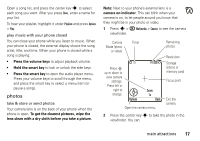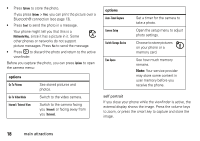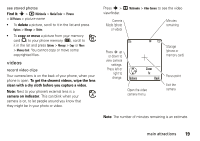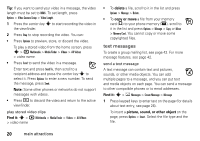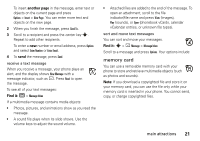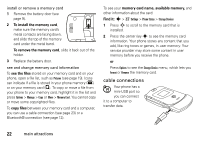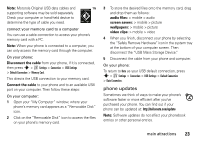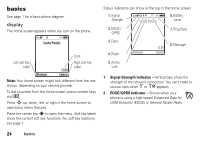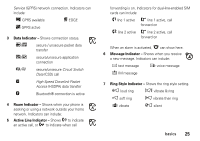Motorola MOTORAZR V3xx User Guide (HAC) - Page 22
text messages, Find it, delete, copy or move, picture, sound, or other object
 |
View all Motorola MOTORAZR V3xx manuals
Add to My Manuals
Save this manual to your list of manuals |
Page 22 highlights
Tip: If you want to send your video in a message, the video length must be set to MMS. To set length, press Options > Video Camera Setup > Video Length. 1 Press the center key s to start recording the video in the viewfinder. 2 Press Stop to stop recording the video. You can: • Press Options to preview, store, or discard the video. To play a stored video from the home screen, press s > h Multimedia > Media Finder > Videos > All Videos > video name. • Press Send to send the video in a message. Enter text and press Send To, then scroll to a recipient address and press the center key s to select it. Press Options to enter a new number. To send the message, press Send. Note: Some other phones or networks do not support messages with videos. • Press D to discard the video and return to the active viewfinder. play stored video clips Find it: s > h Multimedia > Media Finder > Videos > All Videos > video name • To delete a file, scroll to it in the list and press Options > Manage > Delete. • To copy or move a file from your memory card (©) to your phone memory (®), scroll to it in the list and press Options > Manage > Copy or Move > Memory Card. You cannot copy or move some copyrighted files. text messages To create a group mailing list, see page 42. For more message features, see page 42. send a text message A text message can contain text and pictures, sounds, or other media objects. You can add multiple pages to a message, and you can put text and media objects on each page. You can send a message to other compatible phones or to email addresses. Find it: s > e Messages > Create Message > Message 1 Press keypad keys to enter text on the page (for details about text entry, see page 26). To insert a picture, sound, or other object on the page, press Options > Insert. Select the file type and the file. 20 main attractions