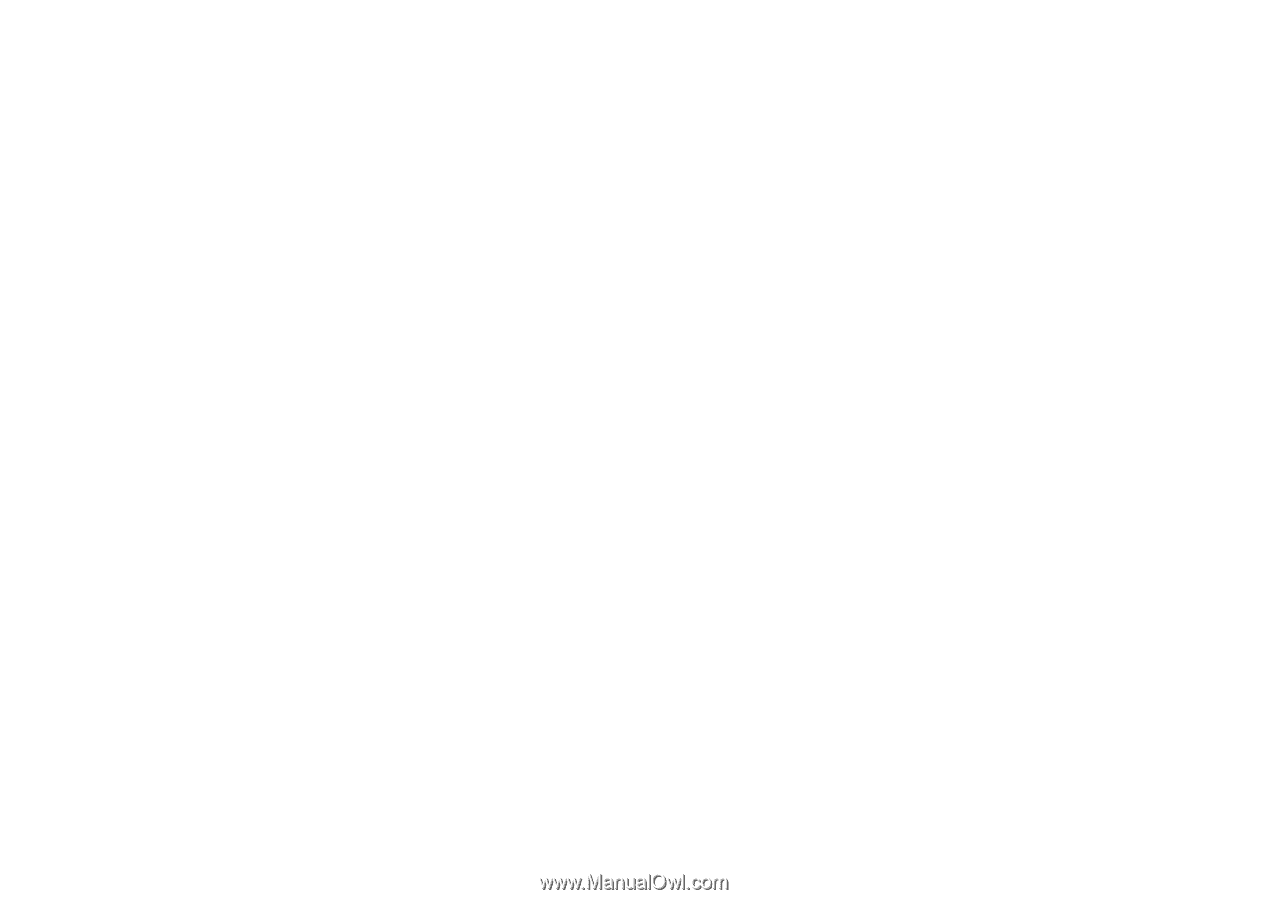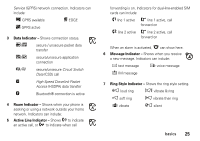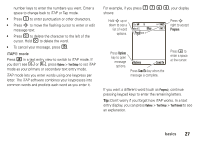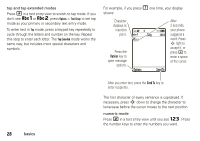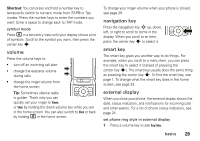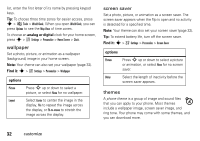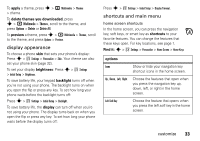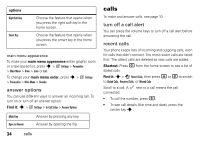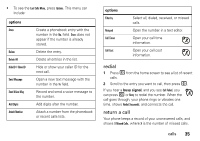Motorola MOTORAZR V3xx User Guide (HAC) - Page 32
handsfree speaker, codes & passwords, lock & unlock phone, If you forget other codes - manual
 |
View all Motorola MOTORAZR V3xx manuals
Add to My Manuals
Save this manual to your list of manuals |
Page 32 highlights
2 Press the smart key repeatedly, until the style you want appears. 3 Press a volume key to return to the home screen. handsfree speaker You can use your phone's handsfree speaker to make calls without holding the phone to your ear. To turn the handsfree speaker on during a call, press Speaker. Note: The handsfree speaker won't work when your phone is connected to a handsfree car kit or headset. codes & passwords Your phone's four-digit unlock code is originally set to 1234. The six-digit security code is originally set to 000000. If your service provider didn't change these codes, you should change them: Find it: s > w Settings > Security > New Passwords You can also change your SIM PIN or call barring passwords. If you forget your unlock code: At the Enter Unlock Code prompt, try entering 1234 or the last four digits of your phone number. If that doesn't work, press s and enter your six-digit security code instead. If you forget other codes: If you forget your security code, SIM PIN code, PIN2 code, or call barring password, contact your service provider. lock & unlock phone You can lock your phone to keep others from using it. To lock or unlock your phone, you need the four-digit unlock code. To manually lock your phone: Press s > w Settings > Security > Phone Lock > Lock Now. To automatically lock your phone whenever you turn it off: Press s > w Settings > Security > Phone Lock > Automatic Lock > On. Note: You can make emergency calls on a locked phone (see page 36). A locked phone still rings or vibrates for incoming calls or messages, but you need to unlock it to answer. 30 basics