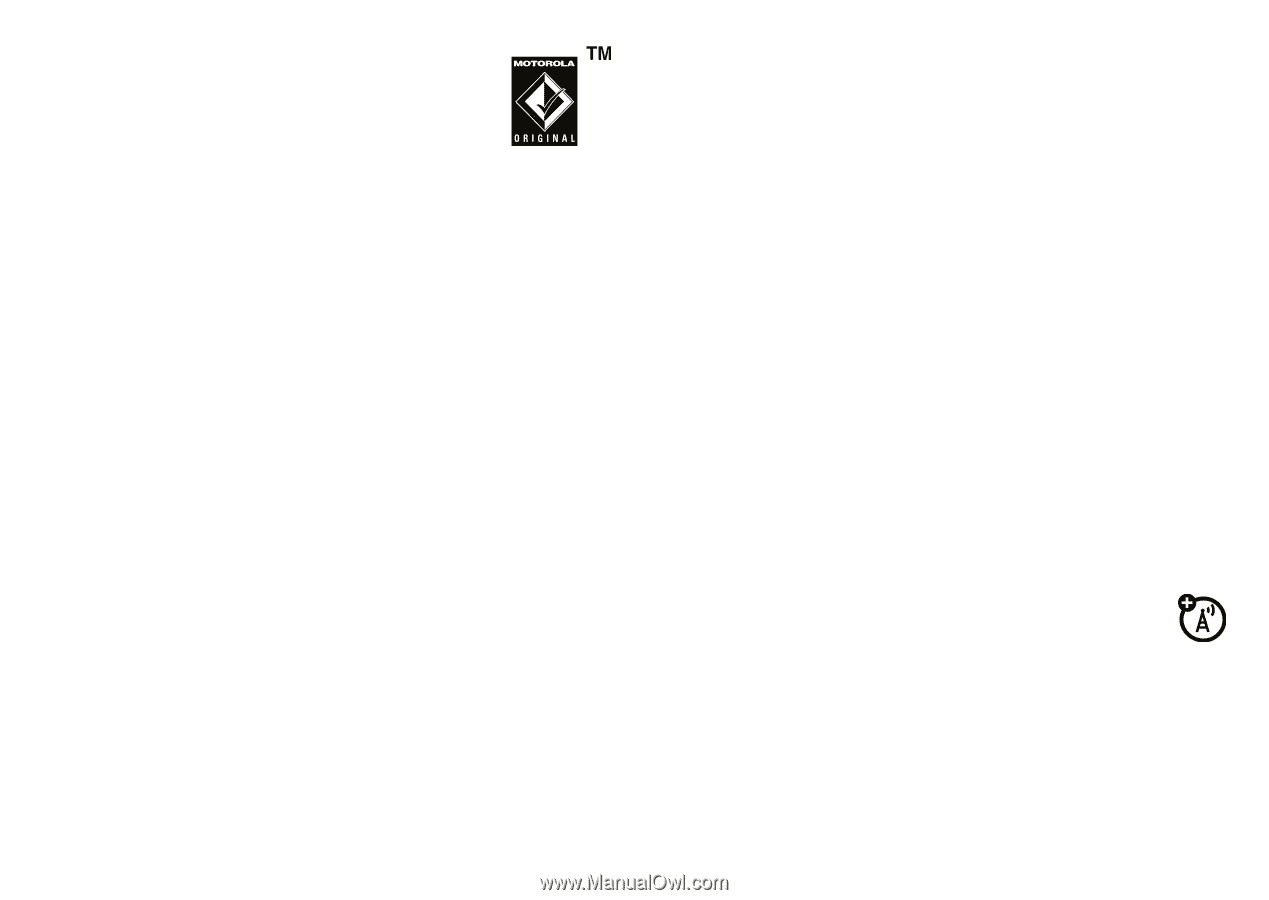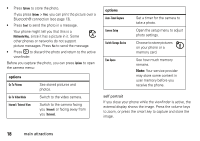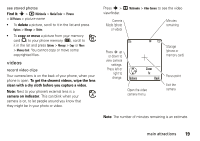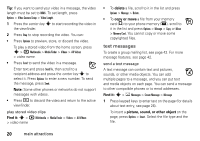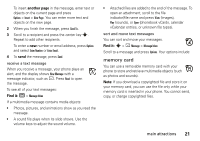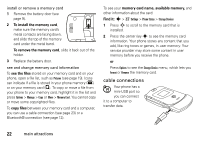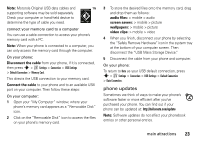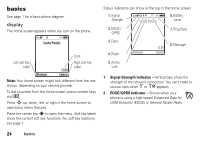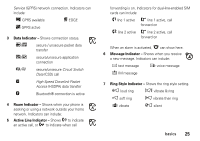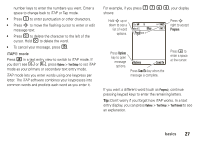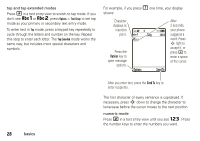Motorola MOTORAZR V3xx User Guide (HAC) - Page 25
phone updates, Disconnect the cable, audio files, screen savers, wallpapers, video clips - software
 |
View all Motorola MOTORAZR V3xx manuals
Add to My Manuals
Save this manual to your list of manuals |
Page 25 highlights
Note: Motorola Original USB data cables and supporting software may be sold separately. Check your computer or hand-held device to determine the type of cable you need. connect your memory card to a computer You can use a cable connection to access your phone's memory card with a PC. Note: When your phone is connected to a computer, you can only access the memory card through the computer. On your phone: Disconnect the cable from your phone, if it is connected, then press s > w Settings > Connection > USB Settings > Default Connection > Memory Card. This directs the USB connection to your memory card. Connect the cable to your phone and to an available USB port on your computer. Then follow these steps: On your computer: 1 Open your "My Computer" window, where your phone's memory card appears as a "Removable Disk" icon. 2 Click on the "Removable Disk" icon to access the files on your phone's memory card. 3 To store the desired files onto the memory card, drag and drop them as follows: audio files: > mobile > audio screen savers: > mobile > picture wallpapers: > mobile > picture video clips: > mobile > video 4 When you finish, disconnect your phone by selecting the "Safely Remove Hardware" icon in the system tray at the bottom of your computer screen. Then disconnect the "USB Mass Storage Device." 5 Disconnect the cable from your phone and computer. On your phone: To return to Data as your USB default connection, press s > w Settings > Connection > USB Settings > Default Connection > Data Connection. phone updates Sometimes we think of ways to make your phone's software faster or more efficient after you've purchased your phone. You can find out if your phone can be updated at: http://hellomoto.com/update Note: Software updates do not affect your phonebook entries or other personal entries. main attractions 23