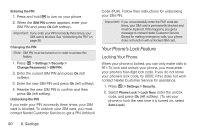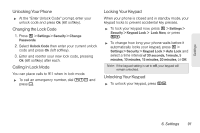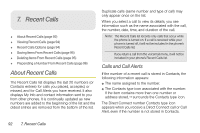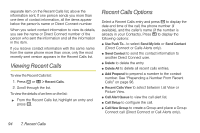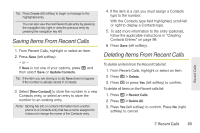Motorola MOTOROLA BRUTE i686 User Guide - Sprint - Page 109
Saving Items From Recent Calls, Deleting Items From Recent Calls
 |
View all Motorola MOTOROLA BRUTE i686 manuals
Add to My Manuals
Save this manual to your list of manuals |
Page 109 highlights
Tip: Press Create (left softkey) to begin a message to the highlighted entry. You can also view the next Recent Calls entry by pressing the navigation key right or view the previous entry by pressing the navigation key left. Saving Items From Recent Calls 1. From Recent Calls, highlight or select an item. 2. Press Save (left softkey). - or - If Save is not one of your options, press / and then select Save or Update Contacts. Tip: If the item you are storing is a call, Save does not appear if the number is already stored in Contacts. 3. Select [New Contact] to store the number in a new Contacts entry, or select an entry to store the number to an existing entry. Note: Storing My Info or contact information from another phone to a Contacts entry that has a name assigned to it does not change the name of the Contacts entry. 4. If the item is a call, you must assign a Contacts type to the number: With the Contacts type field highlighted, scroll left or right to display a Contacts type. 5. To add more information to the entry (optional), follow the applicable instructions in "Creating Contacts Entries" on page 98. 6. Press Save (left softkey). Deleting Items From Recent Calls To delete an item from the Recent Calls list: 1. From Recent Calls, highlight or select an item. 2. Press / > Delete. 3. Press r or press Yes (left softkey) to confirm. To delete all items on the Recent calls list: 1. Press / > Recent Calls. 2. Press / > Delete All. 3. Press Yes (left softkey) to confirm. Press No (right softkey) to cancel. Recent Calls 7. Recent Calls 95