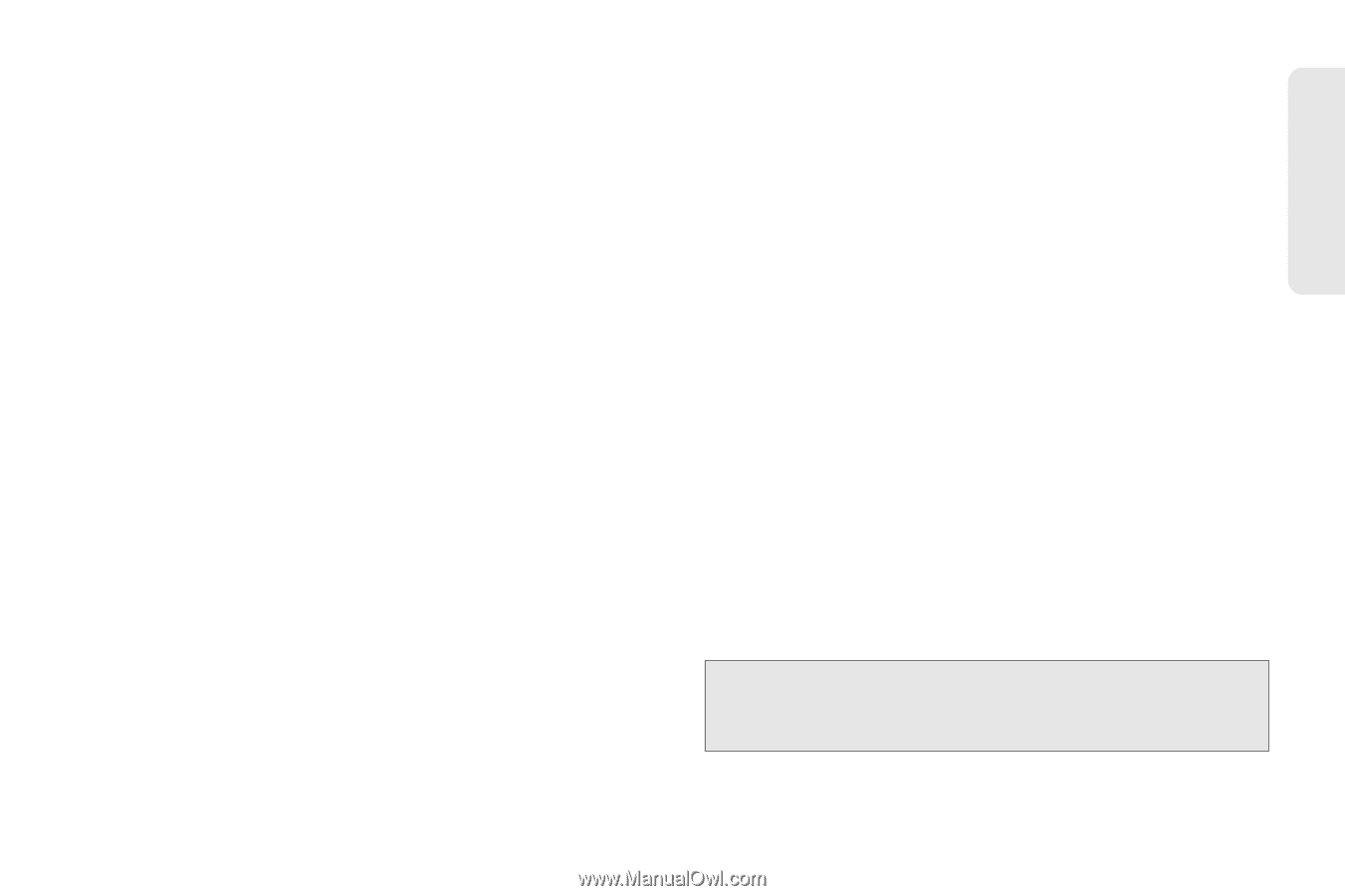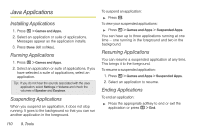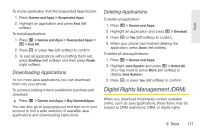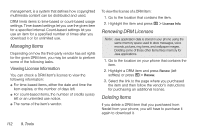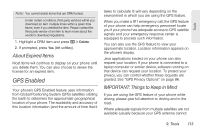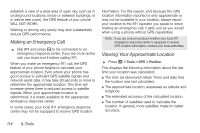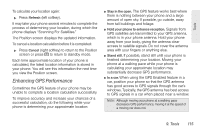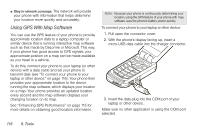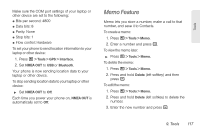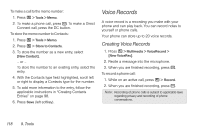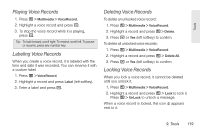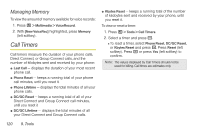Motorola MOTOROLA BRUTE i686 User Guide - Sprint - Page 129
Enhancing GPS Performance, phone displays Scanning For Satellites.
 |
View all Motorola MOTOROLA BRUTE i686 manuals
Add to My Manuals
Save this manual to your list of manuals |
Page 129 highlights
Tools To calculate your location again: ᮣ Press Refresh (left softkey). It may take your phone several minutes to complete the process of determining your location, during which the phone displays "Scanning For Satellites." The Position screen displays the updated information. To cancel a location calculation before it is completed: ᮣ Press Cancel (right softkey) to return to the Position screen or press @ to return to standby mode. Each time approximate location of your phone is calculated, the latest location information is stored in your phone. You will see this information the next time you view the Position screen. Enhancing GPS Performance Sometimes the GPS feature of your phone may be unable to complete a location calculation successfully. To improve accuracy and increase your chances of a successful calculation, do the following while your phone is determining your approximate location: ⅷ Stay in the open. The GPS feature works best where there is nothing between your phone and a large amount of open sky. If possible, go outside, away from tall buildings and foliage. ⅷ Hold your phone to enhance reception. Signals from GPS satellites are transmitted to your GPS antenna, which is in your phone antenna. Hold your phone away from your body, giving the antenna clear access to satellite signals. Do not cover the antenna area with your fingers or anything else. ⅷ Stand still. If possible, stand still until your phone is finished determining your location. Moving your phone at a walking pace while your phone is calculating your approximate location may substantially decrease GPS performance. ⅷ In a car. When using the GPS Enabled feature in a car, position your phone so that the GPS antenna has good access to GPS signals through the car's windows. Typically, the GPS antenna has best access to GPS signals in a car when placed near a window. Note: Although moving your phone at a walking pace decreases GPS performance, moving it at the speed of a moving car does not. 9. Tools 115