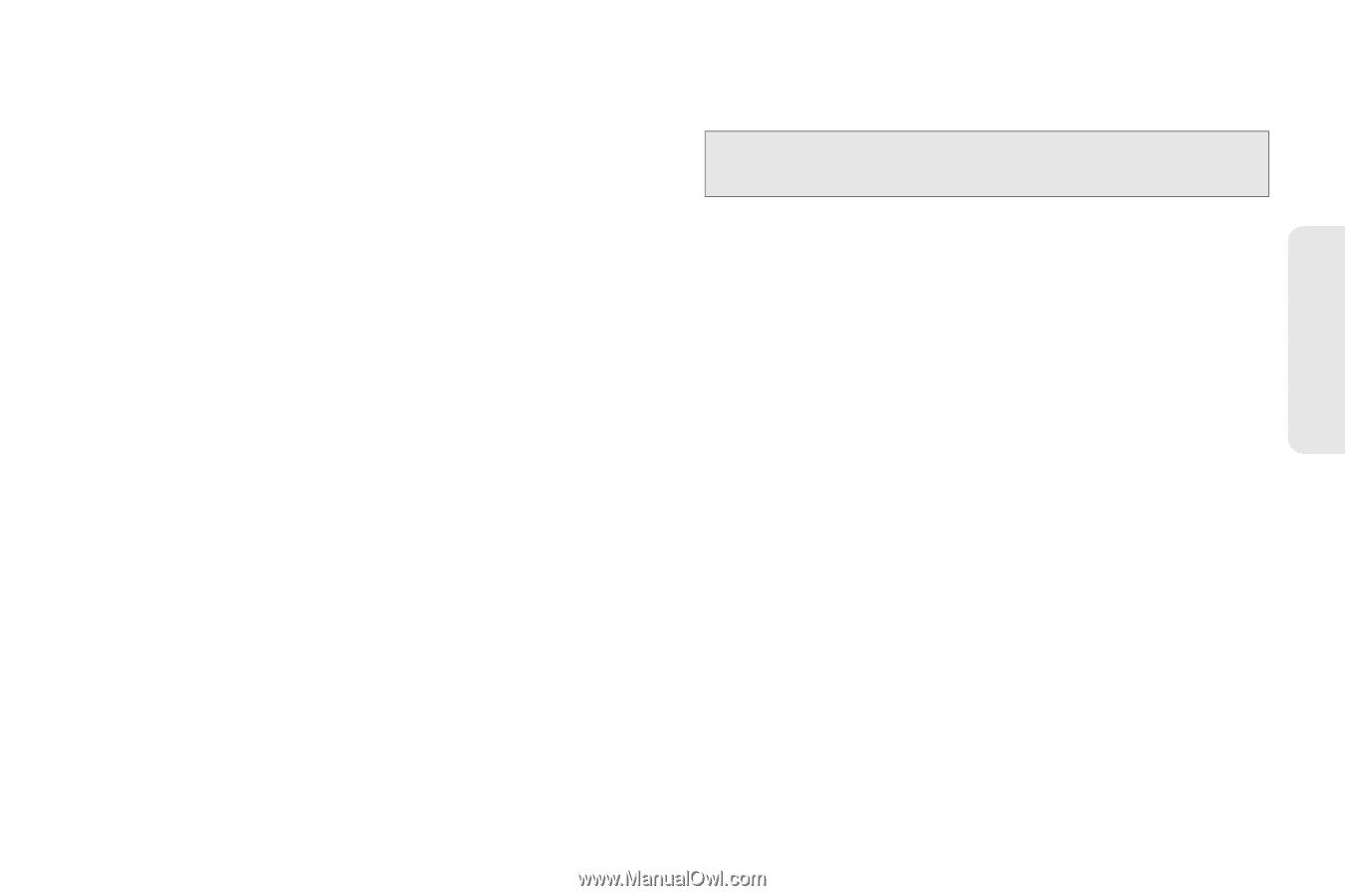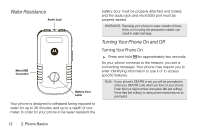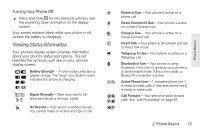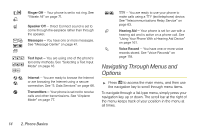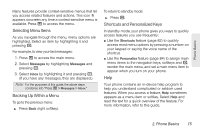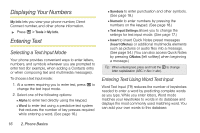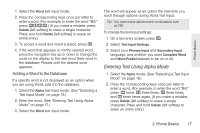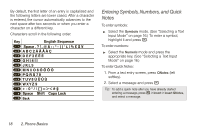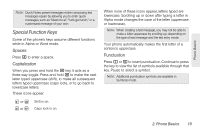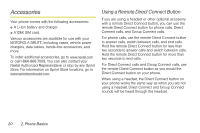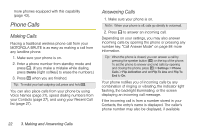Motorola MOTOROLA BRUTE i686 User Guide - Sprint - Page 31
Entering Text Using Alpha Mode, Adding a Word to the Database
 |
View all Motorola MOTOROLA BRUTE i686 manuals
Add to My Manuals
Save this manual to your list of manuals |
Page 31 highlights
Phone Basics 1. Select the Word text input mode. 2. Press the corresponding keys once per letter to enter a word. (For example, to enter the word "Bill," press 2455.) (If you make a mistake, press Delete [left softkey] to erase a single character. Press and hold Delete [left softkey] to erase an entire entry.) 3. To accept a word and insert a space, press #. 4. If the word that appears is not the desired word, press the navigation key up or down to change the word on the display to the next most likely word in the database. Repeat until the desired word appears. Adding a Word to the Database If a specific word is not displayed as an option when you are using Word, add it to the database. 1. Select the Alpha text input mode. (See "Selecting a Text Input Mode" on page 16.) 2. Enter the word. (See "Entering Text Using Alpha Mode" on page 17.) 3. Select the Word text input mode. The word will appear as an option the next time you scroll through options during Word Text Input. Tip: You cannot store alphanumeric combinations such as Y2K. To change the text input settings: 1. On a text entry screen, press /. 2. Select Text Input Settings. 3. Select your Primary Input and Secondary Input language, and whether you want Complete Word and Word Predict features to be on or off. Entering Text Using Alpha Mode 1. Select the Alpha mode. (See "Selecting a Text Input Mode" on page 16.) 2. Press the corresponding keys once per letter to enter a word. (For example, to enter the word "Bill," press 2 twice, 4 three times, 5 three times, and 5 three times again. (If you make a mistake, press Delete (left softkey) to erase a single character. Press and hold Delete (left softkey) to erase an entire entry.) 2. Phone Basics 17