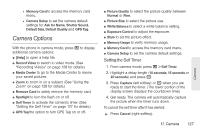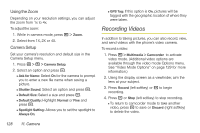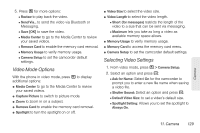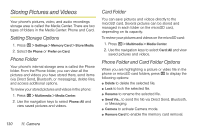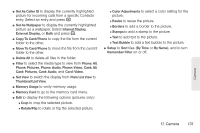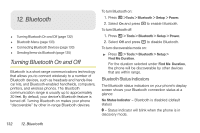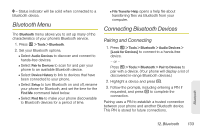Motorola MOTOROLA BRUTE i686 User Guide - Sprint - Page 142
Recording Videos, Using the Zoom, Camera Setup
 |
View all Motorola MOTOROLA BRUTE i686 manuals
Add to My Manuals
Save this manual to your list of manuals |
Page 142 highlights
Using the Zoom Depending on your resolution settings, you can adjust the zoom from 1x to 4x. To adjust the zoom: 1. While in camera mode, press / > Zoom. 2. Select from 1X, 2X or 4X. Camera Setup Set your camera's resolution and default size in the Camera Setup menu. 1. Press ? > / > Camera Setup. 2. Select an option and press r. Ⅲ Ask for Name: Select On for the camera to prompt you to enter a new file name when saving a picture. Ⅲ Shutter Sound: Select an option and press r. Ⅲ Default Size: Select a size and press r. Ⅲ Default Quality: Highlight Normal or Fine and press r. Ⅲ Spotlight Setting: Allows you to set the spotlight to Always On. Ⅲ GPS Tag: If this option is On, pictures will be tagged with the geographic location of where they were taken. Recording Videos In addition to taking pictures, you can also record, view, and send videos with the phone's video camera. To record a video: 1. Press / > Multimedia > Camcorder to activate video mode. (Additional video options are available through the video mode Options menu. See "Video Mode Options" on page 129 for more information.) 2. Using the display screen as a viewfinder, aim the lens at your subject. 3. Press Record (left softkey) or r to begin recording. 4. Press r or Stop (left softkey) to stop recording. Ⅲ To return to camcorder mode to take another video, press r to save or Discard (right softkey) to delete the video. 128 11. Camera