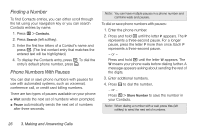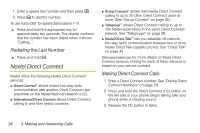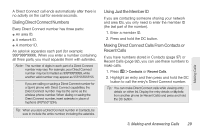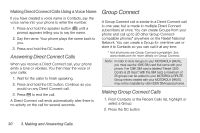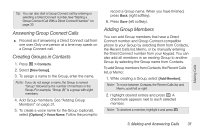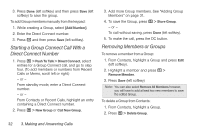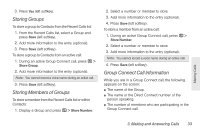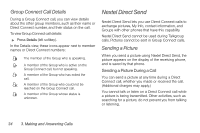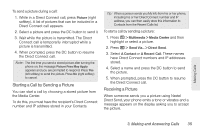Motorola MOTOROLA BRUTE i686 User Guide - Sprint - Page 45
Answering Group Connect Calls, Creating Groups in Contacts, Adding Group Members - manual
 |
View all Motorola MOTOROLA BRUTE i686 manuals
Add to My Manuals
Save this manual to your list of manuals |
Page 45 highlights
. Tip: You can also start a Group Connect call by entering or selecting a Direct Connect number. See "Starting a Group Connect Call With a Direct Connect Number" on page 32. Answering Group Connect Calls ᮣ Proceed as if answering a Direct Connect call from one user. Only one person at a time may speak on a Group Connect call. Creating Groups in Contacts 1. Press / > Contacts. 2. Select [New Group]. 3. To assign a name to the Group, enter the name. Note: If you do not assign a name, the Group is named "Group" followed by the number of members in the Group. For example, "Group (8)" is a group with eight members. 4. Add Group members. See "Adding Group Members" on page 31. 5. To create a voice name for the Group (optional), select [Options] > Voice Name. Follow the prompt to record a Group name. When you have finished, press Back (right softkey). 6. Press Save (left softkey). Adding Group Members You can add Group members that have a Direct Connect number and Group Connect-compatible phone to your Group by selecting them from Contacts, the Recent Calls list, Memo, or by manually entering the Direct Connect number from your keypad. You can also add all members in an existing Group to another Group by selecting the Group name from Contacts. To add Group members from Contacts, the Recent Calls list, or Memo: 1. While creating a Group, select [Add Member]. Note: To move between Contacts, the Recent Calls list, and Memo, scroll left or right. 2. Highlight desired entries and press r. A checkmark appears next to each selected member. Note: To deselect a member, highlight it and press r. Making Calls 3. Making and Answering Calls 31