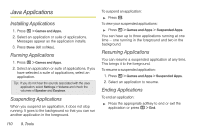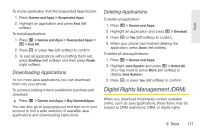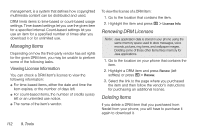Motorola MOTOROLA BRUTE i686 User Guide - Sprint - Page 121
Editing Events, Receiving Reminders, left softkey to store the event.
 |
View all Motorola MOTOROLA BRUTE i686 manuals
Add to My Manuals
Save this manual to your list of manuals |
Page 121 highlights
Tools event, your phone prompts you to start the Java application when you get the reminder.) 12. Once you have entered all relevant information and settings, press Done (left softkey). To cancel without saving: ᮣ Press Cancel (right softkey). Editing Events To change the details of an event: 1. Select the day the event occurs. 2. Select the event and press Edit (left softkey). 3. Follow the applicable instructions in "Creating Events" on page 105 to edit the event. To copy an event to another date: 1. Select the day the event occurs. 2. Select the event and press / > Copy. 3. Press Yes (left softkey) to confirm. 4. Enter a date and press r. 5. To change more information, follow the applicable instructions in "Creating Events" on page 105 to edit the event. 6. Press Done (left softkey) to store the event. Deleting Events 1. Select the day the event occurs. 2. Select the event and press / > Delete. 3. If the event is not a recurring event, press r or press Yes (left softkey) to confirm. - or - If the event is a recurring event, select This Event Only to delete only the event selected in step 2, or select Repeat Event to delete all occurrences of the event. Receiving Reminders If you created a reminder for a Datebook event, when the reminder time occurs, your phone notifies you with text on the display and a reminder tone. 9. Tools 107