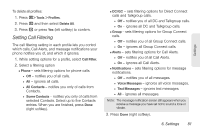Motorola MOTOROLA BRUTE i686 User Guide - Sprint - Page 90
Quick Notes and Reply Phrases, displayed in the From field on messages
 |
View all Motorola MOTOROLA BRUTE i686 manuals
Add to My Manuals
Save this manual to your list of manuals |
Page 90 highlights
ⅷ MMS Setup - allows you to set up the following: Ⅲ Friendly Name - lets you enter the name displayed in the From field on messages you send. Ⅲ Download Options - lets you control message downloads. Automatic downloads messages automatically. Manual requires you to reply to a prompt before messages download to your phone. Ⅲ Replies - lets you create new reply phrases and edit or delete reply phrases you have created. To access the Setup menu: 1. Press / > Messages. 2. Highlight [Create Message] and press / > Setup. Tip: This option is available from many context-sensitive menus when you are using messaging. Quick Notes and Reply Phrases To add a Quick Note or Reply phrase: 1. From the Setup menu, select Quick Notes or MMS Setup > Replies. 2. Select [New Quicknote] or [New Reply], or press New (left softkey). 3. Enter text and press r. To edit a Quick Note or reply phrase: 1. From the Setup menu, select Quick Notes or MMS Setup > Replies. 2. Select a Quick Note or reply phrase you have created. 3. Edit the text and press r. To delete a Quick Note or reply phrase: 1. From the Setup menu, select Quick Notes or MMS Setup > Replies. 2. Highlight a Quick Note or reply phrase you have created. 3. Press Delete (left softkey) and then press r or press Yes (left softkey) to confirm. Note: You can edit or delete all Quick Notes. You can only edit or delete Reply phrases that you created. 76 6. Settings