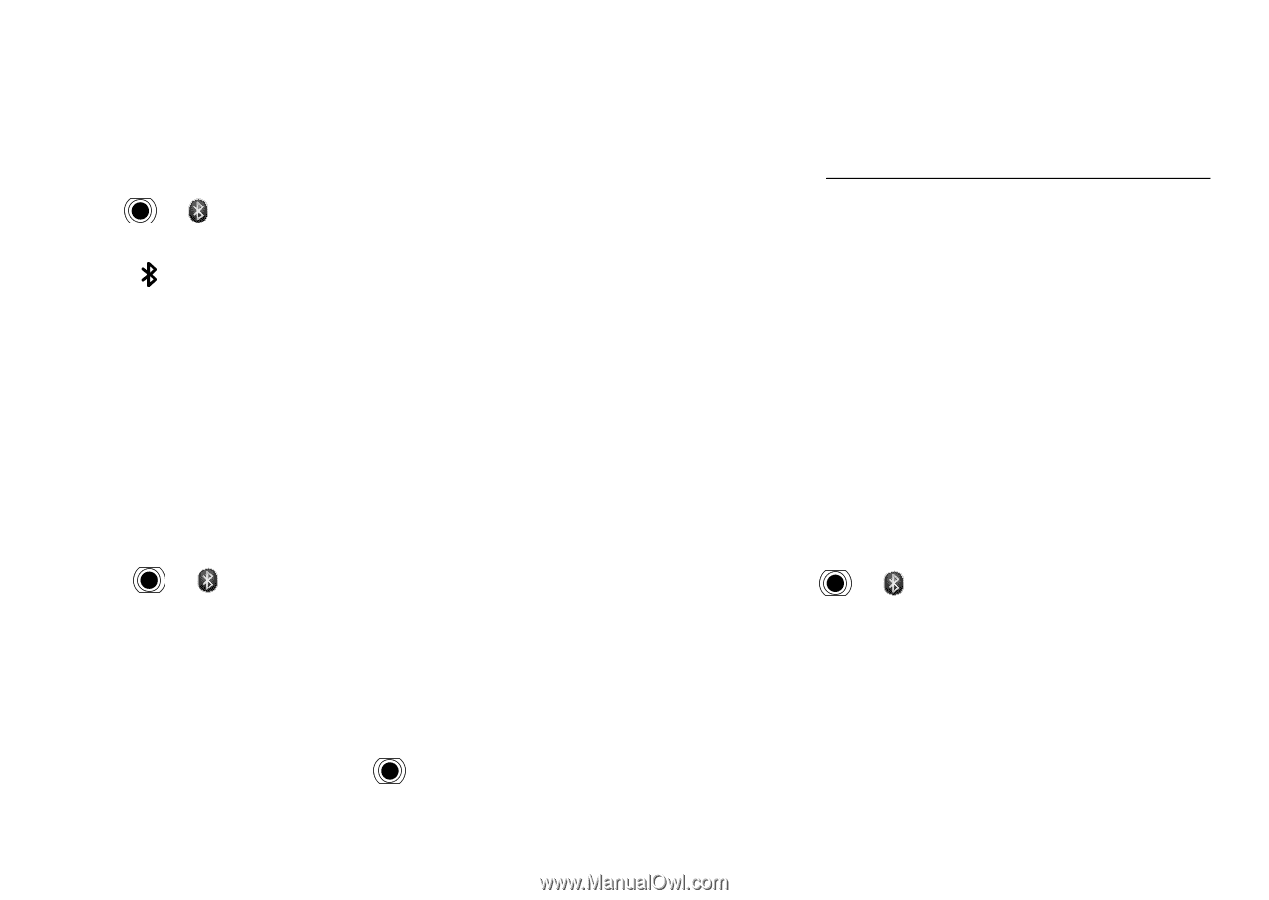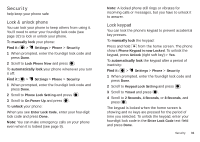Motorola MOTOROLA THEORY User Guide - Page 28
Bluetooth® connections - specifications
 |
View all Motorola MOTOROLA THEORY manuals
Add to My Manuals
Save this manual to your list of manuals |
Page 28 highlights
Bluetooth® connections lose the wires and go wireless Note: Network/Service dependent. Turn Bluetooth power on or off Find it: > Bluetooth, press Turn On or Turn Off When Bluetooth power is on, the Bluetooth indicator appears in the home screen. Note: To extend battery life, turn off Bluetooth power when not in use. Connect new devices To connect with a new device, you need to pair with it. You only need to do this once for each device-to connect again, see page 26. 1 Make sure the Bluetooth device you are pairing with is in discoverable mode (see device instructions). 2 Press > Bluetooth > Add New Device. Note: If Bluetooth power is not turned on, your phone will ask if you want to Turn Bluetooth on? Select Yes. 3 Press OK to search for available Bluetooth devices. 4 Your phone lists the devices it finds within range. Scroll to the device and press . 26 Bluetooth® connections 5 If necessary, enter the device PIN (such as 0000) and press Done. Tip: For specific information about a device, check the instructions that came with it. For more Bluetooth support, go to www.motorola.com/Bluetoothsupport. For maximum Bluetooth security, always connect Bluetooth devices in a safe, private environment. Note: Using a mobile device or accessory while driving may cause distraction and may be illegal. Always obey the laws and drive safely. Reconnect devices To automatically reconnect your phone with a paired device, simply turn on the device when it is near the phone. If the device doesn't connect, turn it off and back on, and make sure your phone's Bluetooth power is on. To manually reconnect your phone with a paired device, press > Bluetooth and select the device name.