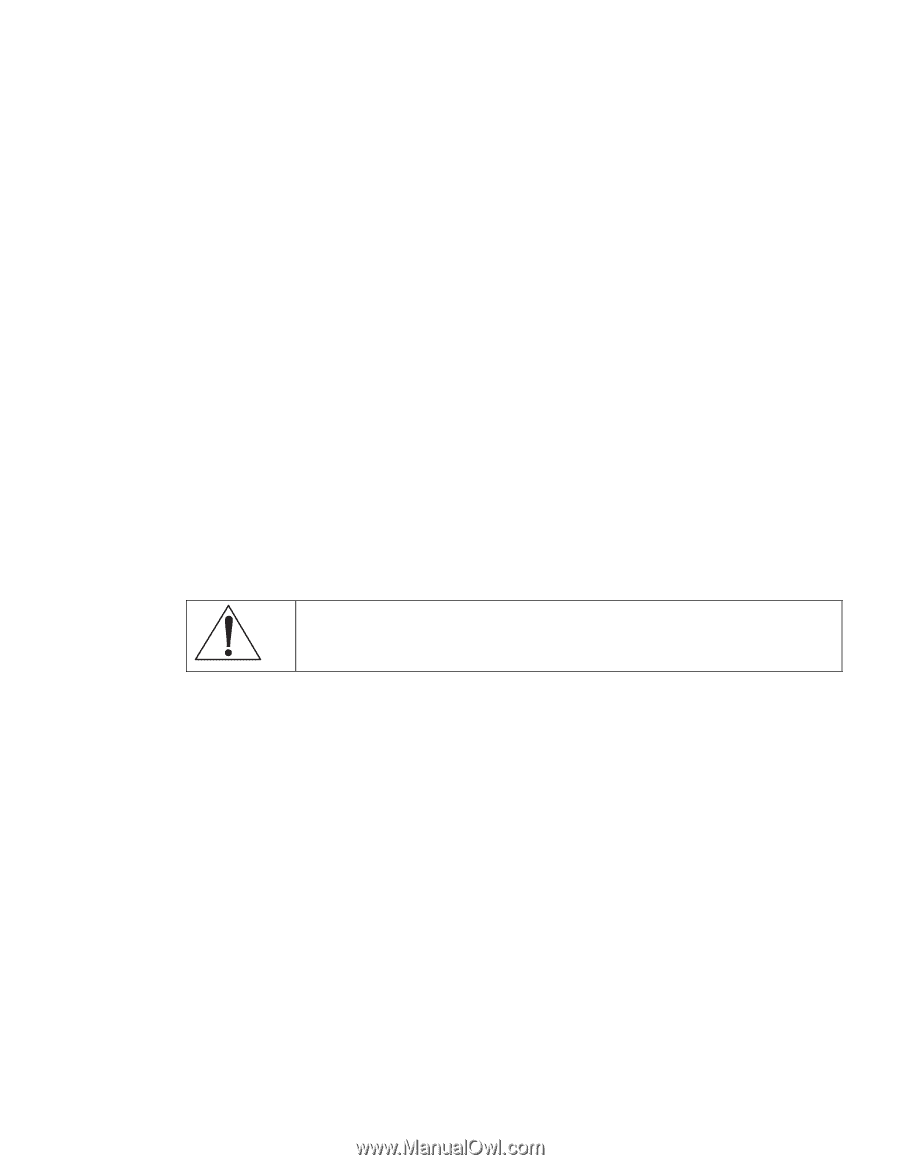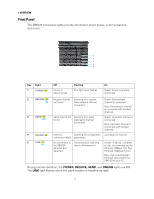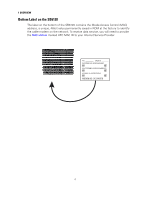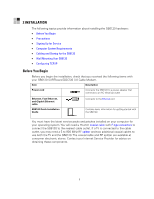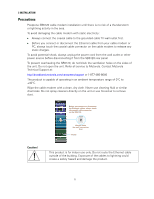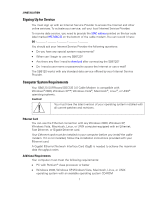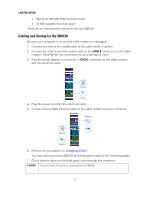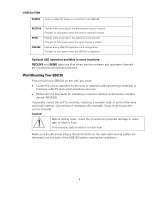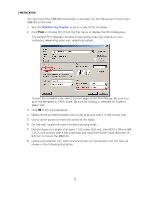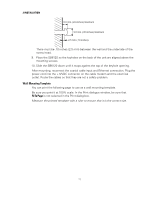Motorola SB6120 User Guide - Page 14
Signing Up for Service, Computer System Requirements, Ethernet Card, Additional Requirements - docsis 3 0 cable modem
 |
UPC - 612572169292
View all Motorola SB6120 manuals
Add to My Manuals
Save this manual to your list of manuals |
Page 14 highlights
2 INSTALLATION Signing Up for Service You must sign up with an Internet Service Provider to access the Internet and other online services. To activate your service, call your local Internet Service Provider. To receive data service, you need to provide the MAC address printed on the bar code label marked HFC MAC ID on the bottom of the cable modem. You can record it here: 00 You should ask your Internet Service Provider the following questions: • Do you have any special system requirements? • When can I begin to use my SB6120? • Are there any files I need to download after connecting the SB6120? • Do I need a user name or password to access the Internet or use e-mail? The SB6120 works with any standard data service offered by your Internet Service Provider. Computer System Requirements Your SB6120 SURFboard DOCSIS 3.0 Cable Modem is compatible with Windows® 2000, Windows XP™, Windows Vista®, Macintosh®, Linux®, or UNIX® operating systems. Caution! You must have the latest version of your operating system installed with all current patches and revisions. Ethernet Card You can use the Ethernet connection with any Windows 2000, Windows XP, Windows Vista, Macintosh, Linux, or UNIX computer equipped with an Ethernet, Fast Ethernet, or Gigabit Ethernet card. Your Ethernet card must be installed in your computer before you install the cable modem. If it is not installed, follow the installation instructions provided with your Ethernet card. A Gigabit Ethernet Network Interface Card (GigE) is needed to achieve the maximum data throughput rates. Additional Requirements Your computer must meet the following requirements: • PC with Pentium® class processor or better • Windows 2000, Windows XP, Windows Vista, Macintosh, Linux, or UNIX operating system with an available operating system CD-ROM 7