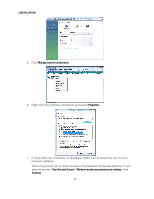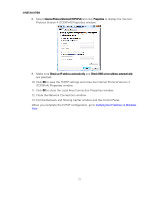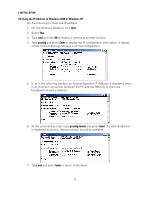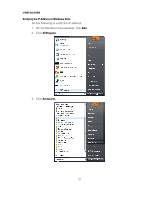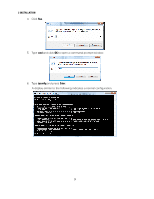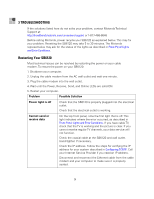Motorola SB6120 User Guide - Page 29
Verifying the IP Address in Windows 2000 or Windows XP, On the Windows Desktop, click
 |
UPC - 612572169292
View all Motorola SB6120 manuals
Add to My Manuals
Save this manual to your list of manuals |
Page 29 highlights
2 INSTALLATION Verifying the IP Address in Windows 2000 or Windows XP Do the following to check the IP address: 1. On the Windows Desktop, click Start. 2. Select Run. 3. Type cmd and click OK to display a command prompt window. 4. Type ipconfig and press Enter to display the IP configuration information. A display similar to the following indicates a normal configuration. 5. If, as in the following window, an Autoconfiguration IP Address is displayed, there is an incorrect connection between the PC and the SB6120, or there are broadband network problems. 6. At the command prompt, type ipconfig /renew and press Enter. If a valid IP address is displayed as shown, Internet access should be available. 7. Type exit and press Enter to return to Windows. 22