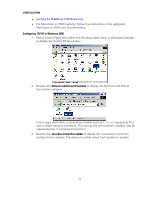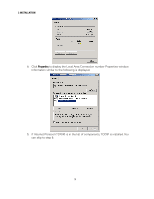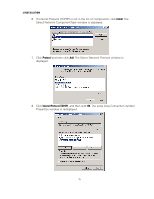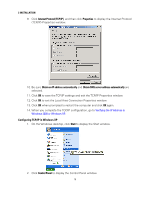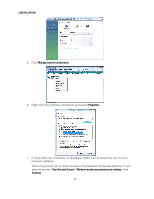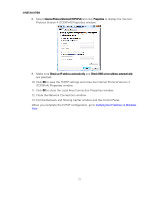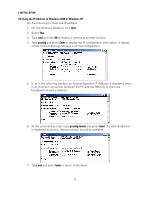Motorola SB6120 User Guide - Page 24
Network and Internet Connections, Network Connections, Properties - dropping connection
 |
UPC - 612572169292
View all Motorola SB6120 manuals
Add to My Manuals
Save this manual to your list of manuals |
Page 24 highlights
2 INSTALLATION 3. Click Network and Internet Connections to display the Network and Internet Connections window. 4. Click Network Connections to display the LAN or High-Speed connections. You can skip to step 7. 5. Right-click the network connection. If more than one connection is displayed, be sure to select the one for your network interface. 6. Select Properties from the drop-down menu to display the Local Area Connection Properties window. Be sure Internet Protocol (TCP/IP) is checked. 17

2 INSTALLATION
17
3.
Click
Network and Internet Connections
to display the Network and Internet
Connections window.
4.
Click
Network Connections
to display the LAN or High-Speed connections. You can
skip to step 7.
5.
Right-click the network connection. If more than one connection is displayed, be
sure to select the one for your network interface.
6.
Select
Properties
from the drop-down menu to display the Local Area Connection
Properties window. Be sure Internet Protocol (TCP/IP) is checked.