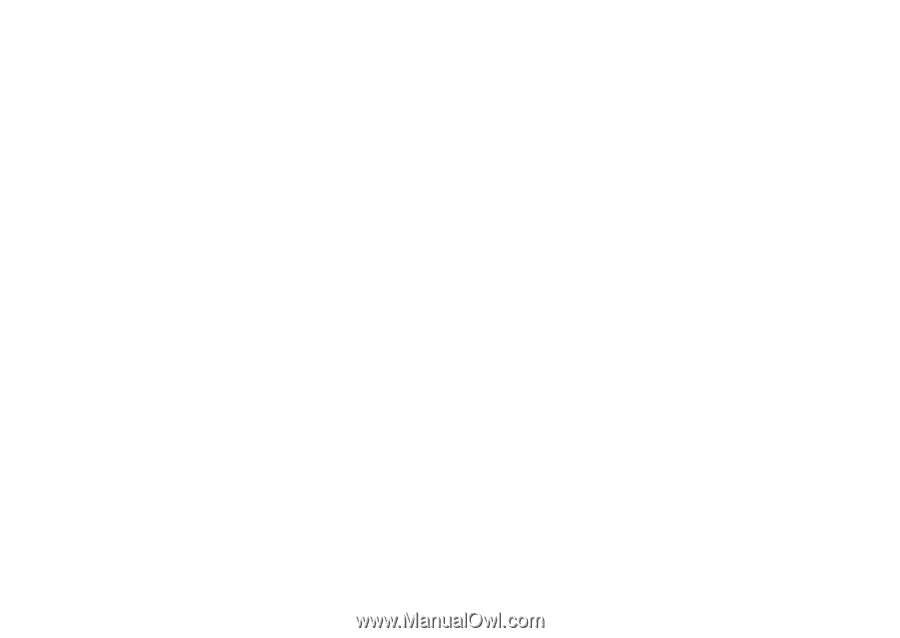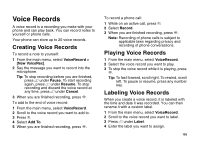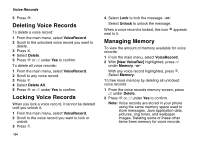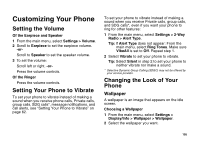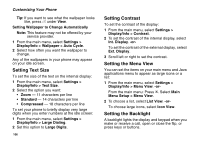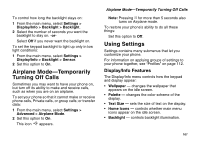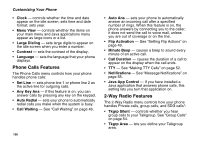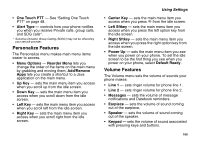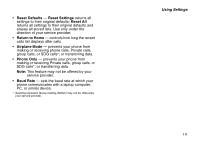Motorola i560 User Guide - Page 117
Airplane Mode-Temporarily Turning Off Calls, Using Settings, Display/Info Features
 |
UPC - 639381500221
View all Motorola i560 manuals
Add to My Manuals
Save this manual to your list of manuals |
Page 117 highlights
To control how long the backlight stays on: 1 From the main menu, select Settings > Display/Info > Backlight > Backlight. 2 Select the number of seconds you want the backlight to stay on. -or- Select Off if you never want the backlight on. To set the keypad backlight to light up only in low light conditions: 1 From the main menu, select Settings > Display/Info > Backlight > Sensor. 2 Set this option to On. Airplane Mode-Temporarily Turning Off Calls Sometimes you may want to have your phone on, but turn off its ability to make and receive calls, such as when you are on an airplane. To set your phone so that it cannot make or receive phone calls, Private calls, or group calls; or transfer data: 1 From the main menu, select Settings > Advanced > Airplane Mode. 2 Set this option to On. This icon U appears. Airplane Mode-Temporarily Turning Off Calls Note: Pressing p for more than 5 seconds also turns on Airplane mode. To restore your phone's ability to do all these things: Set this option to Off. Using Settings Settings contains many submenus that let you customize your phone. For information on applying groups of settings to your phone together, see "Profiles" on page 112. Display/Info Features The Display/Info menu controls how the keypad and display appear: • Wallpaper - changes the wallpaper that appears on the idle screen. • Palette - changes the color scheme of the display. • Text Size - sets the size of text on the display. • Home Icons - controls whether main menu icons appear on the idle screen. • Backlight - controls backlight illumination. 107