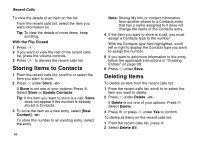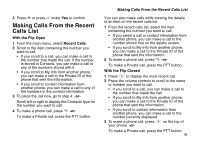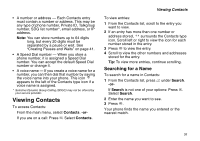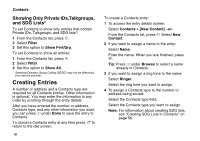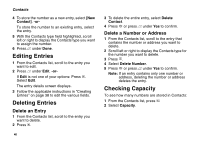Motorola i560 User Guide - Page 47
Viewing Contacts, Searching for a Name
 |
UPC - 639381500221
View all Motorola i560 manuals
Add to My Manuals
Save this manual to your list of manuals |
Page 47 highlights
• A number or address - Each Contacts entry must contain a number or address. This may be any type of phone number, Private ID, Talkgroup number, SDG list number*, email address, or IP address. Note: You can store numbers up to 64 digits long, but every 20 digits must be separated by a pause or wait. See "Creating Pauses and Waits" on page 41. • A Speed Dial number - When you store a phone number, it is assigned a Speed Dial number. You can accept the default Speed Dial number or change it. • A voice name - If you create a voice name for a number, you can then dial that number by saying the voice name into your phone. This icon P appears to the left of the Contacts type icon if a voice name is assigned. * Selective Dynamic Group Calling (SDGC) may not be offered by your service provider. Viewing Contacts To access Contacts: From the main menu, select Contacts. -or- If you are on a call: Press m. Select Contacts. Viewing Contacts To view entries: 1 From the Contacts list, scroll to the entry you want to view. 2 If an entry has more than one number or address stored, surrounds the Contacts type icon. Scroll left or right to view the icon for each number stored in the entry. 3 Press O to view the entry. 4 Scroll to view the other numbers and addresses stored for the entry. Tip: To view more entries, continue scrolling. Searching for a Name To search for a name in Contacts: 1 From the Contacts list, press A under Search. -or- If Search is not one of your options: Press m. Select Search. 2 Enter the name you want to see. 3 Press O. Your phone finds the name you entered or the nearest match. 37