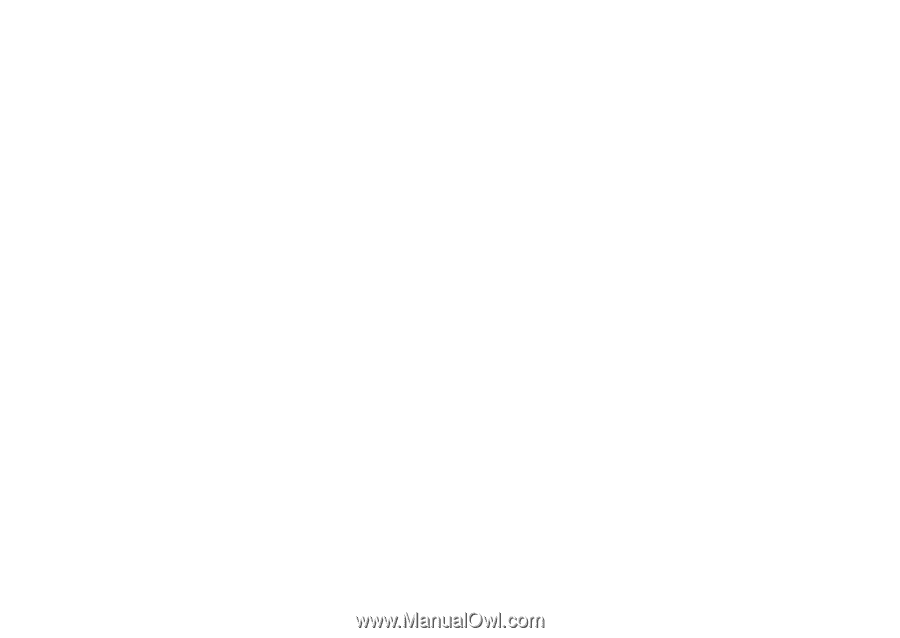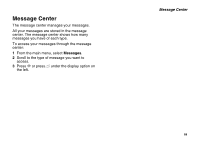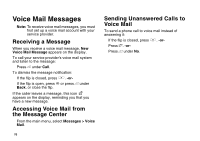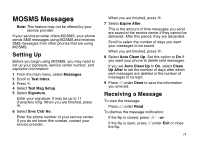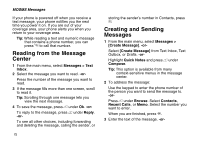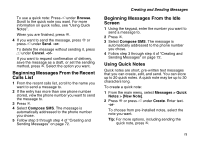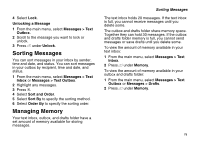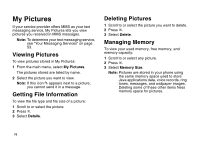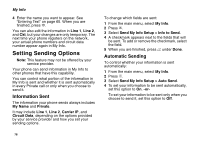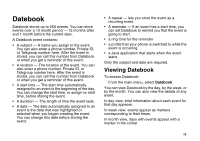Motorola i560 User Guide - Page 84
Using Drafts, Resending Messages, Deleting Sent Messages, Locking and Unlocking Sent, Messages
 |
UPC - 639381500221
View all Motorola i560 manuals
Add to My Manuals
Save this manual to your list of manuals |
Page 84 highlights
MOSMS Messages Using Drafts When you save a message as a draft, it is saved in the drafts folder. To edit a draft: 1 From the main menu, select Messages > Drafts. 2 Select the draft you want to edit. 3 To edit the fields you want to change, follow step 2 through step 4 in "Creating and Sending Messages" on page 72. Resending Messages To resend a message: 1 From the main menu, select Messages > Text Outbox. 2 Scroll to the message you want to resend. -or- Press the number of the message you want to resend. 3 Press s. -orPress m. Select Resend. 74 Deleting Sent Messages To delete a sent message: 1 From the main menu, select Messages > Text Outbox. 2 Scroll to the message you want to delete. 3 Press A under Delete. 4 Press A under Yes to confirm. To delete all unlocked sent messages: 1 From the main menu, select Messages > Text Outbox. 2 Press m. 3 Select Delete All. 4 Press A under Yes to confirm. Locking and Unlocking Sent Messages When you lock a message, it cannot be deleted until you unlock it. Locking a Message 1 From the main menu, select Messages > Text Outbox. 2 Scroll to the message you want to lock or unlock. 3 Press m.