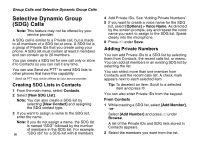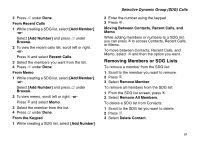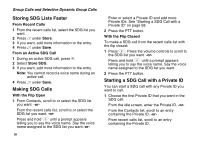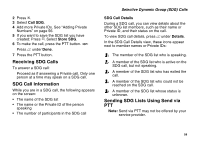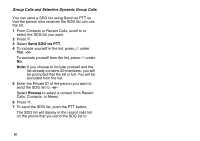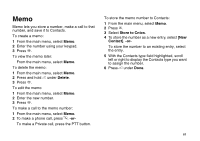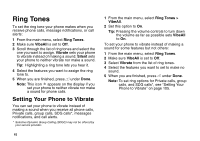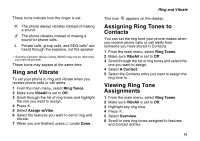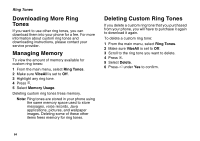Motorola i560 User Guide - Page 69
Receiving SDG Calls, SDG Call Information, Sending SDG Lists Using Send via
 |
UPC - 639381500221
View all Motorola i560 manuals
Add to My Manuals
Save this manual to your list of manuals |
Page 69 highlights
2 Press m. 3 Select Call SDG. 4 Add more Private IDs. See "Adding Private Numbers" on page 56. 5 If you want to save the SDG list you have created: Press m. Select Store SDG. 6 To make the call, press the PTT button. -or- Press A under Done. 7 Press the PTT button. Receiving SDG Calls To answer a SDG call: Proceed as if answering a Private call. Only one person at a time may speak on a SDG call. SDG Call Information While you are in a SDG call, the following appears on the screen: • The name of the SDG list • The name or the Private ID of the person speaking • The number of participants in the SDG call Selective Dynamic Group (SDG) Calls SDG Call Details During a SDG call, you can view details about the other SDG list members, such as their name or Private ID, and their status on the call. To view SDG call details, press A under Details. In the SDG Call Details view, these icons appear next to member names or Private IDs: T The member of the SDG list who is speaking. A A member of the SDG list who is active on the SDG call, but not speaking. O A member of the SDG list who has exited the call. U A member of the SDG list who could not be reached on the SDG call. u A member of the SDG list whose status is unknown. Sending SDG Lists Using Send via PTT Note: Send via PTT may not be offered by your service provider. 59