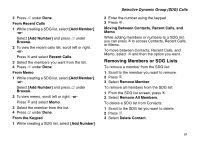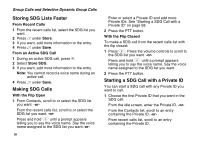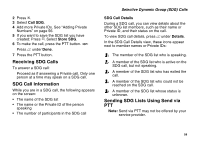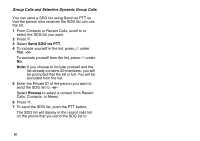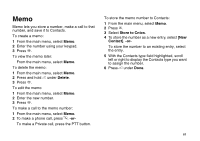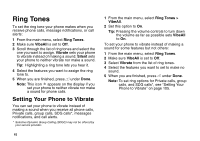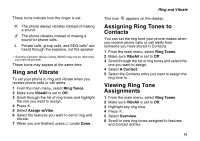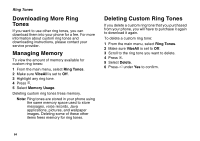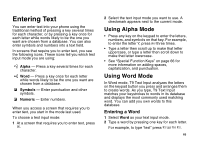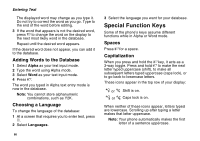Motorola i560 User Guide - Page 72
Ring Tones, Setting Your Phone to Vibrate
 |
UPC - 639381500221
View all Motorola i560 manuals
Add to My Manuals
Save this manual to your list of manuals |
Page 72 highlights
Ring Tones To set the ring tone your phone makes when you receive phone calls, message notifications, or call alerts: 1 From the main menu, select Ring Tones. 2 Make sure VibeAll is set to Off. 3 Scroll through the list of ring tones and select the one you want to assign. Vibrate sets your phone to vibrate instead of making a sound; Silent sets your phone to neither vibrate nor make a sound. Tip: Highlighting a ring tone lets you hear it. 4 Select the features you want to assign the ring tone to. 5 When you are finished, press A under Done. Note: This icon M appears on the display if you set your phone to neither vibrate nor make a sound for phone calls. Setting Your Phone to Vibrate You can set your phone to vibrate instead of making a sound when you receive all phone calls, Private calls, group calls, SDG calls*, messages notifications, and call alerts. * Selective Dynamic Group Calling (SDGC) may not be offered by your service provider. 62 1 From the main menu, select Ring Tones > VibeAll. 2 Set this option to On. Tip: Pressing the volume controls to turn down the volume as far as possible sets VibeAll to On. To set your phone to vibrate instead of making a sound for some features but not others: 1 From the main menu, select Ring Tones. 2 Make sure VibeAll is set to Off. 3 Select Vibrate from the list of ring tones. 4 Select the features you want to set to make no sound. 5 When you are finished, press A under Done. Note: To set ring options for Private calls, group calls, and SDG calls*, see "Setting Your Phone to Vibrate" on page 105.