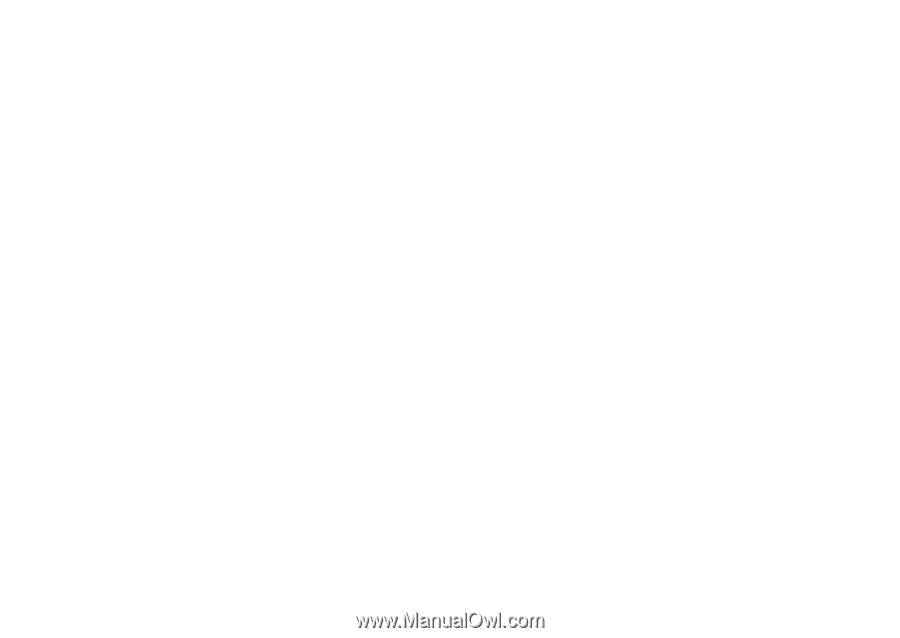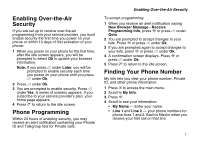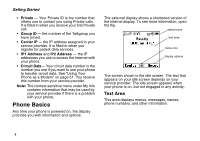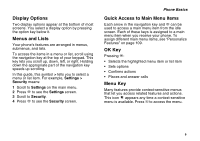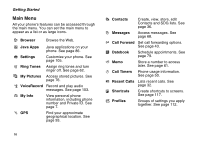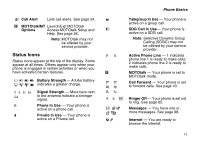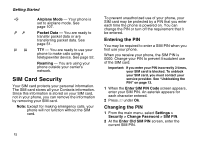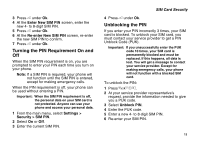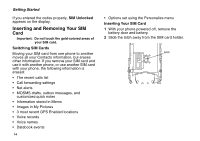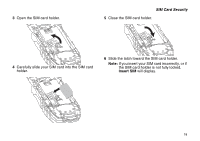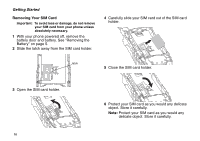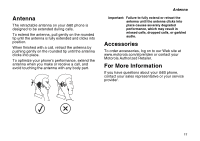Motorola i560 User Guide - Page 22
SIM Card Security, Entering the PIN, Changing the PIN
 |
UPC - 639381500221
View all Motorola i560 manuals
Add to My Manuals
Save this manual to your list of manuals |
Page 22 highlights
Getting Started U Y Z N O t Airplane Mode - Your phone is set to airplane mode. See page 107. Packet Data - You are ready to transfer packet data or are transferring packet data. See page 51. TTY - You are ready to use your phone to make calls using a teletypewriter device. See page 52. Roaming - You are using your phone outside your carrier's network. SIM Card Security Your SIM card protects your personal information. The SIM card stores all your Contacts information. Since this information is stored on your SIM card, not in your phone, you can remove the information by removing your SIM card. Note: Except for making emergency calls, your phone will not function without the SIM card. 12 To prevent unauthorized use of your phone, your SIM card may be protected by a PIN that you enter each time the phone is powered on. You can change the PIN or turn off the requirement that it be entered. Entering the PIN You may be required to enter a SIM PIN when you first use your phone. When you receive your phone, the SIM PIN is 0000. Change your PIN to prevent fraudulent use of the SIM card. Important: If you enter your PIN incorrectly 3 times, your SIM card is blocked. To unblock your SIM card, you must contact your service provider. See "Unblocking the PIN" on page 13. 1 When the Enter SIM PIN Code screen appears, enter your SIM PIN. An asterisk appears for each character entered. 2 Press A under Ok. Changing the PIN 1 From the main menu, select Settings > Security > Change Password > SIM PIN. 2 At the Enter Old SIM PIN screen, enter the current SIM PIN.