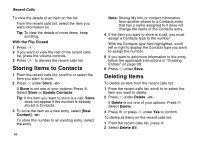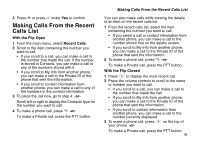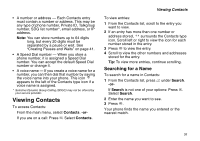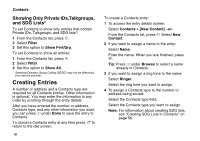Motorola i560 User Guide - Page 44
Storing Items to Contacts, Deleting Items, With the Flip Closed, Store, Update Contacts, Contact]
 |
UPC - 639381500221
View all Motorola i560 manuals
Add to My Manuals
Save this manual to your list of manuals |
Page 44 highlights
Recent Calls To view the details of an item on the list: From the recent calls list, select the item you want information on. Tip: To view the details of more items, keep scrolling. With the Flip Closed 1 Press .. 2 If you want to view the rest of the recent calls list, press the volume controls. 3 Press . to dismiss the recent calls list. Storing Items to Contacts 1 From the recent calls list, scroll to or select the item you want to store. 2 Press A under Store. -orIf Store is not one of your options: Press m. Select Store or Update Contacts. Tip: If the item you want to store is a call, Store does not appear if the number is already stored in Contacts. 3 To store the item as a new entry, select [New Contact]. -or- To store the number to an existing entry, select the entry. 34 Note: Storing My Info or contact information from another phone to a Contacts entry that has a name assigned to it does not change the name of the Contacts entry. 4 If the item you want to store is a call, you must assign a Contacts type to the number: With the Contacts type field highlighted, scroll left or right to display the Contacts type you want to assign the number. 5 If you want to add more information to the entry, follow the applicable instructions in "Creating Entries" on page 38. 6 Press A under Save. Deleting Items To delete an item from the recent calls list: 1 From the recent calls list, scroll to or select the item you want to delete. 2 Press A under Delete. -or- If Delete is not one of your options: Press m. Select Delete. 3 Press O or press A under Yes to confirm. To delete all items on the recent calls list: 1 From the recent calls list, press m. 2 Select Delete All.