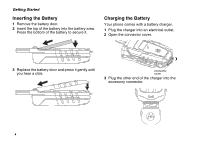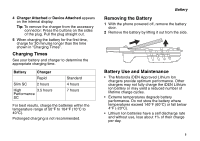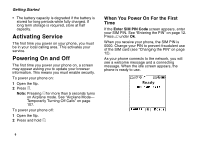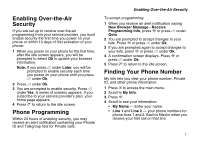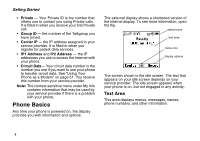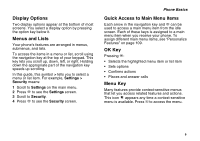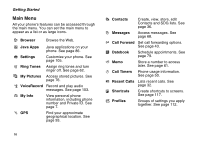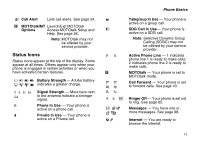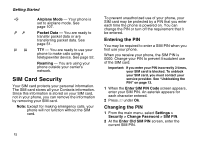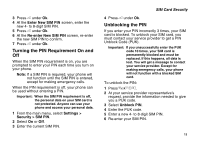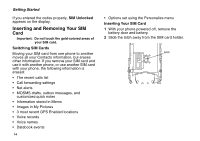Motorola i560 User Guide - Page 19
Display Options, Menus and Lists, Quick Access to Main Menu Items, OK Key, Menu Key, Settings - features
 |
UPC - 639381500221
View all Motorola i560 manuals
Add to My Manuals
Save this manual to your list of manuals |
Page 19 highlights
Display Options Two display options appear at the bottom of most screens. You select a display option by pressing the option key below it. Menus and Lists Your phone's features are arranged in menus, submenus, and lists. To access the items in a menu or list, scroll using the navigation key at the top of your keypad. This key lets you scroll up, down, left, or right. Holding down the appropriate part of the navigation key speeds up scrolling. In this guide, this symbol > tells you to select a menu or list item. For example, Settings > Security means: 1 Scroll to Settings on the main menu. 2 Press O to see the Settings screen. 3 Scroll to Security. 4 Press O to see the Security screen. Phone Basics Quick Access to Main Menu Items Each arrow in the navigation key and O can be used to access a main menu item from the idle screen. Each of these keys is assigned to a main menu item when you receive your phone. To assign different main menu items, see "Personalize Features" on page 109. OK Key Pressing O: • Selects the highlighted menu item or list item • Sets options • Confirms actions • Places and answer calls Menu Key Many features provide context-sensitive menus that let you access related features and actions. This icon S appears any time a context-sensitive menu is available. Press m to access the menu. 9