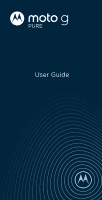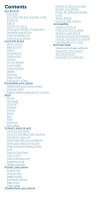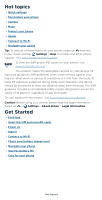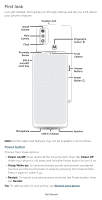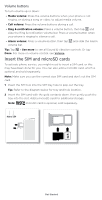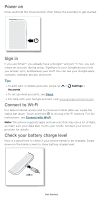Motorola moto g pure User Guide
Motorola moto g pure Manual
 |
View all Motorola moto g pure manuals
Add to My Manuals
Save this manual to your list of manuals |
Motorola moto g pure manual content summary:
- Motorola moto g pure | User Guide - Page 1
User Guide - Motorola moto g pure | User Guide - Page 2
Discover Moto Digital wellbeing & parental controls Apps Phone Messages Chrome™ Camera Photos Gmail Duo Moto Calendar App pinning Backup & restore App safety Data usage Troubleshoot your phone Restart or remove an app Restart your phone information? Service & repairs Copyright & trademarks - Motorola moto g pure | User Guide - Page 3
Personalize your phone » Camera » Moto » Protect your phone » Speak » Connect to Wi-Fi » Navigate your phone Tip: To view all of these topics on your phone, swipe up from the home screen and tap Settings > Help. For FAQs and other phone support, visit www.motorola.com/support. To view the SAR and/or - Motorola moto g pure | User Guide - Page 4
First look Let's get started. We'll guide you through startup and tell you a bit about your phone's features. Headset Jack Depth Camera Main Camera Flash Fingerprint Sensor Proximity Sensor SIM & microSD Card - Motorola moto g pure | User Guide - Page 5
to see all Sound & vibration controls. Or tap Done. For more on volume control, see Volume. Insert the SIM and microSD cards To activate phone service, you might need to insert a SIM card, or this may have been done for you. You can also add a microSD card, which is optional and - Motorola moto g pure | User Guide - Page 6
Internet access and to conserve mobile data use, swipe the status bar down. Touch and hold to choose a Wi-Fi network. For full instructions, see Connect with Wi-Fi. Note: This phone supports apps and services that may use a lot of data, so make sure your data plan meets your needs. Contact your - Motorola moto g pure | User Guide - Page 7
of death or injury, and may cause slow charging, product damage, or reduced device performance. To view applicable standards and to learn more, visit www.motorola.com/device-legal. Navigate your phone Explore by touch Use your fingers to find your way around: » Tap: Choose an icon or option. » Touch - Motorola moto g pure | User Guide - Page 8
» Go to the home screen: Swipe up from the bottom of the screen. » See recent apps: Swipe up from the bottom of the screen and hold. Tap an app to reopen it. Tap the app icon to see app info or split the screen. » Go back a screen: Swipe toward the middle of the screen from the left or right edge. » - Motorola moto g pure | User Guide - Page 9
Care for your phone Tips » Restart your phone each morning to keep it running optimally. » When you're near water, consider using a Bluetooth speaker to listen to music from your phone while keeping it safe. For more, see Connect with Bluetooth wireless. » Hold your phone firmly when using gestures - Motorola moto g pure | User Guide - Page 10
Learn the basics » Home screen » Help & more » Search » Notifications » Status icons » Volume » Do not disturb » Lock screen » Quick settings » Speak » Gestures » Direct Share » Picture-in-Picture Home screen The home screen is what you see when you turn on your phone. From here you can explore apps - Motorola moto g pure | User Guide - Page 11
tap . » Customization: To personalize your home screen and other features, see Personalize your phone. Help & more Learn even more about your phone and get support. Find it: Swipe up > Settings > Help Tip: Some apps have their own help that's specific to their features. Just tap the menu inside the - Motorola moto g pure | User Guide - Page 12
Drag the bubble around the screen to move it. Note: Not all apps support this feature. Smart reply See suggestions based on notification content. For example, alerts. The U.S. and local governments send these alerts through your service provider. So you will always receive alerts for the area where - Motorola moto g pure | User Guide - Page 13
Status icons Icons at the top right of the screen tell you about phone status: Status Icons Network strength Alarm set / Wi-Fi in range/connected Data Saver on Airplane mode Battery Saver on Do not disturb Wi-Fi hotspot on / Battery charging/full Volume Press the side volume buttons up or - Motorola moto g pure | User Guide - Page 14
Lock screen Your touchscreen is on when you need it and off when you don't. Thanks for finding my phone! Add a lock screen message for anyone who finds your phone. Swipe up to unlock your screen. Lock screen showing access to voice control on the bottom left and camera on the bottom right. Swipe - Motorola moto g pure | User Guide - Page 15
can also say "Hey Google" or "Ok Google" to start the Google Assistant. To turn this feature on, swipe up > Settings > Google > Account services > Search, Assistant & Voice > Voice > Voice Match. Tip: Start your day with an Alarm Routine. Hear a morning report, including weather and calendar events - Motorola moto g pure | User Guide - Page 16
flashlight on/off with two chopping motions. » Swipe to split: See apps in split screen by swiping back and forth. Note: See more gestures in Moto. Direct Share In some apps, you can share something directly to a contact, app, or conversation. Tap an app to Gmail Chat Nearby Share Add to - Motorola moto g pure | User Guide - Page 17
. » Swipe up from the bottom of the screen to put the video in a small window. » Drag the video around your screen. Note: Not all apps support this feature. January 29 29 Fri 10 AM 11 AM Weekly Project Meeting 12 PM 1 PM Start hangout with Alexis https://plua.Google.com/hangouts - Motorola moto g pure | User Guide - Page 18
Personalize your phone » Redecorate your home screen » Discover Moto » Digital wellbeing & parental controls Redecorate your home screen Customize your home screen the way you want. Touch and hold an empty spot to change wallpaper. - Motorola moto g pure | User Guide - Page 19
Choose apps & widgets » Add apps to the home screen: Swipe up , touch and hold an app, then drag it to one of your home screen pages. » Download new apps: Tap safety. Play Store. For more on apps, see App » Group apps together: Drag one app onto another. Do it again to add more apps to the - Motorola moto g pure | User Guide - Page 20
Discover Moto See Moto to set more custom features, like touching and holding the screen with three fingers to take a notifications. To supervise this phone remotely, view and set screen time limits, and add restrictions to services and apps, tap Set up parental controls. Personalize your phone - Motorola moto g pure | User Guide - Page 21
apps. To find and add more apps, tap Play Store. To learn more, see App safety. » Phone » Messages » Chrome™ » Camera » Photos » Gmail » Duo » Moto » Calendar » More apps Phone Keep in touch by choosing a contact, returning a missed call, or using a voice command to start a call. Make a call Find it - Motorola moto g pure | User Guide - Page 22
83HAD;F7E 366 3 45 Tap a favorite to call it. Dial a number. 8Shad[fWe DWUW`fe 5a`fSUfe See all your contacts. See recent calls. Calls screen and options that show during a call. To find and call a contact, enter a name in the Search field, tap the Contacts tab at the top right, or tap a - Motorola moto g pure | User Guide - Page 23
tap Phone > Recents, touch Block/report spam. Your phone number Find it: Swipe up > Settings > About phone > Phone number Emergency calls Your service provider programs one or more emergency phone numbers you can call under any circumstances, even when your phone is locked. Emergency numbers vary - Motorola moto g pure | User Guide - Page 24
Messages Stay in touch with messages and pictures. For tips on using the keyboard, see Use the keyboard. Find it: Messages » Create: Tap . Start chat » Attach: When you're typing a message: • Tap to attach a GIF or a contact, share your location, and more. • Touch and hold to create a voice - Motorola moto g pure | User Guide - Page 25
» Voice entry: • Voice-to-text: Tap a text box, then tap on the keyboard, and speak your message. You'll see the text in the text box. • Record a message: Touch and hold , then speak your message to create an audio recording of your message. » Turn off notifications: Stuck in a busy conversation? - Motorola moto g pure | User Guide - Page 26
. Note: Your phone uses your Wi-Fi network (or your mobile phone network) to access the Internet. If you can't connect, contact your service provider. Your service provider may charge to surf the web or download data. 11:35 See options. Free up space Search or type web address Facebook YouTube - Motorola moto g pure | User Guide - Page 27
data. Then choose history, cache, cookies, and other options. » Help: For more about Google Chrome, tap Menu > Help & feedback or visit https://support.google.com/chrome. Downloads Warning: Apps downloaded from the web can be from unknown sources. To protect your phone and personal data from theft - Motorola moto g pure | User Guide - Page 28
Camera Take crisp, clear photos. Find it: Camera Adjust settings. Tap anywhere to change the focus (rear camera only) or exposure. Touch and hold to lock the focus in an area. Use Google Lens. See more options. Take a photo. Switch to front camera. Slide to choose photo, video, or select a mode. - Motorola moto g pure | User Guide - Page 29
Pro mode. Face Beauty With the front camera, smooth skin and beautify faces. Set to Auto, Manual, or Off. Additional viewfinder options for video camera Torch Turn on a flashlight when taking a video. wide-angle shot. Use the on-screen guide to slowly pan while you are taking the photo. Apps - Motorola moto g pure | User Guide - Page 30
Photo modes Live Filter Pro Video modes Timelapse Choose a filter to apply to your photo. Control professional camera settings. Take a video using timelapse to make a longer video play faster. You can set the playback speed as 4x, 8x, 16x, and 32x (times) faster than a regular video. Note: To get - Motorola moto g pure | User Guide - Page 31
on or off. Overlay a grid to help align the subjects in your photos or videos. Leveler Keep last mode Take perfectly level photos using a guide line in the viewfinder. Open the camera with the last mode active. SAVE Storage SETTINGS Choose a storage location for your photos and videos (Phone - Motorola moto g pure | User Guide - Page 32
Tip: When photographing people, aim for the face. After taking the photo, use the photo editor to change the background. See Photos. Identify & scan items using Google Lens™ Search landmarks, products, explore books, identify plants and animals, copy text, scan barcodes, QR codes, business cards, - Motorola moto g pure | User Guide - Page 33
, tap the screen. To show the slideshow on a television or other device, see Connect, share & sync. Note: For more about Google Photos™, visit https://support.google.com/photos. Gmail Send and receive email from all of your personal accounts (even if they're not Gmail accounts). You can manage your - Motorola moto g pure | User Guide - Page 34
» Start or join a meeting: Tap meeting. Meet, then tap New meeting or Join a » Add email accounts: The Gmail app manages all of your email accounts. To add other personal email accounts to the Gmail app, swipe up > Settings > Accounts > Add account. For Microsoft® Exchange server work email - Motorola moto g pure | User Guide - Page 35
shapes. » Wallpapers: Find unique wallpapers for the home screen and lock screen. Gestures Enhance your phone with gestures and actions. Find it: Moto > > Gestures » Fast flashlight: Turn the flashlight on/off with two chopping motions. » Three finger screenshot: Touch and hold the screen with three - Motorola moto g pure | User Guide - Page 36
split: See apps in split screen by swiping back and forth. Tips View tips about your phone's features. Find it: Moto > > Tips » Take a tour: Learn about your phone on a guided tour. » What's new in Android 11: See the latest Android features, like Bubbles, Nearby Share, Dark theme schedule, and more - Motorola moto g pure | User Guide - Page 37
Calendar See all your events, all in one place. Find it: Swipe up > Calendar April Tap to refresh the screen. Go to today's date. MON 1 WED 3 Nothing planned. Tap to create. Dentist appointment 4-5 PM APR 7 - 13 WED 10 Jennifer's birthday MON 15 APR 14 - 20 Tax Day SUN APR 21 - 27 See - Motorola moto g pure | User Guide - Page 38
games. » Download apps: Tap Play Store. » Log in or open a Google account: Visit www.google.com/accounts. » Google help: See www.google.com/support. Contacts Combine information from your Google contacts and social networks for quick access to everyone you know. Tip: You can find most of these - Motorola moto g pure | User Guide - Page 39
Tip: Tap a contact, then tap Menu > Add to Home screen to add a shortcut for the contact on your home screen. » Synchronize: On your phone, swipe up > Settings > Accounts, and choose your Google account. Then tap Account sync > Menu > Sync now. » Add your details: To store your user profile, tap - Motorola moto g pure | User Guide - Page 40
See your current location. Get directions and navigation instructions. Explore Go Saved Contribute Updates Google Maps screen. your profile picture, then tap Help & feedback. Note: For more on maps, visit support.google.com/maps. Drive Keep all your photos, videos, documents, and more safely in - Motorola moto g pure | User Guide - Page 41
tap Share. See Direct Share. For more on the YT Music app, see support.google.com/youtubemusic. Note: Copyright-do you have the right? Always follow the apps: Find it: Swipe up > Google TV Select the apps and services for your existing subscriptions, then browse shows and movies to start watching. - Motorola moto g pure | User Guide - Page 42
Clock Find it: Swipe up > Clock Options Alarm Clock Timer Stopwatch Bedtime Tap . Tap an alarm to edit it, or tap new alarm. to add a Tip: Pressing the volume button up or down sets the volume level for that alarm. Wake up to your favorite song by linking to a music app. Or, tap an alarm, then - Motorola moto g pure | User Guide - Page 43
. Your phone turns off Wi-Fi and uses the mobile network for Internet access. This feature may require an additional subscription service from your service provider. Find it: Swipe up > Settings > Network & internet > Hotspot & tethering > Wi-Fi hotspot Note: These steps may vary depending on your - Motorola moto g pure | User Guide - Page 44
connect a Bluetooth device, follow these steps: 1 Make sure the device you are pairing with is in discoverable mode (for details, refer to the guide that came with the device). 2 Swipe up > Settings > Connected devices > Pair new device. 3 With Bluetooth turned on, tap a found device to connect it - Motorola moto g pure | User Guide - Page 45
you can drag and drop files. For more instructions or driver files, visit www.motorola.com/support. » For Apple™ Macintosh™: Use Android File for Internet access. This feature may require an additional subscription service from your service provider. 1 Connect your phone to your computer using a - Motorola moto g pure | User Guide - Page 46
Windows 7 or Apple Macintosh OSX, it might require special configuration. 2 On your phone, swipe up > Settings, and make sure Wi-Fi is off. 3 In Settings, tap Network & internet > Hotspot & tethering, then tap the USB tethering. To stop the connection, tap USB tethering again, then disconnect your - Motorola moto g pure | User Guide - Page 47
card You can move pictures, videos, audio, and other media files from internal phone storage to a microSD card (sold separately). Note: Your phone supports microSD cards up to 512GB. Use a Class 10 (or higher) microSD card for best results. Format a memory card Insert the microSD card into your - Motorola moto g pure | User Guide - Page 48
Airplane mode. Note: When you select airplane mode, all wireless services are disabled. You can then turn Wi-Fi and/or Bluetooth back on, if permitted by your airline. Other wireless voice and data services (such as calls and text messages) remain off in airplane mode. Emergency - Motorola moto g pure | User Guide - Page 49
Protect your phone » Screen lock » Your privacy » App pinning » Backup & restore » App safety » Data usage Screen lock The easiest way to protect your phone is to lock your touchscreen when you are not using it. You can choose the best method for you to unlock your phone. Find it: Swipe up > - Motorola moto g pure | User Guide - Page 50
phone. If you don't have a Google account on your phone, contact your service provider to have your phone factory reset. Warning: A factory reset will delete characters briefly as you type Advanced Notifications on lock screen, Motorola Privacy, Aut.. Decide which apps can access your information - Motorola moto g pure | User Guide - Page 51
, swipe up > Settings > Privacy > Advanced > Notifications on lock screen. Tap to show all, none, or only those that are not sensitive. Location Location services, like GPS, Wi-Fi, mobile networks, and sensors help estimate your phone's location. To see recent location requests and which apps can - Motorola moto g pure | User Guide - Page 52
App safety Tip: Choose your apps and updates carefully, as some may impact your phone's performance-see Choose carefully. Apps from Google Play Get music, movies, books, apps, games, and more. Find it: Play Store Apps from the Internet You can get apps from other online app stores using your browser - Motorola moto g pure | User Guide - Page 53
days left See the total amount 2.00 GB of data used for this period. Mobile data Access data using mobile network Roaming Connect to data services when roaming App data usage 60.93 MB used Sep 24 - Oct 23 Data warning & limit Preferred network type 4G (recommended) Setting version Set a warning - Motorola moto g pure | User Guide - Page 54
goes dark and your phone restarts. Check for software update To manually check for updates, swipe up > Settings > About phone > your country, update using a computer. On your computer, go to www.motorola.com/update. Reset To reset your phone to factory settings and erase all Troubleshoot your phone - Motorola moto g pure | User Guide - Page 55
You can find the IMEI number by typing *#06# on your phone's dialpad. Or swipe up > Settings > About phone > IMEI. Note: For service and support, see Get more help. Accessibility See, hear, speak, feel, and use. Accessibility features are there for everyone, helping to make things easier. Find it - Motorola moto g pure | User Guide - Page 56
» Swipe using two fingers to scroll through lists or between screens. Text-to-speech output To set the language, speech rate and pitch of the screen reader, swipe up > Settings > Accessibility > Text-to-speech output. Braille Combine your Braille display with TalkBack for braille and speech feedback - Motorola moto g pure | User Guide - Page 57
has "Rated for Hearing Aids" printed on it, then please read the following guidance. Note: Ratings are not a guarantee of compatibility (visit www.motorola.com/hacphones). You may also want to consult your hearing health professional, who should be able to help you get the best results. » Settings - Motorola moto g pure | User Guide - Page 58
TTY device guide for motorola.com/device-legal. Service & repairs If you have questions or need assistance, we're here to help. Go to www.motorola.com/support service names are the property of their respective owners. © 2021 Motorola Mobility LLC. All rights reserved. Product: moto g pure Manual
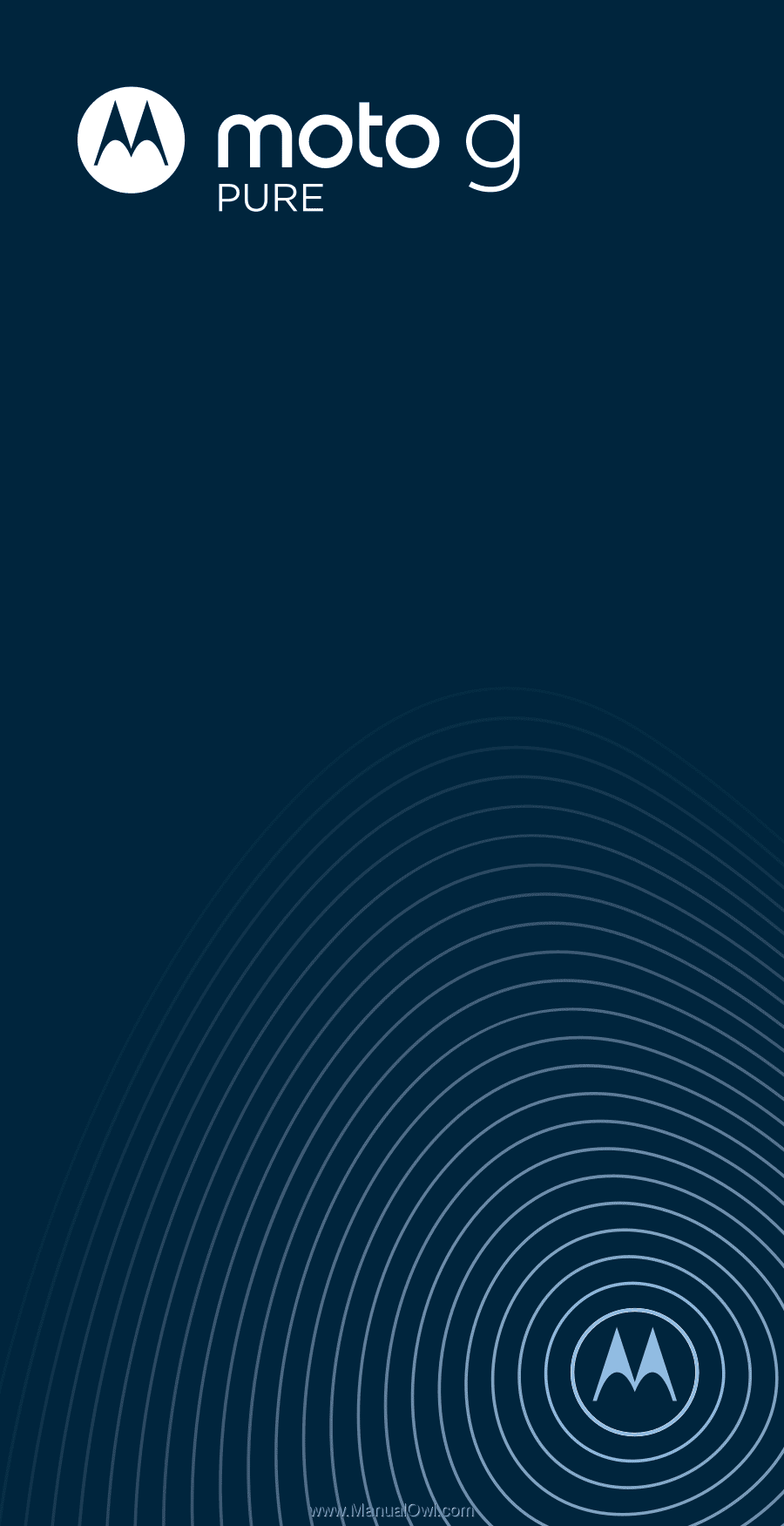
User Guide