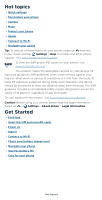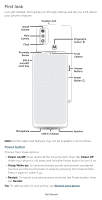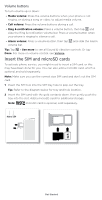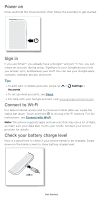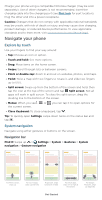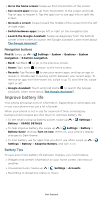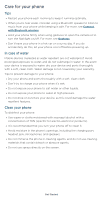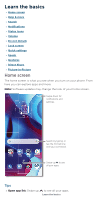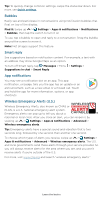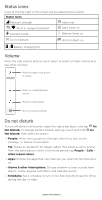Motorola moto g pure User Guide - Page 8
Improve battery life, Battery Tips
 |
View all Motorola moto g pure manuals
Add to My Manuals
Save this manual to your list of manuals |
Page 8 highlights
» Go to the home screen: Swipe up from the bottom of the screen. » See recent apps: Swipe up from the bottom of the screen and hold. Tap an app to reopen it. Tap the app icon to see app info or split the screen. » Go back a screen: Swipe toward the middle of the screen from the left or right edge. » Switch between apps: Swipe left or right on the navigation bar. » Launch the Google Assistant: Swipe up diagonally from the bottom corner of the screen to launch the Google Assistant. Learn more about The Google Assistant™. Navigation buttons Find it: Swipe up > Settings > System > Gestures > System navigation > 3-button navigation » Back: Tap Back to go to the previous screen. » Home: Tap Home to return to the home screen. » Recents: Tap Recents to see your recent apps, and tap an app to reopen it. Double-tap to quickly switch between your recent apps. To remove an app from the recent list, swipe it up. To scroll the list, swipe right or left. » Google Assistant: Touch and hold Home to launch the Google Assistant. Learn more about The Google Assistant™. Improve battery life Your phone processes tons of information. Depending on what apps are in use, your phone may use a lot of power. When your phone is not in use for a period of time, unnecessary background processes are shut down to optimize battery life. » To see what's using up battery power, swipe up > Settings > Battery > USAGE DETAILS. » To help improve battery life, swipe up > Settings > Battery > Battery Saver, and tap Turn on now. When on, your phone's display changes to Dark theme. » To limit battery use for apps that you don't use often, swipe up > Settings > Battery > Adaptive Battery, and turn it on. Battery Tips To save even more battery life between charges, you could reduce: » Widgets that stream information to your home screen, like news or weather. » Unused accounts: Swipe up > Settings > Accounts. » Recording or streaming videos or music. Get Started