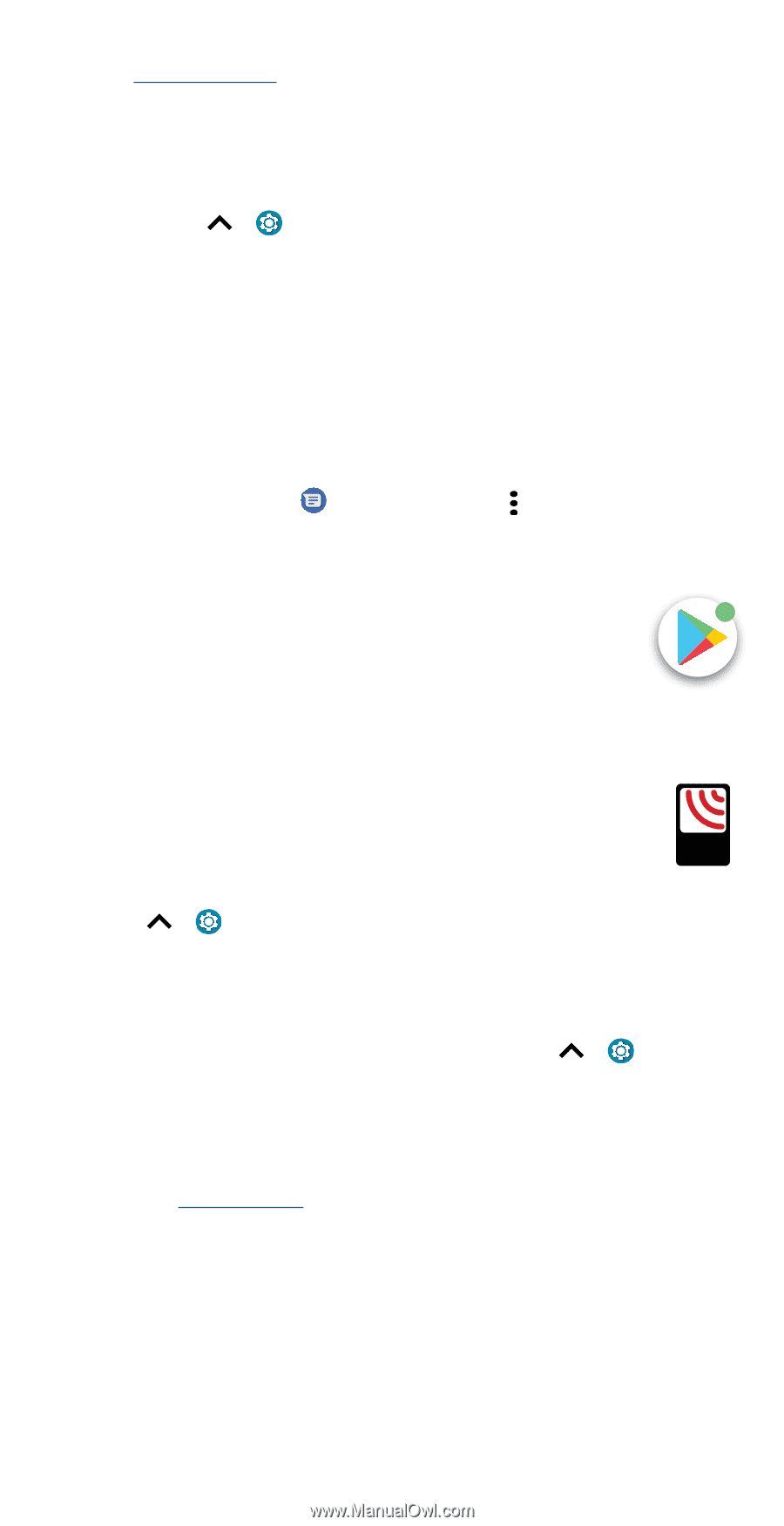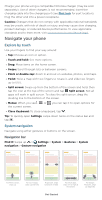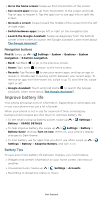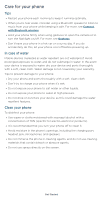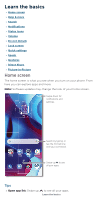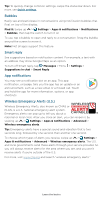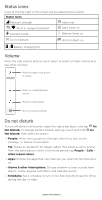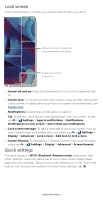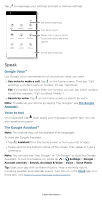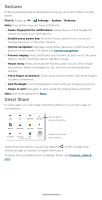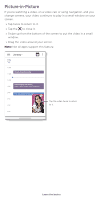Motorola moto g pure User Guide - Page 12
Bubbles, Smart reply, App notifications, Wireless Emergency Alerts U.S., ALERTS
 |
View all Motorola moto g pure manuals
Add to My Manuals
Save this manual to your list of manuals |
Page 12 highlights
Tip: To quickly change common settings, swipe the status bar down. For more, see Quick settings. Bubbles Easily see and participate in conversations using notification bubbles that float on top of the display. Find it: Swipe up > Settings > Apps & notifications > Notifications > Bubbles, then tap the switch to turn it on To use, tap a bubble to open and reply to a conversation. Drag the bubble around the screen to move it. Note: Not all apps support this feature. Smart reply See suggestions based on notification content. For example, a text with an address may show Google Maps as an option. To turn off Smart reply, tap Messages > Menu > Settings > Suggestions in chat > Smart Reply. App notifications You may see a notification dot on an app. This app notification, or badge, tells you the app has an update or an announcement, such as a new email or a missed call. Touch and hold the app for more information, options, or app shortcuts. Wireless Emergency Alerts (U.S.) WIRELESS Wireless Emergency Alerts, also known as CMAS or EMERGENCY PLAN, is a U.S. national emergency alert system. ALERTS Emergency alerts can pop up to tell you about a CAPABLE TM national or local crisis. After you close an alert, you can reopen it by swiping up > Settings > Apps & notifications > Advanced > Wireless emergency alerts. Tip: Emergency alerts have a special sound and vibration that is two seconds long, followed by one second, then another one second. To choose which types of alerts you receive, swipe up > Settings > Apps & notifications > Advanced > Wireless emergency alerts. The U.S. and local governments send these alerts through your service provider. So you will always receive alerts for the area where you are, and you won't receive alerts if you're outside of the U.S. For more, visit www.ctia.org and search "wireless emergency alerts." Learn the basics