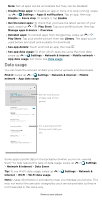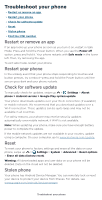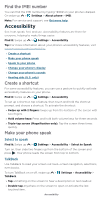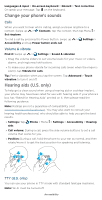Motorola moto g pure User Guide - Page 52
App safety, Apps from Google Play, Apps from the Internet, Choose carefully, Set app permissions
 |
View all Motorola moto g pure manuals
Add to My Manuals
Save this manual to your list of manuals |
Page 52 highlights
App safety Tip: Choose your apps and updates carefully, as some may impact your phone's performance-see Choose carefully. Apps from Google Play Get music, movies, books, apps, games, and more. Find it: Play Store Apps from the Internet You can get apps from other online app stores using your browser. Tip: When installing an app, make sure you read the alerts that tell you what information the app will access. If you don't want the app to access this information, cancel the installation, or set strong privacy permissions: swipe up > Settings > Privacy. To let your phone install apps that are not on Google Play, swipe up > Settings > Apps & notifications > Advanced > Special app access, then tap Install unknown apps and choose which apps are allowed to install them. Choose carefully Here are a few tips: » To help prevent spyware, phishing, or viruses, use apps from trusted sites, like Play Store. » Check the app's ratings and comments before installing. If you doubt the safety of an app, don't install it. » Apps use up memory, data, battery, and processing power-some more than others. If you're not happy with how much memory, data, battery or processing power an app is using, uninstall it. » Monitor children's access to apps to help prevent exposure to inappropriate content, and set limits on phone use: swipe up > Settings > Digital Wellbeing & parental controls. » Certain apps may not provide completely accurate information. Take care, especially when it comes to personal health. Set app permissions You may be asked for permissions when you use a feature in an app. To modify the app permissions settings, swipe up > Settings > Apps & notifications > Advanced > Permission manager, then tap a feature (such as microphone) to see which apps have permissions to use it. Tap Allow or Deny to turn the permission on or off. Take care of your apps » Uninstall apps: To remove an app from your phone, touch and hold the app, then drag it to Uninstall. To remove an app from the home screen, touch and hold the app, then drag it to Remove. The app isn't removed from your phone, just the home screen. Protect your phone