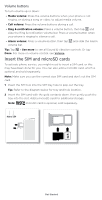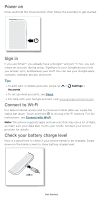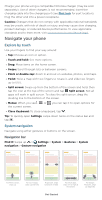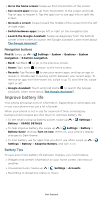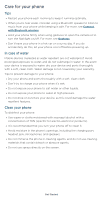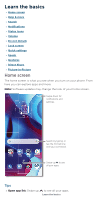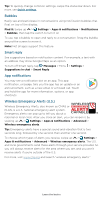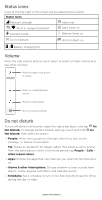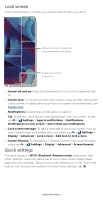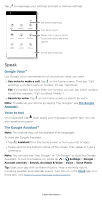Motorola moto g pure User Guide - Page 10
Learn the basics, Home screen
 |
View all Motorola moto g pure manuals
Add to My Manuals
Save this manual to your list of manuals |
Page 10 highlights
Learn the basics » Home screen » Help & more » Search » Notifications » Status icons » Volume » Do not disturb » Lock screen » Quick settings » Speak » Gestures » Direct Share » Picture-in-Picture Home screen The home screen is what you see when you turn on your phone. From here you can explore apps and more. Note: Software updates may change the look of your home screen. Swipe down for notifications and settings. Search by typing, or tap the microphone and say a command. Swipe up to see all your apps. Home screen. At the top, tap the Google bar to type search options or tap the right hand microphone icon to speak a search. Icons at the top show notifications and phone status icons. Swipe up from center bottom to get to your apps. App icons along the bottom are commonly used apps: phone, message, Google Chrome, Gallery, and camera. Tips » Open app list: Swipe up to see all your apps. Learn the basics