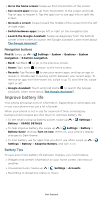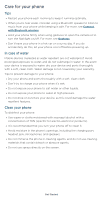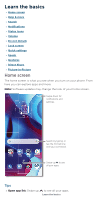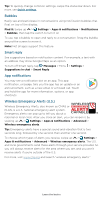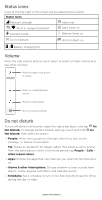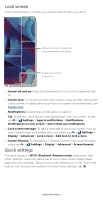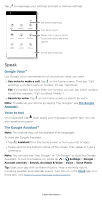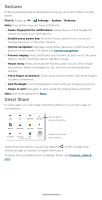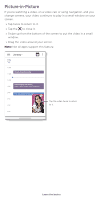Motorola moto g pure User Guide - Page 13
Status icons, Volume, Do not disturb
 |
View all Motorola moto g pure manuals
Add to My Manuals
Save this manual to your list of manuals |
Page 13 highlights
Status icons Icons at the top right of the screen tell you about phone status: Status Icons Network strength Alarm set / Wi-Fi in range/connected Data Saver on Airplane mode Battery Saver on Do not disturb Wi-Fi hotspot on / Battery charging/full Volume Press the side volume buttons up or down to select a ringer volume and see other controls. Mute the ringer or set phone to vibrate. Slide to increase/decrease volume. Mute the media player. Show all volume controls. Volume screen. Press the Volume keys up or down to control the volume for Ring Notification, Media, and Alarm sounds. On screen, change the volume using slide bars. Do not disturb To turn off some or all sounds, swipe the status bar down, and tap Do Not Disturb. To change Do Not Disturb settings, touch and hold Do Not Disturb, then select an option: » People: Allow some people to interrupt when they call, send a message, or start a conversation. Tip: Create an exception for repeat callers that allows a call to sound from the same person within a 15 minute period, tap People > Calls > Allow repeat callers. » Apps: Choose the apps that can interrupt you when Do Not Disturb is on. » Alarms & other interruptions: Choose whether to hear sounds from alarms, media, keypad, reminders, and calendar events. » Schedules: Set a schedule to turn on Do Not Disturb at specific times during the day or night. Learn the basics