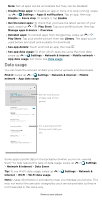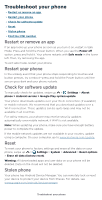Motorola moto g pure User Guide - Page 49
Protect your phone, Screen lock
 |
View all Motorola moto g pure manuals
Add to My Manuals
Save this manual to your list of manuals |
Page 49 highlights
Protect your phone » Screen lock » Your privacy » App pinning » Backup & restore » App safety » Data usage Screen lock The easiest way to protect your phone is to lock your touchscreen when you are not using it. You can choose the best method for you to unlock your phone. Find it: Swipe up > Settings > Security Set your screen lock, then tap to adjust settings. Add a fingerprint for more unlock options. Security screen that shows options for locking your phone's screen. 1 Tap Screen lock and select the lock type: » None: Turn off the screen lock. » Swipe: Drag up from the bottom of the screen to unlock. » Pattern: Draw a pattern to unlock. » PIN: Enter four to sixteen digits to unlock. » Password: Enter four to sixteen letters, digits, or symbols to unlock. 2 After setting the lock type, tap for screen lock settings. To change when your touchscreen goes to sleep, swipe up > Settings > Display > Advanced > Screen timeout. Note: You can make emergency calls on a locked phone (see Emergency calls). A locked phone still rings, and you do not need to enter a PIN or password to answer a call. Protect your phone