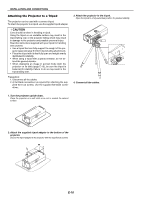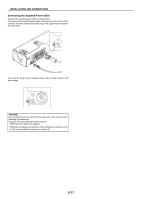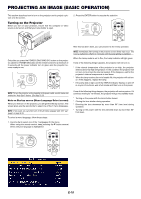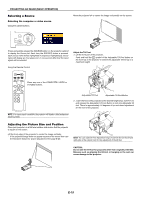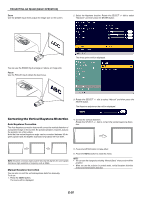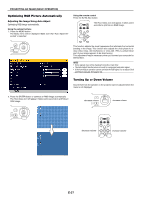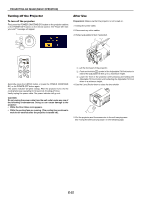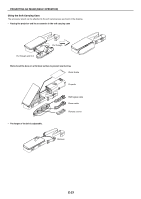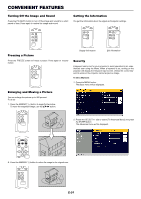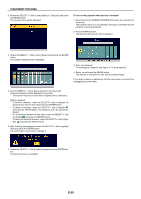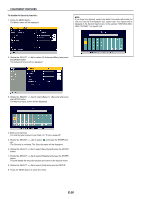NEC LT170 LT170 user's manual - Page 21
Optimizing RGB Picture Automatically, Turning Up or Down Volume
 |
UPC - 050927243561
View all NEC LT170 manuals
Add to My Manuals
Save this manual to your list of manuals |
Page 21 highlights
PROJECTING AN IMAGE (BASIC OPERATION) Optimizing RGB Picture Automatically Adjusting the Image Using Auto Adjust Optimizing RGB image automatically. Using the cabinet buttons 1. Press the MENU button . The Basic menu will be displayed. Make sure that "Auto Adjust Executed" is selected. MENU LAMP STATUS POWER ON/STAND BY SELECT SOURCE ENTER Using the remote control Press the AUTO ADJ. button OFF P0WER ON VIDEO S-VIDEO COMPUTER COMP. AUTO ADJ. AUTO ASPECT The Hour Glass icon will appear. It takes some seconds to optimize an RGB image. ENTER MENU CANCEL This function adjusts the clock frequencies that eliminate the horizontal banding in the image. This function also adjusts the clock phase to reduce video noise, dot interference or cross talk. (This is evident when part of your image appears to be shimmering.) This adjustment may be necessary when you connect your computer for the first time. NOTE: • Some signals may not be displayed correctly or take time. • The Auto Adjust function does not work for component and video signal. • If the Auto Adjust operation cannot optimize the RGB signal, try to adjust Clock and Phase manually. See page E-32. Turning Up or Down Volume Sound level from the speaker on the projector can be adjusted when the menu is not displayed. 2. Press the ENTER button to optimize an RGB image automatically. The Hour Glass icon will appear. It takes some seconds to optimize an RGB image. MENU LAMP STATUS POWER ON/STAND BY SELECT SOURCE ENTER MENU decrease LvAMoP lume STATUS POWER ON/STAND BY SELECT SOURCE ENTER increase volume OFF P0WER ON VIDEO S-VIDEO COMPUTER COMP. AUTO ADJ. AUTO ASPECT decrease volume ENTER increase volume MENU CANCEL E-21