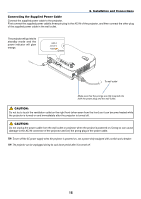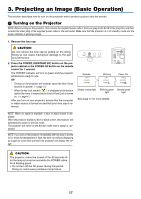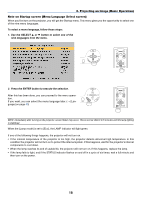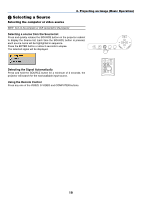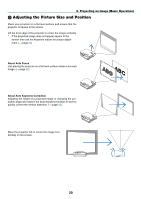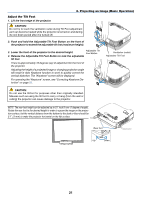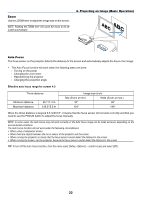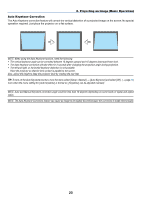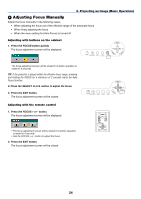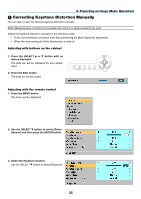NEC LT30 LT30/LT35 UM - Page 29
Adjust the Tilt Foot, Lower the front of the projector to the desired height.
 |
UPC - 050927250361
View all NEC LT30 manuals
Add to My Manuals
Save this manual to your list of manuals |
Page 29 highlights
3. Projecting an Image (Basic Operation) Adjust the Tilt Foot 1. Lift the front edge of the projector. SELECT FOCUS AUTO ADJ. SOURCE ON/STAND BY POWSETRATUSLAMP CAUTION: Do not try to touch the ventilation outlet during Tilt Foot adjustment 1 3 as it can become heated while the projector is turned on and during its cool down period after it is turned off. 2. Push and hold the Adjustable Tilt Foot Button on the front of the projector to extend the adjustable tilt foot (maximum height). 2 3. Lower the front of the projector to the desired height. Adjustable Tilt Foot Button 4. Release the Adjustable Tilt Foot Button to lock the adjustable tilt foot. There is approximately 10 degrees (up) of adjustment for the front of the projector. Adjusting the height of a projected image or changing projection angle will result in Auto Keystone function to work to quickly correct the vertical distortion. The "Keystone" screen will be displayed. For operating the "Keystone" screen, see "Correcting Keystone Dis- tortion" on page 25. 4 SELECT FOCUS AUTO ADJ. Ventilation (outlet) Adjustable Tilt Foot SOURCE ON/STAND BY POWSETRATUSLAMP CAUTION: Do not use the tilt-foot for purposes other than originally intended. Misuses such as using the tilt foot to carry or hang (from the wall or ceiling) the projector can cause damage to the projector. NOTE: The rear foot height can be adjusted up to 0.1 inch/3 mm (1 degree of angle). Rotate the rear foot to the desired height in order to square the image on the projection surface, but the vertical distance from the bottom to the desk or floor should be 0.1" (3 mm) to make the projector horizontal on the flat surface. COMPUTER IN VIDEO IN POWSETRATUSLAMP ON/STAND BY SOURCE AUTO ADJ. FOCUS S-VIDEO IN AUDIO IN PC CONTROL SELECT Rear foot Up Down 21