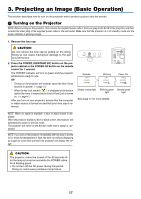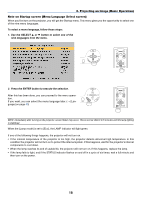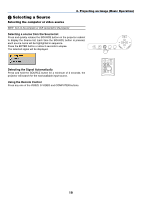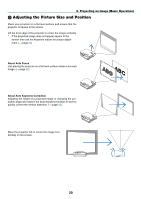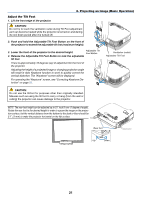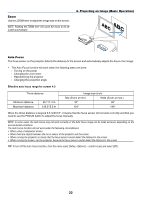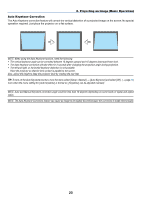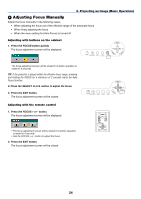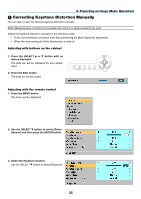NEC LT30 LT30/LT35 UM - Page 30
Zoom, Auto Focus, Auto Focus] and select [Off].
 |
UPC - 050927250361
View all NEC LT30 manuals
Add to My Manuals
Save this manual to your list of manuals |
Page 30 highlights
Zoom Use the ZOOM lever to adjust the image size on the screen. NOTE: Rotating the ZOOM lever will cause the focus to be adjusted automatically. 3. Projecting an Image (Basic Operation) Auto Focus The focus sensor on the projector detects the distance to the screen and automatically adjusts the focus of an image. • The Auto Focus function will work when the following tasks are done: - Turning on the power - Changing the zoom lever - Repositioning the projector - Changing the projection angle Effective auto focus range for screen 4:3 Throw distance Minimum distance Maximum distance 55.1"/1.4 m 216.5"/5.5 m Image size (inch) Tele (Zoom at min.) Wide (Zoom at max.) 32" 39" 124" 149" When the throw distance is beyond 5.5 m/216.5", it means that the focus sensor will not work correctly and that you need to use the FOCUS button to adjust the focus manually. NOTE: In some cases, the Auto Focus may not work correctly or the Auto Focus range can be made narrower, depending on the environmental conditions. The Auto Focus function will not work under the following circumstances • When using a transparent screen. • When there are objects between the focus sensor of the projector and the screen. • When moving the projector so slowly that the focus sensor cannot detect the distance to the screen. • When moving the screen, not the projector, because the focus sensor cannot detect the distance to the screen TIP: To turn off the Auto Focus function, from the menu select [Setup - Options] → [Auto Focus] and select [Off]. 22