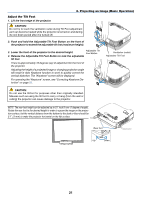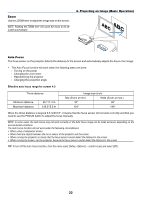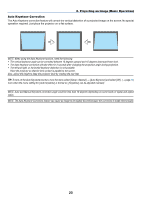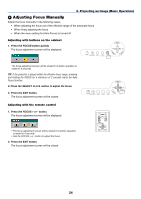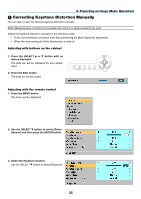NEC LT30 LT30/LT35 UM - Page 34
(6) Optimizing RGB Picture Automatically, Adjusting the Image Using Auto Adjust
 |
UPC - 050927250361
View all NEC LT30 manuals
Add to My Manuals
Save this manual to your list of manuals |
Page 34 highlights
4. Correct the vertical distortion. Use the SELECT ̇ or ̈ button to correct the vertical keystone distortion. NOTE: The Keystone Correction feature can cause an image to be slightly blurred because the correction is made electronically. 5. Press the EXIT button twice to close the menu. TIP: You can save the changes using the Keystone Save feature when you turn off the projector. (→ page 40) 3. Projecting an Image (Basic Operation) ᕦ Optimizing RGB Picture Automatically Adjusting the Image Using Auto Adjust Optimizing an RGB image automatically. Press the AUTO ADJ. button to optimize an RGB image automatically. This adjustment may be necessary when you connect your computer for the first time. [Poor picture] LAMP STATUS POWER ON/STAND BY SOURCE AUTO ADJ. FOCUS SELECT L-CLICK R-CLICK MOUSE VIDEO COMPUTER AUTO ADJ. S-VIDEO LAMP MODE VOLUME ASPECT HELP PICTURE FREEZE [Normal picture] NOTE: Some signals may take time to display or may not be displayed correctly. • The Auto Adjust function does not work for component and video signals. • If the Auto Adjust operation cannot optimize the RGB signal, try to adjust Horizontal/Vertical Position Clock and Phase manually. (→ page 39) ᕧ Adjusting Volume Up or Down Increase volume Decrease volume VIDEO COMPUTER AUTO ADJ. S-VIDEO LAMP MODE VOLUME ASPECT HELP PICTURE FREEZE Sound level from the speaker can be adjusted. TIP: When no menus appear, the SELECT ̇ and ̈ buttons on the projector cabinet work as a volume control. 26