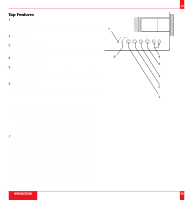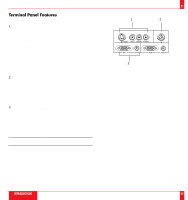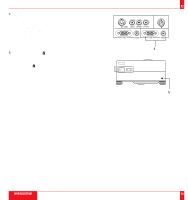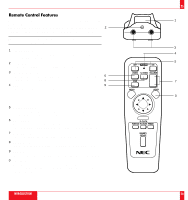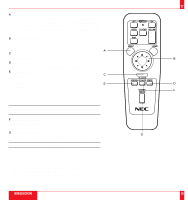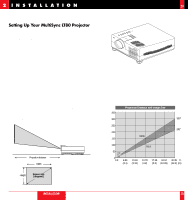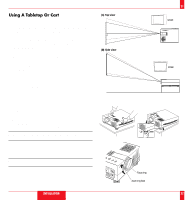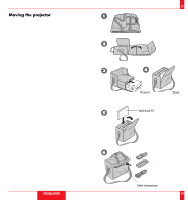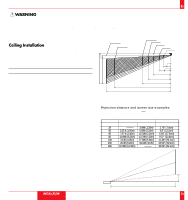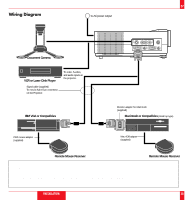NEC LT80 User Manual - Page 15
Introduction
 |
View all NEC LT80 manuals
Add to My Manuals
Save this manual to your list of manuals |
Page 15 highlights
A Menu Button Use this button to call up the On-Screen Menu so you can adjust and set the image. After you press this button, it will light up. During this time you can use the mouse pointer and right/left click buttons to make menu selections. If no buttons are pressed within 10 seconds the menu turns off. B Mouse Pointer Buttons Works as a mouse for your computer. This button is also used to adjust screen position. Push (+) or (-) to select the submenu you want to adjust. A C Right Click Button Press this button to exit "Menus" or "Position." D Freeze Button This button will freeze a picture. Press again to resume motion. E Position Button When image is magnified, press this button to activate the mouse. This C allows you to select the portion of the image displayed on screen. Position button will remain lit for 10 seconds or until right click button E is pushed. NOTE: When you are adjusting Position, the Mouse Pointer button is used to move the picture. F Picture Mute Button This button turns off the image for a short period of time. Press again to restore the image. G Magnify/Reduce Button Use the (+) or (-) button to adjust the image size up to 400%. NOTE: You cannot use Menu and Position at the same time. Remote Control Precautions • Do not look into the laser pointer while it is on. • Do not point the laser beam at a person. • Handle the remote control carefully. • If the remote control gets wet, wipe it dry immediately. • Avoid excessive heat and humidity. • If you will not be using the remote control for a long time, remove the batteries. • Do not mix new and old or different types of batteries. INTRODUCTION OFF POWER ON VIDEO S-VIDEO VOLUME + RGB MENU − LASER − + R-CLICK POSITION PIC-MUTE FREEZE MAGNIFY REDUCE + − 27 B D F G 28