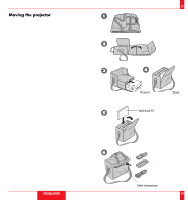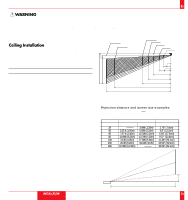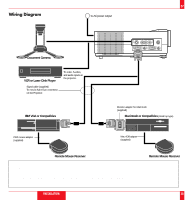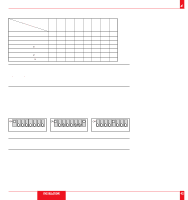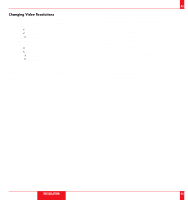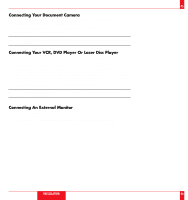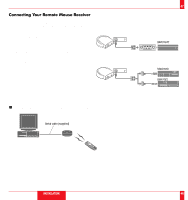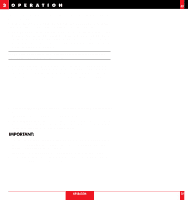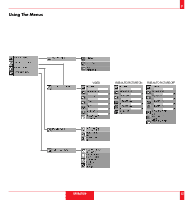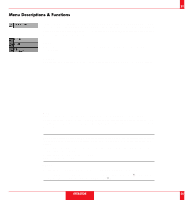NEC LT80 User Manual - Page 23
Changing Video Resolutions
 |
View all NEC LT80 manuals
Add to My Manuals
Save this manual to your list of manuals |
Page 23 highlights
Changing Video Resolutions Depending on your computer's graphic capability, you may be able to select one of several resolutions. Generally a computer- either a PC or Macintosh- with 1 meg. of memory will run: 640ן480 at 16.7 million colors (24 bit Truecolor) 800ן600 at 65 thousand colors. 1024ן768 at 256 colors. As the resolution increases, the number of colors you can run decreases. With 2 meg. of memory a computer will run: 640ן480 at 16.7 million colors (24 bit Truecolor). 800ן600 at 16.7 million colors (24 bit Truecolor). 1024ן768 at 65 thousand colors. 1280ן1024 at 256 colors. Windows 95 There are two methods you can use to change your resolution. Method 1 1. Move your cursor to the background image and click. 2. In the "Properties" menu, select "Settings." 3. Change your resolution and click "OK." 43 4. You may be asked to reboot for the changes to take affect, or you' ll get a message that "Windows is about to resize your display." When asked if you want to keep your settings, select "Yes." Method 2 1. Click on your "My Computer" icon. 2. Open "Control Panel" and select "Display." 3. Change your resolution and click "OK." after the new resolution is selected. 4. You may be asked to reboot for the changes to take affect, or you' ll get a message that "Windows is about to resize your display." When asked if you want to keep your settings, select "Yes." Windows 3.1 1. Click on the "Main" icon and open "Control Panel." 2. Select "Change System Settings" and click on "Option." 3. Choose "Change Display Settings." 4. Select the resolution you want. 5. Choose the current drive or another. 6. Restart Windows for the changes to take affect. Macintosh 1. Under the Apple menu, select "Control Panels" and open "Moni- tors." 2. Click and open "Options." 3. Select your new resolution and click "OK." If you have an NEC monitor connected to your Macintosh, you may have a "DPI-On-The-Fly" extension that enables you to change your resolution directly. The "DPI-On-The-Fly" icon is under your Apple menu. INSTALLATION 44