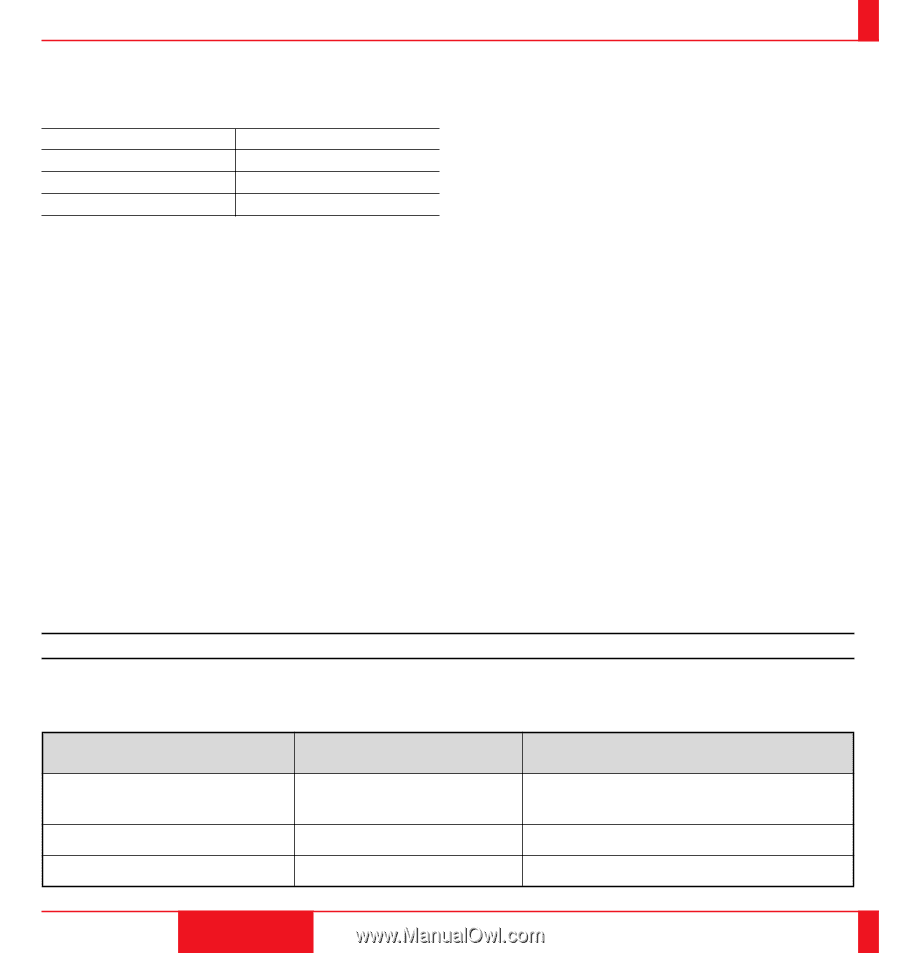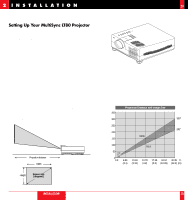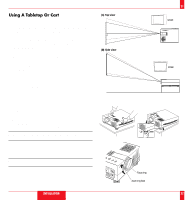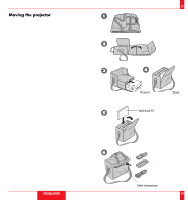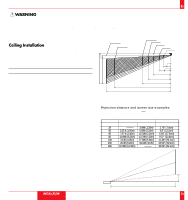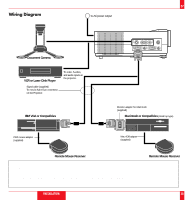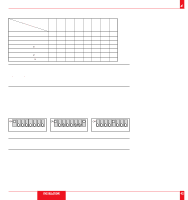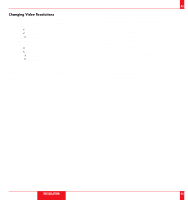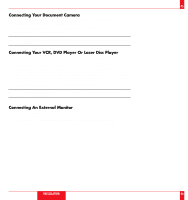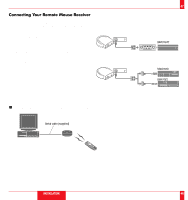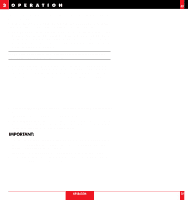NEC LT80 User Manual - Page 21
Connecting Your PC Or Macintosh Computer - graphics
 |
View all NEC LT80 manuals
Add to My Manuals
Save this manual to your list of manuals |
Page 21 highlights
39 Connecting Your PC Or Macintosh Computer Connecting your PC or Macintosh computer to your MultiSync LT80 Projector will enable you to project your computer's screen image for an impressive presentation. All of these following display standards are supported: VGA 640ן480 for graphics VGA 640ן350 for graphics VGA 720ן350 for text Macintosh at 640ן480 VGA 640ן400 for graphics VGA 720ן400 for text SVGA 800ן600 Macintosh at 832ן624 To connect to a PC, Macintosh or computer equipped with an SVGA/VGA adapter or compatible graphics adapter, simply: 1. Turn off the power to your projector and computer. 2. If your PC does not support SVGA/VGA you will need to install an SVGA/VGA graphics board. Consult your computer's owner's manual for your SVGA/VGA configuration. If you need to install a new board, see the manual that comes with your new graphics board for installation instructions. 3. Use the signal cable that's supplied to connect your PC or Macintosh computer to the projector. For Macintosh, use the supplied monitor adapter to connect to your computer's video port. 4. Turn on the projector and the computer. 5. If the projector goes blank after a period of inactivity, it may be caused by a screen saver installed on the computer you've connected to the projector. When using a Macintosh with the LT80, set the DIP switch of the supplied monitor adapter according to your resolution. After setting, restart your Macintosh. See the following pages for setting of the DIP switch. • When using with a Macintosh, VGA/SVGA (800ן600) is recommended if your Macintosh supports this mode. • When using with a Macintosh PowerBook, output may not be set to 800ן600 unless "mirroring" is off on your PowerBook. Refer to owner's manual supplied with your Macintosh computer for mirroring. NOTE: A Video Adapter cable manufactured by Apple Computer is needed for a PowerBook which does not have a mini D-Sub 15-pin connector. Settings for Macintosh adapter Macintosh models applied Setting Mode (Fixed resolution) Desktop type and PowerBook with 800ן600 16" fixed mode (output is 832ן624) LCD panel PowerBook with 640ן480 LCD panel 13" fixed mode (output is 640ן480) Desktop type with AccuBlend 19" fixed mode (output is 1024ן768) Setting required to be selected resolution on Mac after restarting. Set to VGA/SVGA (800ן600) Set to 17" multi-scan mode (640ן480) Set to 17" multi-scan mode (1024ן768) INSTALLATION 40