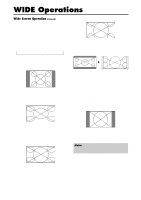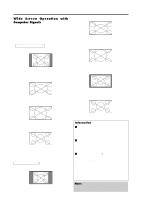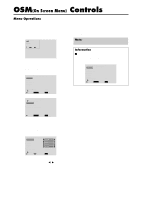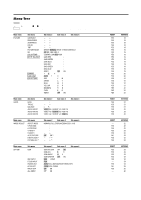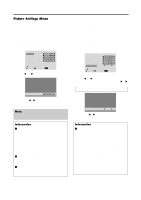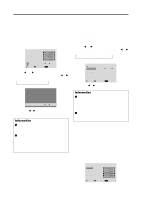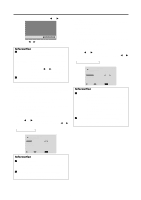NEC PX-61XM2A 42VP4/42XM2/50XM3/61XM2 - Page 25
Picture Settings Menu
 |
View all NEC PX-61XM2A manuals
Add to My Manuals
Save this manual to your list of manuals |
Page 25 highlights
Picture Settings Menu Adjusting the picture The contrast, brightness, sharpness, color and tint can be adjusted as desired. Example: Adjusting the contrast 1. On the MAIN MENU, select "PICTURE", then press the MENU/ENTER button. The "PICTURE" screen appears. 2. Use the v and w buttons to select "CONTRAST". PICTURE 1 / 2 CONTRAST BRIGHTNESS SHARPNESS COLOR TINT PICTURE MODE : NORMAL NR : OFF NEXT PAGE SEL. ADJ. EXIT RETURN 3. Use the ᮤ and ᮣ buttons to adjust the contrast. Setting the picture mode according to the brightness of the room There are four picture modes that can be used effectively according to the environment in which you are viewing the display. Example: Setting the "THEAT. 1" mode 1. On the MAIN MENU, select "PICTURE", then press the MENU/ENTER button. The "PICTURE" screen appears. 2. Use the v and w buttons to select "PICTURE MODE". PICTURE 1 / 2 CONTRAST BRIGHTNESS SHARPNESS COLOR TINT PICTURE MODE : NORMAL NR : OFF NEXT PAGE SEL. ADJ. EXIT RETURN 3. To set to "THEAT. 1" ... Use the ᮤ and ᮣ buttons to select "THEAT. 1". The mode switches as follows each time the ᮤ or ᮣ button is pressed: → BRIGHT ↔ NORMAL ↔ THEAT. 1 ↔ THEAT. 2 ↔ DEFAULT ← CONTRAST * If neither the ᮤ or ᮣ button is pressed within 5 seconds, the current setting is set and the previous screen reappears. Note: If "CAN NOT ADJUST" appears ... When trying to enter the PICTURE submenu, make sure PICTURE MODE is not set to DEFAULT. Information Ⅵ Picture adjustment screen CONTRAST .... Changes the picture's white level. BRIGHTNESS .. Changes the picture's black level. SHARPNESS .. Changes the picture's sharpness. Adjusts picture detail of VIDEO display. COLOR Changes the color density. TINT Changes the picture's tint. Adjust for natural colored skin, background, etc. Ⅵ Adjusting the computer image Only the contrast and brightness can be adjusted when a computer signal is connected. Ⅵ Restoring the factory default settings Select "DEFAULT" under the "PICTURE MODE" settings. PICTURE MODE : THEAT. 1 * If neither the ᮤ or ᮣ button is pressed within 5 seconds, the current selection is set and the previous screen reappears. Information Ⅵ Types of picture modes THEAT. 1, 2 ...... Set this mode when watching video in a dark room. This mode provides darker, finer pictures, like the screen in movie theaters. For a darker image, select THEAT. 2. NORMAL ......... Set this mode when watching video in a bright room. This mode provides dynamic pictures with distinct differences between light and dark sections. BRIGHT This mode provides brighter pictures than NORMAL. DEFAULT......... Use this to reset the picture to the factory default settings. 18