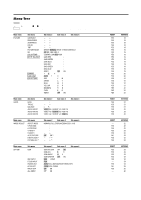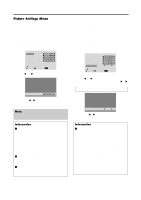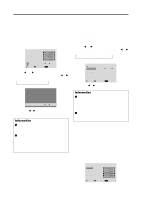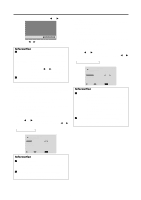NEC PX-61XM2A 42VP4/42XM2/50XM3/61XM2 - Page 28
Audio Settings Menu
 |
View all NEC PX-61XM2A manuals
Add to My Manuals
Save this manual to your list of manuals |
Page 28 highlights
Adjusting the colors Use this procedure to adjust hue and color density for red, green, blue, yellow, magenta and cyan. You can accentuate the green color of trees, the blue of the sky, etc. Example: Adjusting the color tune for blue Set "ADVANCED OSM" to "ON" in the MAIN MENU (1/2), then perform the following operations. 1. On the MAIN MENU, select "PICTURE", then press the MENU/ENTER button. The "PICTURE" screen appears. 2. Use the v and w buttons to select "COLOR TUNE", then press the MENU/ENTER button. The "COLOR TUNE" screen appears. 3. Use the v and w buttons to select "BLUE". 4. Adjust using the ᮤ and ᮣ buttons. RED GREEN BLUE YELLOW MAGENTA CYAN RESET COLOR TUNE : OFF SEL. ADJ. EXIT RETURN * If neither the ᮤ or ᮣ button is pressed within 5 seconds, the current selection is set and the previous screen reappears. To continue making other adjustments... Repeat from step 3. Information Ⅵ COLOR TUNE settings RED Makes red's adjustment GREEN Makes green's adjustment BLUE Makes blue's adjustment YELLOW ......... Makes yellow's adjustment MAGENTA ...... Makes magenta's adjustment CYAN Makes cyan's adjustment RESET Resets settings to the factory default value. Use ᮤ and ᮣ buttons to select "ON", then press the MENU/ENTER button. Ⅵ Restoring the factory default settings Select "ALL RESET" under the OPTION1 menu. Note that this also restores other settings to the factory defaults. Audio Settings Menu Adjusting the treble, bass and left/right balance and audio input select The treble, bass and left/right balance can be adjusted to suit your tastes. Example: Adjusting the bass 1. On the MAIN MENU, select "AUDIO", then press the MENU/ENTER button. The "AUDIO" screen appears. 2. To adjust the bass ... Use the v and w buttons to select "BASS". 3. Adjust the bass using the ᮤ and ᮣ buttons. BASS TREBLE BALANCE AUDIO INPUT1 AUDIO INPUT2 AUDIO INPUT3 AUDIO : VIDEO1 : HD/DVD1 : RGB1 SEL. ADJ. EXIT RETURN To continue adjusting the audio ... Repeat from step 2. Note : If "CAN NOT ADJUST" appears... Set "AUDIO INPUT" on the AUDIO menu correctly. Information Ⅵ Audio settings menu BASS Controls the level of low frequency sound. TREBLE .......... Controls the level of high frequency sound. BALANCE ....... Controls the balance of the left and right channels. Ⅵ Restoring the factory default settings Select "ALL RESET" under the OPTION1 menu. Note that this also restores other settings to the factory defaults. 21