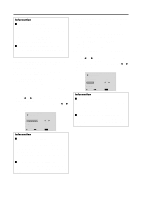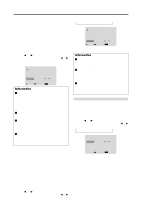NEC PX-61XM2A 42VP4/42XM2/50XM3/61XM2 - Page 37
Example: Setting the S1/S2 to AUTO
 |
View all NEC PX-61XM2A manuals
Add to My Manuals
Save this manual to your list of manuals |
Page 37 highlights
Information Ⅵ Setting the time WORKING TIME ..... Set the time duration for "SCREEN WIPER". When the WORKING TIME is set to "ON" the mode will stay on. WAITING TIME ...... Set the standby time until the "SCREEN WIPER" mode starts. SPEED Set the moving speed for the "SCREEN WIPER". The speed decreases as the number increases. * The "WAITING TIME" can not be set when the "WORKING TIME" is ON. * THE "WORKING TIME" and "WAITING TIME" can be set for up to 12 hours and 45 minutes in units of 3 minutes. SOFT FOCUS Reduces edges and softens the image. Example: Setting "SOFT FOCUS" to "2" Perform Steps 1-2 of LONG LIFE, then... 3. Use the v and w buttons to select "SOFT FOCUS". 4. Use the ᮤ and ᮣ buttons to select "2". The mode switches as follows each time the ᮤ or ᮣ button is pressed: →OFF ↔ 1 ↔ 2 ↔ 3 ↔ 4 LONG LIFE PLE : ORBITER : INVERSE : SCREEN WIPER : SOFT FOCUS : AUTO OFF OFF OFF 2 SEL. ADJ. EXIT RETURN Information Ⅵ SOFT FOCUS settings OFF Turns the SOFT FOCUS function off. 1, 2, 3, 4 ..... Activates the SOFT FOCUS setting. The higher numbers create a softer image. "SHARPNESS" can not be adjusted on the "PICTURE" menu. Setting the gray level for the sides of the screen Use this procedure to set the gray level for the parts on the screen on which nothing is displayed when the screen is set to the 4:3 size. Example: Adjusting the "GRAY LEVEL" Set "ADVANCED OSM" to "ON" in the main menu (1/ 2), then perform the following operations. 1. On the MAIN MENU, select "OPTION2", then press the MENU/ENTER button. The "OPTION2" screen appears. 2. Use the v and w buttons to select "GRAY LEVEL". 3. To adjust the "GRAY LEVEL"... Use the ᮤ and ᮣ buttons to adjust the GRAY LEVEL. OPTION2 2 / 3 PREVIOUS PAGE POWER MGT. : OFF CINEMA MODE : ON LONG LIFE GRAY LEVEL : 5 S1/S2 : OFF NEXT PAGE SEL. ADJ. EXIT RETURN Information Ⅵ GRAY LEVEL settings This adjusts the brightness of the black (the gray level) for the sides of the screen. The standard is 0 (black). The level can be adjusted from 0 to 15. The factory setting is 3 (dark gray). Ⅵ Restoring the factory default settings Select "ALL RESET" under the OPTION1 menu. Note that this also restores other settings to the factory defaults. Setting the screen size for S1/S2 video input If the S-video signal contains screen size information, the image will be automatically adjusted to fit the screen when this S1/S2 is set to AUTO. This feature is available only when an S-video signal is input via the VIDEO3 terminal. Example: Setting the "S1/S2" to "AUTO" Set "ADVANCED OSM" to "ON" in the main menu (1/ 2), then perform the following operations. 1. On the MAIN MENU, select "OPTION2", then press the MENU/ENTER button. The "OPTION2" screen appears. 2. Use the v and w buttons to select "S1/S2". 3. Use the ᮤ and ᮣ buttons to select "AUTO". The mode switches as follows each time the ᮤ or ᮣ button is pressed: OFF ↔ AUTO OPTION2 2 / 3 PREVIOUS PAGE POWER MGT. : OFF CINEMA MODE : ON LONG LIFE GRAY LEVEL : 3 S1/S2 : AUTO NEXT PAGE SEL. ADJ. EXIT RETURN 30