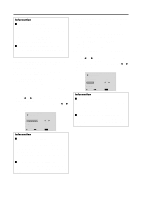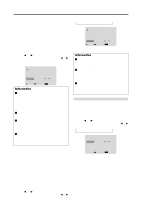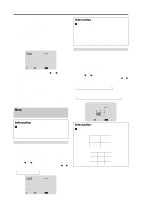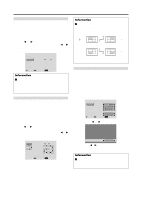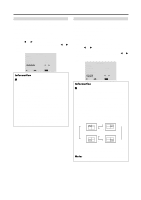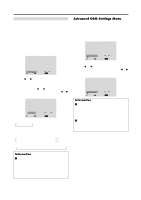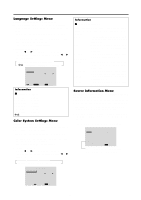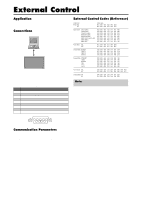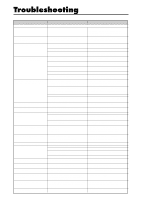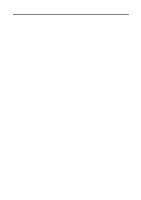NEC PX-61XM2A 42VP4/42XM2/50XM3/61XM2 - Page 45
P. ON DELAY settings, PLE LINK settings
 |
View all NEC PX-61XM2A manuals
Add to My Manuals
Save this manual to your list of manuals |
Page 45 highlights
P. ON DELAY (Power on delay) Use this function to activate power-on delay. Turn on the AUTO ID before the following operations. Example: Setting "ON" Perform Steps 1-2 of VIDEO WALL, then... 3. Use the v and w buttons to select "P. ON DELAY". 4. Use the ᮤ and ᮣ buttons to select "ON". The mode switches as follows each time the ᮤ or ᮣ button is pressed: OFF ↔ ON VIDEO WALL DIVIDER : 1 POSITION DISP. MODE : SPLIT AUTO ID : OFF IMAGE ADJUST P. ON DELAY : ON PLE LINK : OFF REPEAT TIMER : OFF SEL. ADJ. EXIT RETURN Information Ⅵ P. ON DELAY settings ON ...... Turns on the main power of each display after a delay time. OFF .... Turns on the main power of all displays at the same time. * Once this function has been set to "ON", POWER ON/ OFF button on the remote control does not function except for the No.1 monitor. By pressing the POWER ON button on the remote control the No.1 monitor will turn on and the others will be turned on one by one automatically. * From the second monitor onward, neither the POWER button on the unit nor the POWER ON button on the remote control does function. However, by pressing and holding the POWER ON button for more than 3 seconds, the monitor will be turned on. PLE LINK Use this function to set a uniform brightness for each display. Turn on the AUTO ID and set the DIVIDER (at 1, 4 or 9) before the following operations. Example: Setting "ON" Perform Steps 1-2 of VIDEO WALL, then... 3. Use the v and w buttons to select "PLE LINK". 4. Use the ᮤ and ᮣ buttons to select "ON", then press the MENU/ENTER button. The mode switches as follows each time the ᮤ or ᮣ button is pressed: OFF ↔ ON VIDEO WALL DIVIDER : 1 POSITION DISP. MODE : SPLIT AUTO ID : OFF IMAGE ADJUST P. ON DELAY : OFF PLE LINK : ON REPEAT TIMER : OFF SEL. ADJ. EXIT RETURN Information Ⅵ PLE LINK settings ON ...... Sets a uniform brightness for each screen in a video wall. OFF .... Sets the individual screen brightness for each screen in a video wall. * When this function is set "ON", connect your plasma displays with the remote cable (optional) in the order of the position numbers for the 2×2 video wall. See the drawing below. * If there are changes in the DIVIDER or POSITION, the PLE LINK will automatically turn OFF. REMOTE IN No.1 No.2 No.4 No.3 Display 1 REMOTE OUT REMOTE IN No.1 No.2 No.4 No.3 Display 2 REMOTE OUT REMOTE OUT No.1 No.2 No.4 No.3 Display 4 REMOTE OUT REMOTE IN No.1 No.2 No.4 No.3 REMOTE IN Display 3 * With the 3×3 video wall, connect the final display to the first display the same way as with 2×2 video wall. Note: The remote control can be operated unless the IR REMOTE is set to "OFF". 38