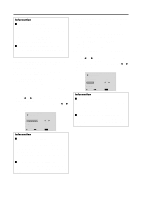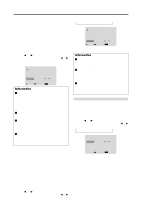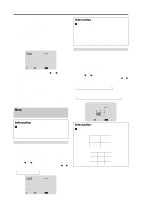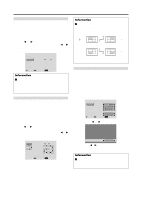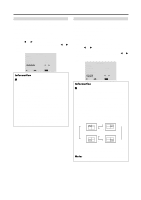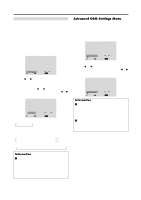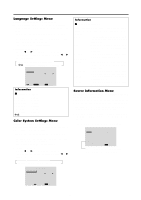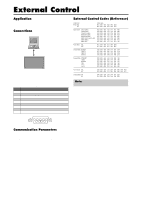NEC PX-61XM2A 42VP4/42XM2/50XM3/61XM2 - Page 43
Video Wall setting
 |
View all NEC PX-61XM2A manuals
Add to My Manuals
Save this manual to your list of manuals |
Page 43 highlights
Video Wall setting Use this feature to configure a 2×2 or 3×3 video wall. Set "ADVANCED OSM" to "ON" in the main menu (1/ 2), then perform the following operations. 1. On the MAIN MENU, select "OPTION3", then press the MENU/ENTER button. The "OPTION3" screen appears. 2. Use the v and w buttons to select "VIDEO WALL", then press the MENU/ENTER button. The "VIDEO WALL" screen appears. VIDEO WALL DIVIDER : 1 POSITION DISP. MODE : SPLIT AUTO ID : OFF IMAGE ADJUST P. ON DELAY : OFF PLE LINK : OFF REPEAT TIMER : OFF SEL. ADJ. EXIT RETURN 3. Set the VIDEO WALL using vw ᮤ and ᮣ buttons. See page 36 to set DIVIDER. See page 36 to set POSITION. See page 37 to set DISP. MODE. See page 37 to set AUTO ID. See page 37 to set IMAGE ADJUST. See page 38 to set P. ON DELAY. See page 38 to set PLE LINK. See page 39 to set REPEAT TIMER. 4. Once the setting is completed... Press the EXIT button to return to the OPTION3 menu. Note: A contingency method of shutting off the electric power should be used in cases of emergency during video wall setup. Information Ⅵ Restoring the factory default settings Select "ALL RESET" under the OPTION1 menu. Note that this also restores other settings to the factory defaults. DIVIDER Set the 2×2 or 3×3 video wall. Example: Setting "4" Perform Steps 1-2 of VIDEO WALL, then... 3. Use the v and w buttons to select "DIVIDER". 4. Use the ᮤ and ᮣ buttons to select "4". The mode switches as follows each time the ᮤ or ᮣ button is pressed: → OFF ↔ 1 ↔ 4 ↔ 9 ← Information Ⅵ DIVIDER settings OFF, 1 ....... 1 Screen (Matrix display function does not work) 4 4 Screens (2×2 video wall) 9 9 Screens (3×3 video wall) * When you select "4" or "9", set the VIDEO WALL POSITION. VIDEO WALL POSITION Set the position of each display. Example: Setting "4" Perform Steps 1-2 of VIDEO WALL, then... 3. Use the v and w buttons to select "POSITION", then press the MENU/ENTER button. The "VIDEO WALL POSITION" screen appears. 4. Use the ᮤ and ᮣ buttons to select "NO. 4". The mode switches as follows each time the ᮤ or ᮣ button is pressed: • 4 Screens → NO. 1 ↔ NO. 2 ↔ NO. 3 ↔ NO. 4 ← • 9 Screens → NO. 7 ↔ NO. 8 NO. 14 ↔ NO. 15 ← VIDEO WALL POSITION POSITION NO. 4 ADJ. EXIT RETURN Information Ⅵ VIDEO WALL POSITION settings 1 Screen ..... There is no need to set POSITION. 4 Screens NO. 1 NO. 2 NO. 4 NO. 3 9 Screens NO. 7 NO. 8 NO. 9 NO. 10 NO. 11 NO. 12 NO. 13 NO. 14 NO. 15 VIDEO WALL DIVIDER : 4 POSITION DISP. MODE : SPLIT AUTO ID : OFF IMAGE ADJUST P. ON DELAY : OFF PLE LINK : OFF REPEAT TIMER : OFF SEL. ADJ. EXIT RETURN 36