Netgear 781S User Guide
Netgear 781S Manual
 |
View all Netgear 781S manuals
Add to My Manuals
Save this manual to your list of manuals |
Netgear 781S manual content summary:
- Netgear 781S | User Guide - Page 1
AirCard ® 781S Mobile Hotspot User Guide 2400389 Rev 1 - Netgear 781S | User Guide - Page 2
- Netgear 781S | User Guide - Page 3
the NETGEAR modem while in control of a vehicle. Doing so will detract from the driver or operator's control and operation of that vehicle. In some states and provinces, operating such communications devices while in control of a vehicle is an offence. The information in this manual is subject - Netgear 781S | User Guide - Page 4
AirCard 781S Mobile Hotspot User Guide Patents Copyright Trademarks This product may contain technology developed by or for NETGEAR Inc. This product includes technology licensed from QUALCOMM®. © 2013 NETGEAR, Inc. All rights reserved. NETGEAR, the NETGEAR logo, AirCard, and Watcher are - Netgear 781S | User Guide - Page 5
11 Charge your hotspot 12 Status LED indicator 13 Accessories 13 Set up and connect to the Internet 14 Install the battery 14 Connect to the Internet 14 Connect devices to your mobile hotspot's Wi-Fi 15 Connect a wireless device manually 15 Connect a WPS-enabled wireless device 15 Use Your - Netgear 781S | User Guide - Page 6
AirCard 781S Mobile Hotspot User Guide USB Tethering 28 Enable / disable USB tethering 29 Tether to Windows 7 or Windows 8 29 Tether to Windows XP 29 Tether to Mac OS 30 Alerts and Messages 30 View alerts 30 View SMS messages 31 Battery 31 Battery life 31 Extend battery life 32 Recharge - Netgear 781S | User Guide - Page 7
SIM security 50 Configure mobile battery 56 How do I turn the mobile hotspot off 56 How do I find out how many devices (users) are connected to my mobile 58 Troubleshooting 59 The Wi-Fi network name does not appear in the list of networks 59 The No Signal icon appears on the mobile hotspot's - Netgear 781S | User Guide - Page 8
AirCard 781S Mobile Hotspot User Guide The Wi-Fi icon on the mobile hotspot's home screen is gray (disabled 59 Unable to access the AT&T Unite Pro Manager homepage when connected to a VPN. 60 Unable to connect a computer running Windows® Vista® to the mobile hotspot. . 60 My computer (or other Wi- - Netgear 781S | User Guide - Page 9
1: Get Started 1 This chapter provides an overview of the AirCard 781S Mobile Hotspot features, and instructions on how to set up your mobile hotspot and connect to the Internet. Know your device Your mobile hotspot enables you to create a Wi-Fi network anywhere there is cellular network coverage - Netgear 781S | User Guide - Page 10
AirCard 781S Mobile Hotspot User Guide Internet status LED Power button Home Back LCD touchscreen External antenna port microUSB port External antenna For advanced settings, use a Wi-Fi enabled device to connect to the mobile hotspot and then use a browser to display the AT&T Unite Pro Manager - Netgear 781S | User Guide - Page 11
LCD touchscreen Icons on the LCD screen's top row indicate the status of the mobile hotspot, and several screen elements can be tapped or swiped to configure Wi-Fi and to view Guest Wi-Fi when enabled Number of connected devices Battery Tap to view alerts Data usage Wi-Fi configuration Figure - Netgear 781S | User Guide - Page 12
AirCard 781S Mobile Hotspot User Guide Table 1-2: LCD homescreen elements Element Indicates Signal Battery status Indicates the charge status of the battery. Green bar - 26-100% Yellow bar - 11-25% Red bar - - Netgear 781S | User Guide - Page 13
Device is booting up Accessories • Micro USB BatteryBoost cable-Used to charge your smartphone from the mobile hotspot. To be battery, although you can also use it to tether the mobile hotspot to your computer. • Wall charger-Used with the USB cable to recharge the battery or to power the mobile - Netgear 781S | User Guide - Page 14
AirCard 781S Mobile Hotspot User Guide Set up and connect to the Internet Install the battery 1. Insert the battery as shown in the illustration. Ensure that the gold contacts on the battery are lined up with the gold contacts on the device. Gold contacts Battery 2. Replace the back cover. Note: - Netgear 781S | User Guide - Page 15
frames to your mobile hotspot's Wi-Fi network(s). (See Set maximum number of connected devices on page 25 for instructions on setting connections USB tethering on page 29.) Connect a wireless device manually To connect a wireless device to your mobile hotspot's Wi-Fi network, see Connect to the - Netgear 781S | User Guide - Page 16
AirCard 781S Mobile Hotspot User Guide 2. Click Wi-Fi on the navigation menu on the left side. 3. Click WPS for either with it: Click Enter WPS PIN, and then enter the device's WPS PIN. Your mobile hotspot and the wireless device will communicate and establish the connection. 16 2400389 - Netgear 781S | User Guide - Page 17
comes configured and ready to use, but if you want to access advanced settings such as router security settings and custom Dual-Band setup, go to your mobile hotspot's AT&T Unite Pro Manager homepage. The AT&T Unite Pro Manager homepage URL is shown on the LCD (Settings > About Device > Device - Netgear 781S | User Guide - Page 18
AirCard 781S Mobile Hotspot User Guide Security credentials The mobile hotspot uses three passwords: • Wi-Fi password- Used to authenticate wireless devices (notebook, etc.) to your mobile hotspot network. It is: · Unique to your device. · Displayed on the main mobile hotspot LCD screen. If the - Netgear 781S | User Guide - Page 19
your connection, settings, and data usage from your smartphone or tablet while it is connected to the mobile hotspot's Wi-Fi. Search the app store for NETGEAR AirCard. To manage all mobile hotspot settings, go to the homepage http://attunitepro. View your data usage You can view estimates of your - Netgear 781S | User Guide - Page 20
AirCard 781S Mobile Hotspot User Guide · Current Connection: Amount of data used in current broadband you can: • Choose to use single- or Dual-Band Wi-Fi to suit your range requirements and connected device capabilities (many newer devices support Dual-Band Wi-Fi) • Set up a Guest Wi-Fi network - Netgear 781S | User Guide - Page 21
support 5 GHz, which may provide higher throughput with less interference. 2. You may wish to provide a separate Wi-Fi network connection for temporary 'guest' users. 3. By default, the Secondary network uses 5 GHz and broadcasts the same network name as the Main network (using 2.4 GHz). A Dual-Band - Netgear 781S | User Guide - Page 22
AirCard 781S Mobile Hotspot User Guide Note: If you are using Dual-Band Wi-Fi and want the 2.4 GHz and 5 GHz networks isolated from each other, set different Wi-Fi network names in the AT&T Unite Pro Manager. Use the default profile (Main Wi-Fi network only) By default, the mobile hotspot uses - Netgear 781S | User Guide - Page 23
Click the Options tab. 4. In the Wi-Fi Profiles field, select Dual-Band Wi-Fi. 5. Click Submit. (Submit button appears once you make a users to share your data connection. You can choose this profile from the mobile hotspot or the AT&T Unite Pro Manager homepage. On the touchscreen: 1. From - Netgear 781S | User Guide - Page 24
AirCard 781S Mobile Hotspot User Guide 2. Click Wi-Fi on the navigation menu on the left side. 3. without giving them access to other devices connected to your Main Wi-Fi network. · Frequency-To support Dual-Band Wi-Fi, choose different frequencies in the Main Wi-Fi and Guest Wi-Fi sections. · - Netgear 781S | User Guide - Page 25
, tap the device name. Set maximum number of connected devices You can connect up to 15 wireless devices to the mobile hotspot. These connections are shared between the mobile hotspot's Main and Secondary (e.g. Guest or 5 GHz) Wi-Fi networks. You can customize the distribution of devices from the - Netgear 781S | User Guide - Page 26
AirCard 781S Mobile Hotspot User Guide On the AT&T Unite Pro Manager homepage: 1. Log in as Administrator. 2. Select Wi-Fi > Options. 3. From the Max Wi-Fi Devices drop-down box, select the total number of devices that you want to allow to connect to the mobile hotspot at the same time. 4. Tap or - Netgear 781S | User Guide - Page 27
addresses appear. 4. Tap Block Device. 5. Tap Continue Block. The mobile hotspot will reset and the blocked device will not be able to reconnect 1 Nov.13 4. To unblock one of these devices so it can connect to your mobile hotspot, tap the device you want to unblock. 5. Tap Unblock. On the AT&T Unite - Netgear 781S | User Guide - Page 28
AirCard 781S Mobile Hotspot User Guide 2. To block a listed device from connecting to your mobile hotspot, click the device name. The device's IP and MAC addresses appear. 3. Click Block Windows XP, the first time you tether it you must load device drivers from the mobile hotspot. 28 2400389 - Netgear 781S | User Guide - Page 29
the home screen, tap Settings . 2. Tap USB Tethering . 3. Tap Install Win XP Drivers. This prepares the mobile hotspot for installing the drivers. 4. Use your USB cable to connect the mobile hotspot to your computer. The drivers will install automatically and a progress indicator will pop up on the - Netgear 781S | User Guide - Page 30
AirCard 781S Mobile Hotspot User Guide Tether to Mac OS If the computer system being tethered uses Mac OS, you should be able to use the mobile hotspot shortly after the mobile hotspot enumerates as a USB device. Alerts and Messages View alerts Your mobile 2. Follow the instructions in each alert to - Netgear 781S | User Guide - Page 31
side of the page. 4. If you want to delete the message, tap Delete. Battery Battery life The mobile hotspot is configured (by default) to optimize battery life. Battery life is affected by: • Standby time • Data throughput • Mobile Broadband signal strength (the better the signal, the longer the - Netgear 781S | User Guide - Page 32
AirCard 781S Mobile Hotspot User Guide • Using BatteryBoost to charge your smartphone There are several methods you can use to extend the battery life: • Adjust Wi-Fi settings: · Shorten the Wi-Fi range-If the devices you are connecting to your Wi-Fi network are always near the mobile hotspot device - Netgear 781S | User Guide - Page 33
Use Your Mobile Hotspot 5. Adjust these settings: · Brightness-Tap Display Brightness, then select the Options tab. 4. Adjust this setting in the Wi-Fi Options supported section: · Wi-Fi Range-Select Standard (best battery life). 5. Click Submit. (Submit button appears once you make a selection - Netgear 781S | User Guide - Page 34
AirCard 781S Mobile Hotspot User Guide 10. Click Submit. (Submit button appears once you make a selection.) Recharge the battery The battery comes partially charged. You can recharge the battery from a wall socket or from the USB port on your computer. To recharge the battery from a wall socket ( - Netgear 781S | User Guide - Page 35
and an alert is displayed. BatteryBoost (Charge) your smartphone If your smartphone is low or out of battery power, you can boost it using the mobile hotspot's BatteryBoost cable. You can start the boost from the mobile hotspot or the AT&T Unite Pro Manager homepage. Caution: If you want to use the - Netgear 781S | User Guide - Page 36
AirCard 781S Mobile Hotspot User Guide Note: You can't charge the mobile hotspot with the BatteryBoost cable. On the touchscreen: 1. Plug the BatteryBoost cable into your mobile • To avoid depleting the hotspot's battery, the hotspot stops boosting when its battery reaches 10%. If you want to - Netgear 781S | User Guide - Page 37
and password You can change the Main Wi-Fi name or password from the mobile hotspot or the AT&T Unite Pro Manager homepage, regardless of the Wi-Fi profile type. Note: If you are using the Dual-Band Wi-Fi profile, changing the Main Wi-Fi name will automatically switch the Profile - Netgear 781S | User Guide - Page 38
AirCard 781S Mobile Hotspot User Guide 5. Click Submit. (Submit button appears once you make a selection.) Note: If you changed the Wi-Fi network name or password, all connected devices will be disconnected and have to reconnect. Change Secondary (Dual-Band) Wi-Fi name and password If you have - Netgear 781S | User Guide - Page 39
Use Your Mobile Hotspot Note: If you changed the Wi-Fi network name or password, all using the default Guest Wi-Fi profile, you can always change the Guest Wi-Fi name or password from the mobile hotspot or the AT&T Unite Pro Manager homepage. If you are using a Custom Wi-Fi profile, you can - Netgear 781S | User Guide - Page 40
AirCard 781S Mobile Hotspot User Guide Note: If you changed the Wi-Fi network name or password, all connected devices will be disconnected and have to reconnect. Using the LCD Keyboard The mobile hotspot uses an on-screen keyboard for editing the Wi-Fi name and Wi-Fi password values. Special - Netgear 781S | User Guide - Page 41
it on the mobile hotspot. Tap Settings > About Device > Device Information. Change Wi-Fi encryption settings You can set the mobile hotspot's Wi-Fi · WPA2 Personal/AES-Strong security supported by newer Wi-Fi devices (default) · WPA/WPA2 (Personal)-Strong security supported by most Wi-Fi devices ( - Netgear 781S | User Guide - Page 42
AirCard 781S Mobile Hotspot User Guide 5. Click Submit. (Submit button appears once you make a default setting (Auto). When this option is selected, your mobile hotspot connects to the fastest service available. If you change this setting, the mobile hotspot will not be able to connect if the option - Netgear 781S | User Guide - Page 43
Note: For most users, it's best to leave the default setting (Auto). When this option is selected, your mobile hotspot connects to the fastest service available. If you change this setting, the mobile hotspot will not be able to connect if the option you choose is not available. For example, if you - Netgear 781S | User Guide - Page 44
AirCard 781S Mobile Hotspot User Guide Software update Software or firmware updates for the mobile hotspot may become available periodically. You will receive an alert when an update becomes available, and you can check for updates manually from the mobile hotspot or from the AT&T Unite Pro Manager - Netgear 781S | User Guide - Page 45
Use Your Mobile Hotspot 2. Remove the battery. 3. Remove the existing SIM card (if present)-slide the card out of the slot. 4. Insert the SIM 5. Insert the battery. 6. Replace the back cover. Rev 1 Nov.13 45 - Netgear 781S | User Guide - Page 46
AirCard 781S Mobile Hotspot User Guide 46 2400389 - Netgear 781S | User Guide - Page 47
hotspot and you want the same settings on both, or to save your settings before doing a factory reset or changing the settings. To download (backup) mobile hotspot settings: 1. On the AT&T Unite Pro Manager homepage, log in as Administrator. 2. Click Settings on the navigation menu on the left side - Netgear 781S | User Guide - Page 48
AirCard 781S Mobile Hotspot User Guide 3. Click the Options tab. 4. For the Main Wi-Fi and are experiencing inconsistent data flow, you can make minor changes to this value to try to alleviate the problem. · Fragmentation Threshold - The largest allowable size (in bytes) for a packet. If the packet - Netgear 781S | User Guide - Page 49
listing and then click Block. 6. Click Submit. (Submit button appears once you make a selection.) To unblock a device so it can connect to your mobile hotspot: 1. On the AT&T Unite Pro Manager homepage, log in as Administrator. 2. Click Wi-Fi on the navigation menu on the left side. 3. Click - Netgear 781S | User Guide - Page 50
AirCard 781S Mobile Hotspot User Guide Security Enable SIM security You can create another level of security by setting up a PIN number that must be entered before you can view the information available to an Administrator or change the mobile hotspot settings on the AT&T Unite Pro Manager homepage - Netgear 781S | User Guide - Page 51
list at a time can be active, either a Black List or a White List. 6. Identify a port to filter-Enter a meaningful label that describes the service, and the port and communication protocol being used. Repeat for each port being filtered. 7. Once you have identified the desired applications, click - Netgear 781S | User Guide - Page 52
AirCard 781S Mobile Hotspot User Guide 5. In the LAN section, select On beside VPN Passthrough, and click Submit. (Submit button appears once you make a selection.) Configure APN details The APN is checked to determine the type of network connection to establish. Your mobile the Mobile Broadband - Netgear 781S | User Guide - Page 53
Advanced Settings Set LAN options To set the mobile hotspot's LAN options: 1. On the AT&T Unite Pro Manager, log in as Administrator. 2. Click Settings on the navigation menu on the left side. 3. Click the - Netgear 781S | User Guide - Page 54
AirCard 781S Mobile Hotspot User Guide 54 2400389 - Netgear 781S | User Guide - Page 55
4 This chapter provides answers to questions you may have about your mobile hotspot. (Also see Troubleshooting on page 59.) What do I do if I forget my Main or Guest Wi-Fi Password The Wi-Fi Passwords appear: • On the mobile hotspot's: · Home screen, unless you have configured it not to show - Netgear 781S | User Guide - Page 56
AirCard 781S Mobile Hotspot User Guide 1. Turn on International Roaming (from the touchscreen or In. How can I extend the life of the battery? For information on extending the life of the battery, see Battery life on page 31. How do I turn the mobile hotspot off? Press and hold the power button for - Netgear 781S | User Guide - Page 57
is still powered on? The LCD screen dims to save energy. The LED continues to flash slowly to indicate that the mobile hotspot is still powered on. To wake up the LCD, press and quickly release the power button. How do I find my computer's IP address? The - Netgear 781S | User Guide - Page 58
device specifications, troubleshooting and user forums at att.com/DeviceSupport. • View product information on the NETGEAR support site. Go to support.netgear.com/search/aircard, then search for "AirCard 781S". • Refer to the Quick Start Guide that came with your mobile hotspot. 58 2400389 - Netgear 781S | User Guide - Page 59
5 This chapter provides suggestions for troubleshooting problems that may arise when using your mobile hotspot. The Wi-Fi network name does not appear in the list of networks. Refresh the list of networks. 1. Ensure that the Wi-Fi setting - Netgear 781S | User Guide - Page 60
AirCard 781S Mobile Hotspot User Guide Unable to access the AT&T Unite Pro Manager homepage when connected to a VPN. If you are using your mobile hotspot and a fix are available at http://support.microsoft.com/kb/928233 or go to the Microsoft support web site and search for knowledge base article - Netgear 781S | User Guide - Page 61
has reset, reconnect Wi-Fi devices. Alerts SIM not installed Ensure that the SIM card is installed correctly. See Replace the SIM card on page 44. SIM Error - Check SIM Ensure that you have an AT&T SIM card inserted in the mobile hotspot. If there is still a problem, contact AT&T Customer Care. (The - Netgear 781S | User Guide - Page 62
AirCard 781S Mobile Hotspot User Guide SIM Locked 1. Contact AT&T Customer Care for the PIN to unlock the SIM. 2. Go to the AT&T Unite Pro Manager homepage and log in as Administrator. 3. Enter the SIM PIN when prompted. 4. Click Save. SIM MEP Locked 1. Contact AT&T Customer Care for the MEP unlock - Netgear 781S | User Guide - Page 63
Rev 1 Nov.13 Troubleshooting Table 5-1: Connection alerts (Continued) Alert Description 34 Service Option temporarily out of order 36 Regular deactivation 37 QOS not accepted 38 Network failure 39 Reactivation required 40 Feature not supported 41 Semantic error in the TFT operation - Netgear 781S | User Guide - Page 64
AirCard 781S Mobile Hotspot User Guide Table 5-1: Connection alerts (Continued) Alert Description 266 PDP Inactivate Max Timeout 267 PDP Lower layer Error 268 PDP Duplicate 269 UE RAT Change 64 2400389 - Netgear 781S | User Guide - Page 65
temperature -10° C to +60° C, 96 hours (14° F to 140° F) Supported RF bands Table 6-3: Supported RF bands Technology Bands LTE Band 2 (1900 MHz) Band 4 (AWS) (1700 / 2100 MHz) Band 5 (850 MHz) Band 17 (700 MHz) HSPA+ Band 1 (2100 MHz) Band 2 (1900 MHz) Band 5 (850 MHz) Rev 1 Nov.13 65 - Netgear 781S | User Guide - Page 66
AirCard 781S Mobile Hotspot User Guide LTE Release 10 feature support NETGEAR has confirmed with the FCC regarding the following LTE Release 10 feature support: 1. The AC781S supports LTE 3GPP Release 10, but only supports the Carrier Aggre- gation feature of Release 10. Furthermore, only downlink - Netgear 781S | User Guide - Page 67
NETGEAR and its affiliates accept no responsibility for damages of any kind resulting from delays or errors in data transmitted or received using the AirCard 781S Mobile Hotspot, or for failure of the AirCard 781S Mobile and regulations. Power off the mobile hotspot when instructed to do so or when - Netgear 781S | User Guide - Page 68
AirCard 781S Mobile Hotspot User Guide Failure to observe this instruction may lead to suspension or denial of cellular telephone services to the offender, legal action, or both. Some airlines may permit the use of cellular phones while the aircraft is on the ground and the door is open. The mobile - Netgear 781S | User Guide - Page 69
installation. This equipment generates, uses, and can radiate radio frequency energy and, if not installed and used in accordance with the instructions, may cause harmful interference to radio communication. However, there is no guarantee that interference will not occur in a particular installation - Netgear 781S | User Guide - Page 70
AirCard 781S Mobile Hotspot User Guide 70 2400389 - Netgear 781S | User Guide - Page 71
Index A About, details, 43 accessories included, 13 add a wireless device, 15 Admin Login, 18 change, 40 forgot, 55 alerts, 30 troubleshooting, 61 view, 30 APN, configure, 52 AT&T Unite Pro Manager URL, change, 40 URL, location, 55 VPN access, 60 B battery, 31 inserting, 14 life, extend, 31 - Netgear 781S | User Guide - Page 72
AirCard 781S Mobile Hotspot User Guide SIM card, inserting, 44 security, enable, 50 SMS messages, 31 software update, 43 specifications, 65 T text messages. See SMS messages. troubleshooting, 59 U USB tethering, 29 V view connected devices, 26 VPN passthrough, 50, 51 W WAN information, view, 50 Wi- - Netgear 781S | User Guide - Page 73
- Netgear 781S | User Guide - Page 74
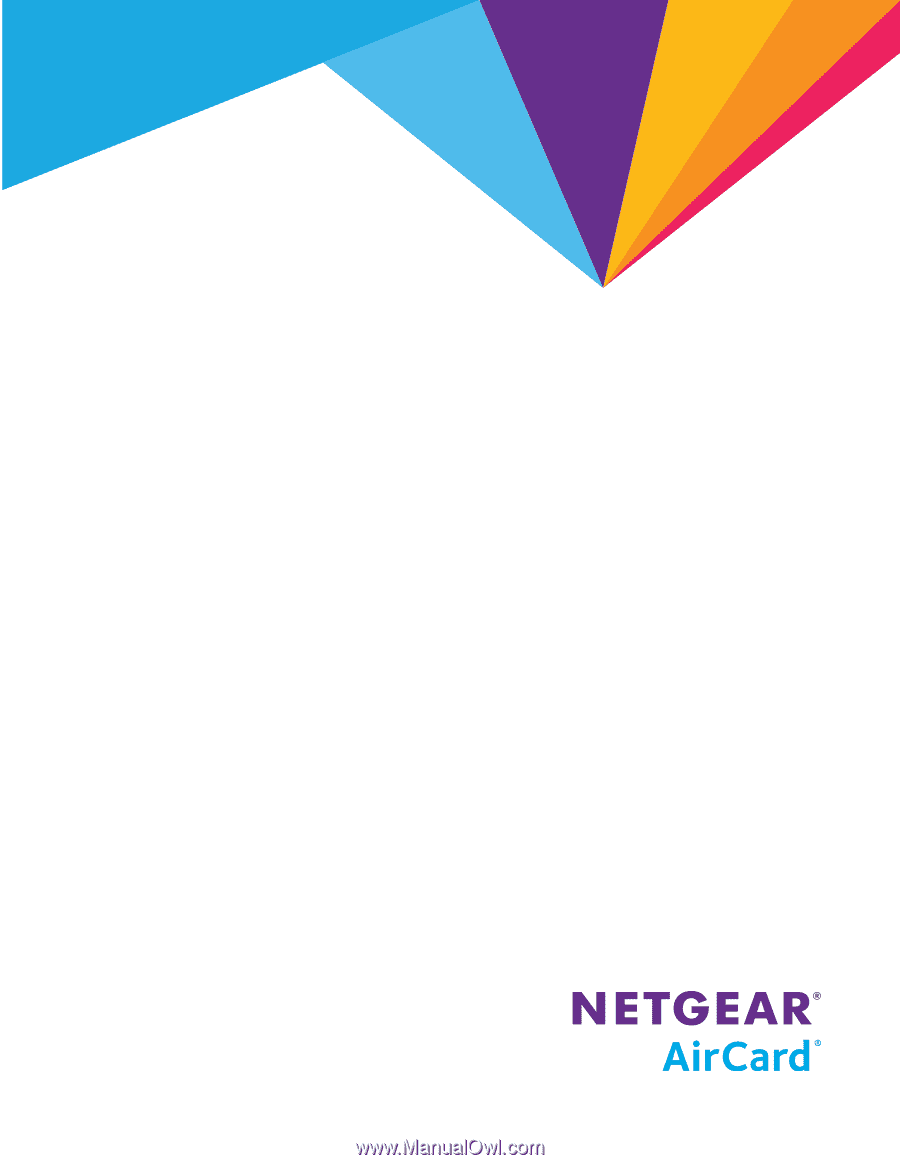
781S Mobile Hotspot
AirCard
®
User Guide
2400389 Rev 1









