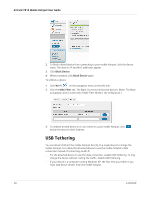Netgear 781S User Guide - Page 26
Block / unblock devices, On the AT&T Unite Pro Manager home Wi-Fi > Options
 |
View all Netgear 781S manuals
Add to My Manuals
Save this manual to your list of manuals |
Page 26 highlights
AirCard 781S Mobile Hotspot User Guide On the AT&T Unite Pro Manager homepage: 1. Log in as Administrator. 2. Select Wi-Fi > Options. 3. From the Max Wi-Fi Devices drop-down box, select the total number of devices that you want to allow to connect to the mobile hotspot at the same time. 4. Tap or to adjust the number of connections available for the Main or Secondary Wi-Fi networks. 5. Click Submit. (Submit button appears once you make a selection.) Block / unblock devices Note: Whenever you block or unblock devices, the Wi-Fi radio resets to activate the new settings. Any devices connected to the mobile hotspot will be disconnected when the Wi-Fi radio resets. You can block a device that is currently connected to your mobile hotspot and it will not be able to connect to your Wi-Fi unless you choose to unblock it. Some reasons that you may want to block a device include: • Stopping them from overusing your bandwidth (and possibly resulting in charges for overages on your plan) • Temporarily blocking a child from surfing the Internet You can block / unblock devices from the mobile hotspot or the AT&T Unite Pro Manager homepage. On the touchscreen: To block a connected device: 1. From the home screen, tap Wi-Fi . 26 2400389