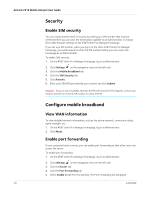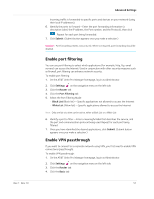Netgear 781S User Guide - Page 47
: Advanced Settings, Hotspot settings, Download and restore settings, Manage Wi-Fi
 |
View all Netgear 781S manuals
Add to My Manuals
Save this manual to your list of manuals |
Page 47 highlights
3: Advanced Settings 3 This chapter provides information on how to configure advanced settings for various aspects of the device such as Wi-Fi settings, WAN settings, router settings, etc. Hotspot settings Download and restore settings The mobile hotspot allows you to download (for the purpose of backup) and restore your mobile hotspot settings. This is useful if you have more than one mobile hotspot and you want the same settings on both, or to save your settings before doing a factory reset or changing the settings. To download (backup) mobile hotspot settings: 1. On the AT&T Unite Pro Manager homepage, log in as Administrator. 2. Click Settings on the navigation menu on the left side. 3. Click the General tab. 4. Click the Software and Reset tab. 5. Click Save. By default, the file (export.cfg) is saved to your Downloads folder. To restore mobile hotspot settings: 1. On the AT&T Unite Pro Manager homepage, log in as Administrator. 2. Click Settings on the navigation menu on the left side. 3. Click the General tab. 4. Click the Software and Reset tab. 5. In the Restore Settings section, click Choose File. 6. Navigate to the folder where the backup file is stored. (By default, mobile hotspot setting files are saved to your Downloads folder.) 7. Select the backup file and click Open to restore your mobile hotspot with the imported file settings. Manage Wi-Fi Set Wi-Fi network options To configure the Wi-Fi network options: 1. On the AT&T Unite Pro Manager homepage, log in as Administrator. 2. Click Wi-Fi on the navigation menu on the left side. Rev 1 Nov.13 47