Netgear 781S User Guide - Page 12
Charge your hotspot, AirCard 781S Mobile Hotspot User Guide, Table 1-2: LCD homescreen elements
 |
View all Netgear 781S manuals
Add to My Manuals
Save this manual to your list of manuals |
Page 12 highlights
AirCard 781S Mobile Hotspot User Guide Table 1-2: LCD homescreen elements Element Indicates Signal strength The more bars the stronger the network provider's signal. No signal Wi-Fi network name and Wi-Fi password The type of network available.* 4G LTE - LTE 4G - HSPA, HSPA+ The orange bars indicate network activity by radiating in and out when data is being received or transmitted. Battery status Indicates the charge status of the battery. Green bar - 26-100% Yellow bar - 11-25% Red bar -
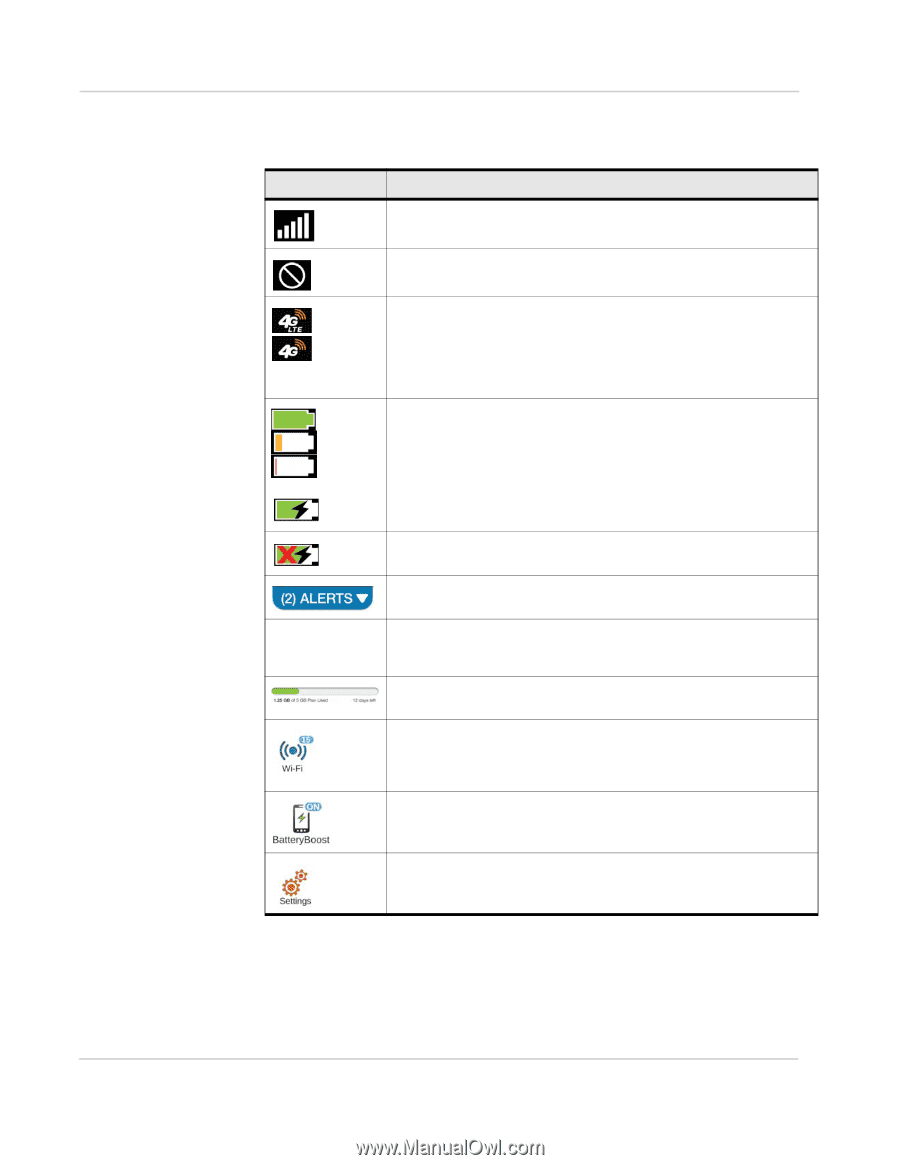
AirCard 781S Mobile Hotspot User Guide
12
2400389
Charge your hotspot
You can power your mobile hotspot from:
•
Rechargable battery included with the mobile hotspot
•
Wall socket using the wall charger and USB cable
Table 1-2: LCD homescreen elements
Element
Indicates
Signal strength
The more bars the stronger the network provider’s signal.
No signal
The type of network available.*
4G LTE — LTE
4G — HSPA, HSPA+
The orange bars indicate network activity by radiating in and out when data is
being received or transmitted.
Battery status
Indicates the charge status of the battery.
Green bar — 26–100%
Yellow bar — 11–25%
Red bar — <10%. Connect charger.
Battery charging
BatteryBoost is active. The mobile hotspot cannot be charged while it is
boosting another device.
Number of system alerts
Slide down to view the messages.
Wi-Fi network
name and Wi-Fi
password
Used by Wi-Fi enabled devices to connect to the mobile hotspot.
Swipe left / right to switch between Main and Guest Wi-Fi details.
Data usage for current billing period.
Tap the data bar to view detailed information.
Wi-Fi menu
Number indicates currently connected devices.
Tap to configure basic Wi-Fi settings, including Wi-Fi profiles.
Tap to charge another device’s battery (using the BatteryBoost cable).
Settings menu
Tap to configure basic device settings.














