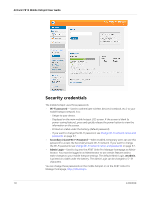Netgear 781S User Guide - Page 16
AirCard 781S Mobile Hotspot User Guide, Wi-Fi, WPS button pairing, nter WPS PIN
 |
View all Netgear 781S manuals
Add to My Manuals
Save this manual to your list of manuals |
Page 16 highlights
AirCard 781S Mobile Hotspot User Guide 2. Click Wi-Fi on the navigation menu on the left side. 3. Click WPS for either the Main Wi-Fi or Secondary Wi-Fi (if enabled). 4. Choose the WPS method you want to use: · If the device you want to connect has a WPS button: Click WPS button pairing, and then within two minutes (120 seconds) press the device's WPS button · If the device you want to connect has a WPS PIN associated with it: Click Enter WPS PIN, and then enter the device's WPS PIN. Your mobile hotspot and the wireless device will communicate and establish the connection. 16 2400389

AirCard 781S Mobile Hotspot User Guide
16
2400389
2.
Click
Wi-Fi
on the navigation menu on the left side.
3.
Click
WPS
for either the Main Wi-Fi or Secondary Wi-Fi (if enabled).
4.
Choose the WPS method you want to use:
·
If the device you want to connect has a WPS button:
Click
WPS button pairing
, and then within two minutes (120 seconds) press the
device’s WPS button
·
If the device you want to connect has a WPS PIN associated with it:
Click
E
nter WPS PIN
, and then enter the device’s WPS PIN.
Your mobile hotspot and the wireless device will communicate and establish the
connection.