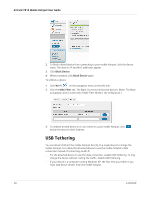Netgear 781S User Guide - Page 28
USB Tethering - driver
 |
View all Netgear 781S manuals
Add to My Manuals
Save this manual to your list of manuals |
Page 28 highlights
AirCard 781S Mobile Hotspot User Guide 2. To block a listed device from connecting to your mobile hotspot, click the device name. The device's IP and MAC addresses appear. 3. Click Block Device. 4. When prompted, click Block Device again. To unblock a device: 1. Click Wi-Fi on the navigation menu on the left side. 2. Click the MAC Filter tab. The Black List shows all blocked devices. (Note: The Black List appears and is active only if MAC Filter Mode is set to Black List.) 3. To unblock a listed device so it can connect to your mobile hotspot, click beside the device's MAC Address. USB Tethering You can attach (tether) the mobile hotspot directly to a single device to charge the mobile hotspot or to allow the attached device to use the mobile hotspot's data connection instead of connecting via Wi-Fi. • For the attached device to use the data connection, enable USB Tethering. To only charge the device without routing the traffic, disable USB Tethering. • If your device is a computer running Windows XP, the first time you tether it you must load device drivers from the mobile hotspot. 28 2400389