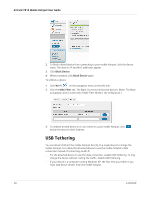Netgear 781S User Guide - Page 24
View connected devices, Use a custom Wi-Fi profile
 |
View all Netgear 781S manuals
Add to My Manuals
Save this manual to your list of manuals |
Page 24 highlights
AirCard 781S Mobile Hotspot User Guide 2. Click Wi-Fi on the navigation menu on the left side. 3. Click the Options tab. 4. In the Wi-Fi Profiles field, select Guest Wi-Fi. 5. Click Submit. (Submit button appears once you make a selection.) Use a custom Wi-Fi profile If you want to use a different set of options for the Main Wi-Fi, Dual-Band Wi-Fi, or Guest Wi-Fi networks, you can create a customized Wi-Fi profile from the AT&T Unite Pro Manager. On the AT&T Unite Pro Manager homepage: 1. Log in as Administrator. 2. Click Wi-Fi on the navigation menu on the left side. 3. Click the Options tab. 4. In the Wi-Fi Profiles field, select Custom Setup. 5. In the Main Wi-Fi and Guest Wi-Fi sections, select the combination of options you want for your Wi-Fi profile. Some of the main options to consider include: · Enable secondary Wi-Fi network-Enables Dual-Band Wi-Fi and/or a Guest Wi-Fi network. · Guest Wi-Fi-Share your Secondary Wi-Fi network with temporary users, without giving them access to other devices connected to your Main Wi-Fi network. · Frequency-To support Dual-Band Wi-Fi, choose different frequencies in the Main Wi-Fi and Guest Wi-Fi sections. · 2.4 GHz-Longer range, lower power consumption · 5 GHz-Shorter range, faster data rates (typically) · Wi-Fi Network name and Password-Set unique names and passwords for the Main and Secondary / Guest Wi-Fi networks 6. Click Submit. (Submit button appears once you make a selection.) View connected devices You can view a list of devices connected to your mobile hotspot on the mobile hotspot or the AT&T Unite Pro Manager homepage. On the touchscreen: 1. From the home screen, tap Wi-Fi . 2. Tap Devices . A list of devices connected to the Main Wi-Fi and Secondary Wi-Fi networks appears. 3. To view the IP and MAC addresses of one of the devices, tap the device name. 24 2400389